This month Dux-Soup has changed its look - we have a brand new user interface with additional buttons and options for you to try. If you haven’t updated your Dux-Soup yet, what are you waiting for? Give it a try!
In this blog we will cover what’s changed and how to navigate the new user menu. We’re absolutely sure you’re going to love the new design and how easy it is to use! Keep on reading to learn more.
The Dux-Soup Menu on Linkedin.com
Let’s discuss what you can see on the Dux-Soup menu when you open it on www.linkedin.com
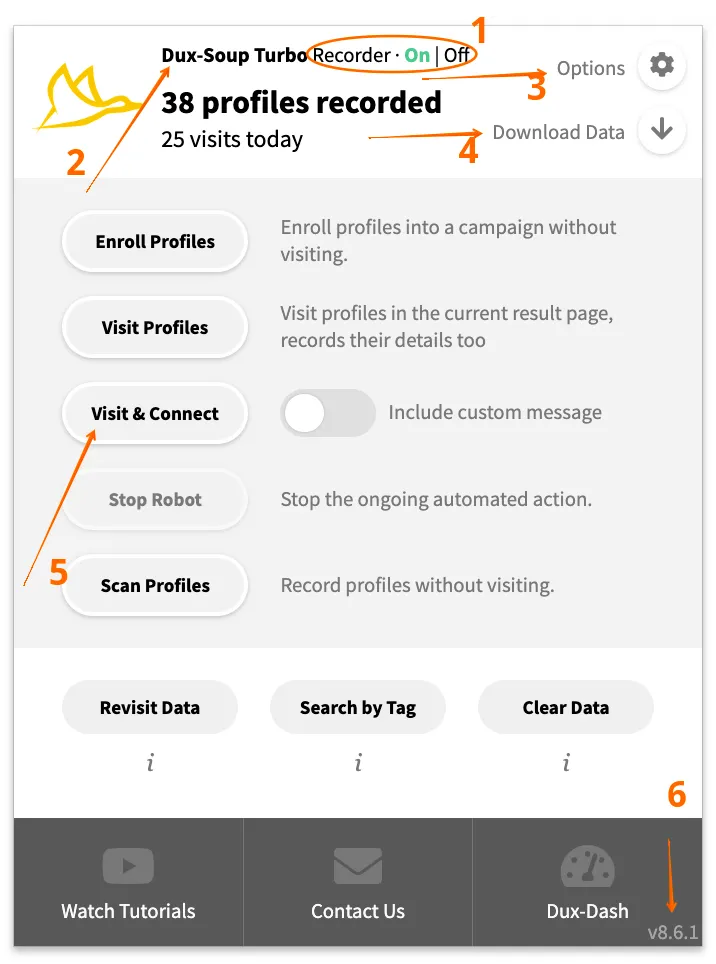
1. The on/off switch toggles the recorder. When you turn your Dux-Soup off, it will become grey. It means that Dux-Soup won’t record any profiles. While when the switch is on, Dux-Soup is ready to do work!
2. Logo and the title at the top left shows which edition you’re running (Starter, Pro, Turbo)
3. You can now easily find “Options” in the top right-hand corner. From there you will be able to manage the following settings: set up a personalised message, choose the speed, set skipping options and more.
Also, the “Options” tab will open only once and you don’t need to worry about multiple options tabs.
4. “Download Data” option is very important for most (if not all) Dux-Soup users and has also been added to the top just below “Options” when the active tab is on linkedin.com. If you’re not familiar, it’s a function that allows you to download visited or scanned data in CSV file. You can see relevant information about a profile, edit the file and upload it back to Dux-Soup for re-visiting and maybe get connected with your future business partners!
5. Introduction of a new button, “Visit & Connect”. You may be wondering what’s the difference between “Visit Profiles” and “Visit & Connect”?
If you click on “Visit Profiles” Dux-Soup will visit profiles and records their details. If you enable any automated actions in the options panel, these will be triggered when the auto-visit is done.
While “Visit & Connect” button allows you to visit profiles and automatically send a connection request much quicker - you don’t need to enable the automation and set the message in the “Options” anymore. Everything you need is right there! Don’t forget to enable and include a custom message :)
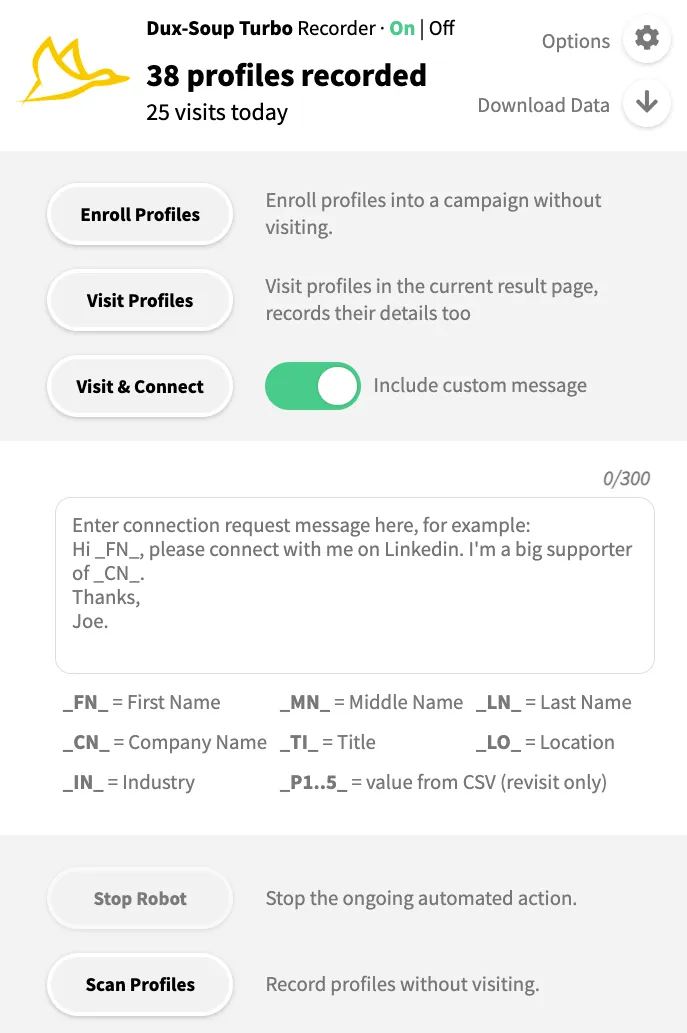
6. Ensure your account is up-to-date: to check which Dux-Soup version you have, look at the bottom right.
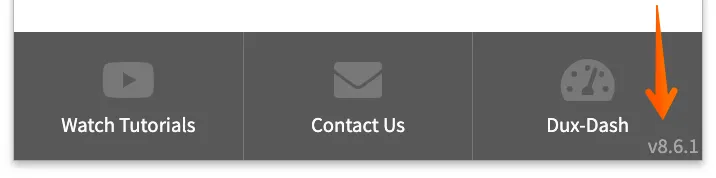
In addition, we’ve added 3 really useful options at the bottom of the menu, where you can:
- Watch Tutorials - you will be prompted to Dux-Soup’s Youtube channel where you’ll find all of our video tutorials and recorded webinars!
- Contact Us - if you need any support or you have any feedback, click on “Contact Us” and send us an email!
- Visit Dux Store - purchase or check the balance of your Dux-Soup points! Don’t know what Dux-Soup points are? Click here to learn.
The Dux-Soup Menu on other websites
The menu looks a little bit different and you get other functions too, when you click on Dux-Soup icon on any other website than www.linkedin.com

- If you click on “Search”, “Sales Navigator” or “Recruiter” you will be directed to the search page of LinkedIn.
- “Connections” will take you straight to your current list of 1st degree connection in LinkedIn.
- X-Ray can be also found here. If you’d like to learn more about what X-Ray is and how to use it, click here!
The Options Panel
One last thing, you are now able to reach Dux-Soup planner a lot easier! It’s in one place with the rest of the options. Go to Dux-Soup Options > Planner:
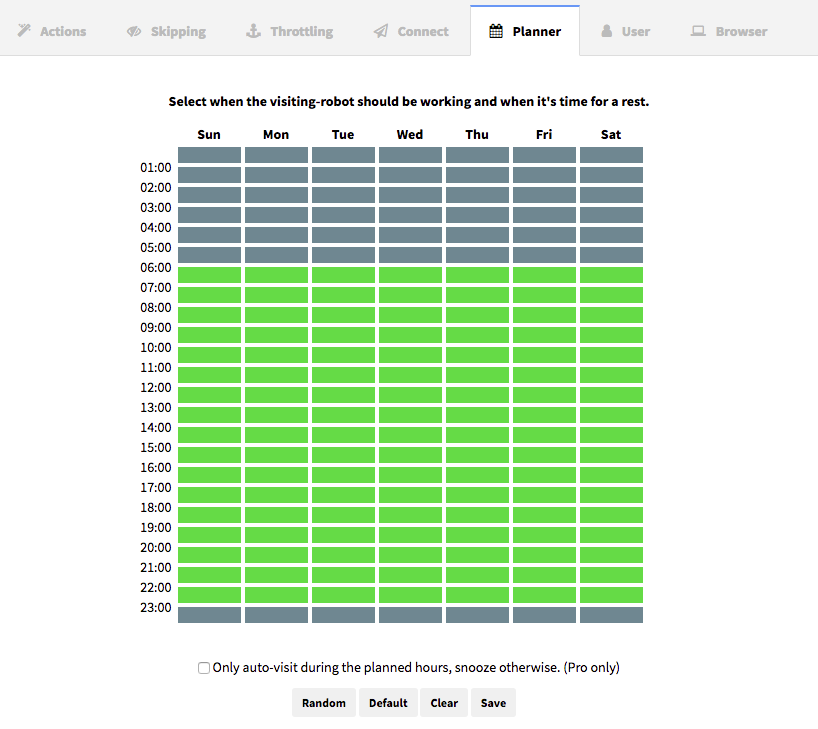
The idea behind the planner is to ensure LinkedIn thinks you are using a manual approach instead of an automated tool to connect with a lot of people. Using the Planner, you can set certain times when you are going to be online and when you want the software to be running. If you want to learn more about how the planner works, click here!
We hope this blog helped you to get to know and understand our new interface better. Give it a go and let us know what you think!
If you have any questions or feedback, feel free to contact us at info@dux-soup.com. Our customer service team is always happy to help!

















