Integrating LinkedIn automation alongside your CRM is a neat way to manage, control and execute campaign and outreach activity while automatically updating your CRM system. You can eliminate copy/paste activities as well as using third-party tools to manage the integration and data flow.
With Dux-Soup Turbo or Cloud, you can integrate your LinkedIn outreach directly into the most widely used CRM systems - HubSpot, Pipedrive and Salesforce (as well as other CRMs including Freshsales and SharpSpring) and automate the flow of connection data and conversations straight into your CRM.
You can watch the on-demand replay of a webinar that includes live demos on how to master connecting LinkedIn to Pipedrive, Salesforce and Hubspot, or if you prefer, use this handy blog, which has all the information that you need.
Introduction to the CRMs
This blog explores the different configurations, usage examples and some scenarios that you might find useful when using these popular CRM platforms alongside Dux-Soup.
- Pipedrive: used by small and medium-sized businesses to manage the sales pipeline
- Hubspot: used for managing inbound marketing, sales and customer service functions
- Salesforce: the world's #1 CRM platform that connects data, teams and customers with AI and automation, and is used by larger organizations
There are other CRM and marketing products that Dux-Soup integrates with and you can find these on our integrations page.
Essentially the usage across all three CRM platforms is very similar. With Dux-Soup, you are in control of which LinkedIn profiles and what data is added to your CRM, e.g. automatically syncing new first-degree connections so they appear seamlessly in your CRM.
Once contacts are in your CRM, you can pull in LinkedIn conversations and trigger Dux-Soup actions directly, performing this on individual or bulk contacts. The benefit of the data being in your CRM is that is your customer data and interactions are all managed on your own platform and not LinkedIn.
If you’re ready to dive in, let’s get started by looking at how to use a CRM system alongside Dux-Soup:
Step 1: Connecting Dux-Soup to your CRM
You need to be logged on to your CRM system and then from within Dux-Soup you can add your CRM account. Head over to the Dux-Dash in Dux-Soup Turbo or Cloud and on the left-hand side, select CRM Connections and then choose ‘New Connection.’

You will see the different CRM options listed as per the screenshot below. Simply pick the one that you want.

Important note: you need to have Admin rights for the CRM that you are adding because Dux-Soup will add fields to your CRM. You only need to go through the steps to add a CRM once.
Step 2. Choose which contacts you will upload to your CRM
The next decision is deciding which LinkedIn profiles Dux-Soup should sync with your CRM. To do this, head to the Dux-Dash > CRM Connections and choose one of these five options:
- Do not create and update People from Profile views. This prevents any LinkedIn profiles from syncing.
- Create and update People from connected profiles. This will only add 1st-degree connections.
- Create and update People from tagged profiles. This will only update profiles that you have tagged.
- Create and update People from connected + tagged profiles. This is ideal if you're tagging profiles as part of a campaign.
- Create and update People from all profiles. This includes 2nd and 3rd degree connections too.

Most users choose option number 2 to keep their CRM clean and focused on active leads. However, using the tagging feature enables you to filter by the tags within Dux-Soup to import leads from a specific campaign for example.
There are some additional options available to you here that you can select via the tick boxes. In Pipedrive, these are:
- Create activities for Inbound LinkedIn messages
- Create activities for new LinkedIn connections
- Update Contact after connecting
- Update Contact name from LinkedIn
In Hubspot, the terminology is slightly different:
- Create Timeline Events from LinkedIn messages
- Update Contact after connecting
- Update Contact name from LinkedIn
And likewise in Salesforce, the options are:
- Create Chatter from new LinkedIn connections
- Create Chatter for new LinkedIn messages
- Update Contact after connecting
- Update Contact name from LinkedIn

An important consideration is that you are only creating contacts within the CRM and not leads. This is because we want you, the user, to control what happens to the contacts, as not everyone that goes into your CRM system is automatically a lead.
Step 3. Automatically enrich contacts with LinkedIn data
When Dux-Soup adds a contact to your CRM, it pulls in the following:
- LinkedIn ID (used to avoid duplicates)
- LinkedIn URL
- Job title
- Company
- Industry
- Contact tags
- Email and phone (if this information is publicly visible on the profile)
This all happens dynamically and importantly, no manual rekeying is necessary. Once a connection is made, the contact is created or updated automatically in the CRM system.
4. Capture LinkedIn conversations in the CRM platform
LinkedIn messages are brought into each CRM, using different labels:
- Pipedrive: messages show up as ‘activities’
- HubSpot: messages are logged as ‘timeline events’
- Salesforce: messages are added to ‘Chatter’
This means you can track conversations and follow-ups directly inside your CRM.
5. Trigger LinkedIn actions from within your CRM
Dux-Soup’s integrations don’t just feed data into your CRM. Crucially, they let you take LinkedIn actions from within your CRM. You can perform the following actions:
- Send LinkedIn messages
- Enrol contacts in a Dux-Soup campaign
- Send connection requests if you are not already connected to the profile
- Visit profiles to refresh data
You can do this for individual contacts or use the cool multi-select option to perform actions in bulk. This is perfect for campaign-style outreach.
6. Setting up the different CRM platforms
The use case for each CRM platform is broadly similar. We’ll now look into turn at each one.
Pipedrive
Let’s take a quick tour of Pipedrive. Key points for this CRM:
- Easiest to install and most mature integration
- Messages logged as activities
- Add Dux-Soup actions via the 3-dot menu or bulk select option
In the screenshot below you can see the Contacts that have been imported into Pipedrive. The LinkedIn ID column is added by Dux-Soup and helps to manage the data in the CRM.

If you search for a particular contact (in this case Vlada Kolb, our Head of Customer Support), then you can see the interactions, messages and conversations with Vlada.
(add as labels on the screenshot – You can see the LinkedIn ID, as well as Dux-Soup tags.)

You can take a number of quick actions against this contact by clicking the three dots and you have the option to enroll contacts into a campaign, send a LinkedIn message directly from Pipedrive, send a connection request or add people to a list within an email marketing system (in this example, Mailchimp).

These actions can also be applied to multiple connections simply by selecting the checkbox in the Contacts area, and we can apply the same actions but to contacts in Bulk, for quick and easy campaign and list creation:

HubSpot
Now we move on to Hubspot, interesting features include:
- Works with free Hubspot accounts
- Messages appear as ‘timeline events’
- Additional field: “Update HubSpot” triggers a LinkedIn profile visit to refresh data
Let’s take a tour of the functionality in Hubspot: in the screenshot below you can see contacts with the LinkedIn ID. If you scroll right, you will see additional fields such as LinkedIn industry, LinkedIn profile ID, email and telephone number (if available in LinkedIn).

If you search for a contact, you can see key information against each record, including the contact details, LinkedIn ID, campaign tags, etc.



Under the Activity tab, you can see the history of interactions with that contact. In this case, a message was sent to Vlada, and hitting the go to conversation, takes you to the conversation in LinkedIn:

On the right-hand side of the screen, if you scroll all the way down, you will see the LinkedIn actions that you can take, which are powered by Dux-Soup:
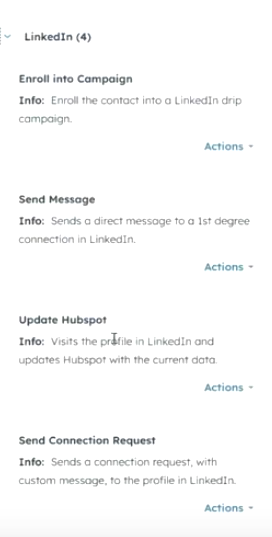
The ‘Update Hubspot’ option triggers a LinkedIn auto-visit to that profile to refresh the details for that contact using the latest information from LinkedIn.
Salesforce
Connecting Salesforce to LinkedIn is easy with Dux-Soup. The setup has a few more steps than with Pipedrive or Hubspot which we'll cover below, but interesting features include:
- Requires adding the Dux-Soup component to both contact views and list views
- Messages are stored in Chatter
- The integration works with both Classic and Lightning versions of Salesforce
From the Dux Dash, choose CRM Connections, select Salesforce and log in to your Salesforce account. You will see this dialog for Salesforce:

The first thing to do is choose which contacts you want to create and update in Salesforce and hit 'Install package'. This will ensure that all of the latest packages are there in your Salesforce environment. Then there are a couple of additional changes that you need to make to the layout in Salesforce.
If we start by clicking into a Contact, you see the following:

If you click on the Settings icon, and from the resulting drop down, select Edit Page:

We need to add in the options for triggering activities. We do this by scrolling down the left hand side to the ‘Custom’ section and select the first one duxSoupConnectorNX.
Then drag and drop the resulting item into the Contact page. In the example below, it has been positioned below the main contact details.

Important – hit ‘Save’ to lock this in and then you can see the following actions are now available: Update, Message, Enroll, Connect.

You will now be able to run Dux-Soup actions to individual contacts whilst in the contact view.
Bulk Enrolling
You can also enroll a Salesforce list into any Dux-Soup campaign.
To do this, first ➡️ add the Dux-Soup action buttons ⬅️ to your contact list in Salesforce.
Now when you are in any contact list, you can select your entire list and from the top right corner, choose to Enroll them all into a campaign.

The really nifty thing is that you'll see Dux-Soup in action on your Salesforce screen.

Note: Your team doesn't have to install the Dux-Soup extension to make this work; they only need to have a Dux-Soup license for each Salesforce user.
7. Conclusion and best practices
Most of our customers prefer syncing only 1st degree connections to avoid bloating the CRM with cold contacts or leads. But if your strategy involves broader engagement (e.g. cold email outreach or cross-platform funnels), consider syncing tagged profiles or specific campaigns instead.
Our integrations are designed to put you in control, while Dux-Soup handles the automation. If you're using LinkedIn to build relationships, don’t let CRM admin slow you down. With Dux-Soup’s integrations, you can:
- Automatically keep your CRM in sync
- Track all LinkedIn conversations
- Launch actions directly from your CRM
- Focus on closing deals, not managing data
If you need help, we recommend watching our webinar which shows you how to do this with live demos.
If you have any questions about connecting to Pipedrive, Hubspot or Salesforce, just get in touch with our fab support team at info@dux-soup.com or check out the support articles in our Knowledge base.
















