If you have a Premium LinkedIn account, you’ll get an allocation of free LinkedIn InMails to use each month in your plan. InMails are always a hot topic at Dux-Soup, and we revisit it every year to keep our user base updated on the best ways to use them effectively.
As LinkedIn makes changes to its platform, some of the ways we recommend using InMails are no longer available, but new opportunities open up. It’s always comforting to know that the Dux-Soup gurus have their ears firmly to the ground, listening out for changes, testing them and responding with fresh guidance and hacks. LinkedIn changes are like water off a duck’s back here. This is why, for 2025 we’d release a brand-new, up-to-date InMails guide.
And at Dux-Soup, we don’t just settle for traditional InMail strategies. We like to supercharge your lead generation efforts and share ways to make it easier to get more results.
So are you ready to explore how to use LinkedIn InMails for lead generation? Let’s begin.
Before we start, you may prefer to watch our InMail webinar which includes live demonstrations. We’ll be including how to automate InMails, which requires a Dux-Soup license. You can get a free Dux-Soup Turbo Trial which includes everything you need to follow along with these hacks.
What are InMails?
InMails are a messaging facility within LinkedIn that allows Premium users to directly message non-first-degree prospects on LinkedIn with an extended message.
Here’s how many InMails you get each month with your LinkedIn plan. You can carry over up to 3 months of InMails credits.
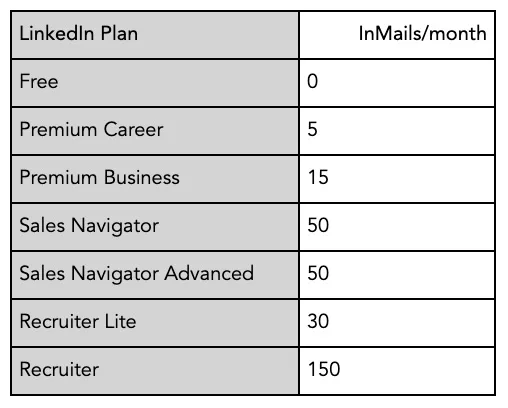
InMail credits
If you send an InMail to a 2nd or 3rd+-degree connection, you’ll use up one of your InMails in your quota. However if someone responds to your InMail within 30 days of you sending it, you’ll get that InMail credit refunded.
So what does this mean? The more relevant your InMails, the more likely it is you’ll get a response, and the more credits you’ll get back, allowing you to send more InMails.
But there is another way of getting InMails - for free.
How to get free InMails
Here’s our first hack - that many LinkedIn users don’t know. You can send InMails for FREE to Open Profiles.
And even better? With Dux-Soup, you can automate your InMail outreach, setting Dux-Soup to only send them to Open Profiles. So, all of your InMails are sent without using up your free InMail credits.
By targeting Open Profiles with Dux-Soup, you can send an extra 200 InMails out each week - a huge increase on your 50 credits a month with a Sales Navigator license.
Case Study: Tracy Enos reveals how she won $000s in business, including $600k deals by sending InMails to Open Profiles
Tip: You can only choose to have an Open Profile if you have a Premium LinkedIn plan.
What are the benefits of InMails?
You may be asking yourself ‘Why send an InMail?’ Well, there are many reasons:
- You can send an InMail to a 2nd or 3rd-degree connection
- InMails have 1900 characters plus a header. This is much more than the 300-character limit of a connection message
- LinkedIn has weekly invitation limits, so if you want to scale then InMails are a great way of reaching more prospects
When we look at lead generation hacks, we recommend Sales Navigator. Its search functions which give much better target lists, combined with its higher activity limits which allow you to scale really make an impact when you’re running lead generation campaigns. So for these next InMail hacks, we’ll show you how to use them with Sales Navigator.
InMail content tips
If you find it hard to know what to put in your InMails, here are some tips:
- Don’t use all your characters if it doesn’t add value. Often, short and to-the-point is the best
- Provide context as to why you are sending your message. Make it clear what you are trying to achieve
- Try to start a conversation. Whether you ask a question, for advice, feedback or have a mutual connection, give the other person a reason to respond to you and open up the conversation
Remember that people won’t read past the first 3 lines of a message unless the content is relevant and of interest. So make your opening lines include either a strong level of intrigue or relevance.
Optimize your LinkedIn profile
If you’re going to go to all this effort to grab the attention of your ideal prospects, make sure that your profile is up to date, and optimized. Here are some great profile tips, from making your headline stand out to creating a value proposition. By making your profile stand out, you’ll get a much higher response rate and conversion rate from LinkedIn.
Using Dux-Soup Pro to auto-send InMailsLinkedIn can be time-consuming. But the good news is, Dux-Soup was designed to save you time here. Our Pro plan, priced at under $15/month will auto-send your InMails for you, personalizing each one as it goes. Here’s how to use it:
Step 1: Purchase Pro and Install Dux-Soup.
Step 2: In your Dux-Soup extension options, enable the ‘Expert” UI.
Step 3: In the ‘Actions’ tab of the extension options, enable ‘Send InMail during visits’ using Sales Navigator or Recruiter.
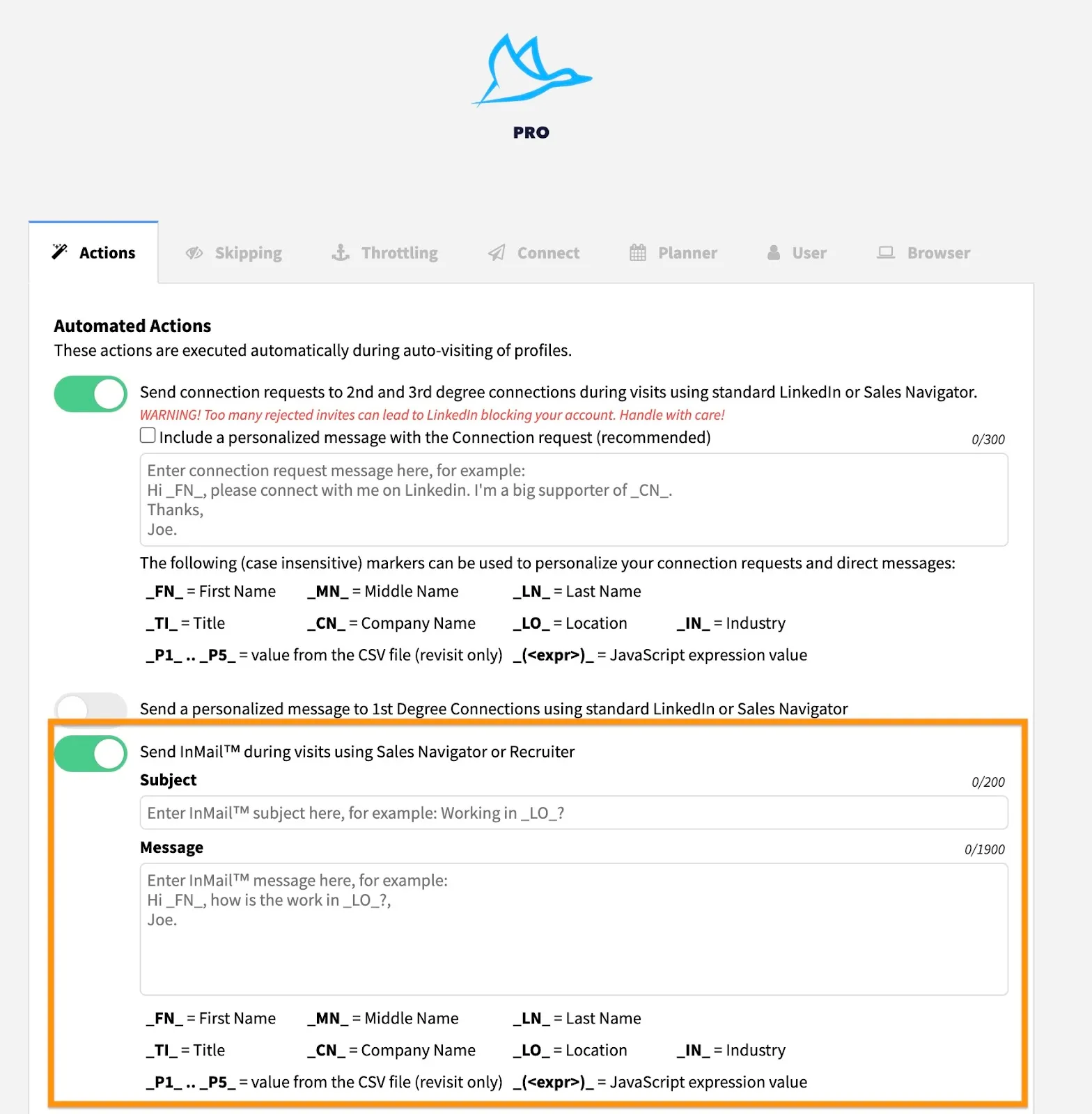
Step 4: Write your subject line and message in the boxes provided, using the personalization tags provided below the box if required.
Step 5: You can ask Dux-Soup to tag each profile it visits as part of this campaign. This is useful when revisiting a list of prospects. Here we have chosen to tag profiles as ‘InMail Open Profile’.
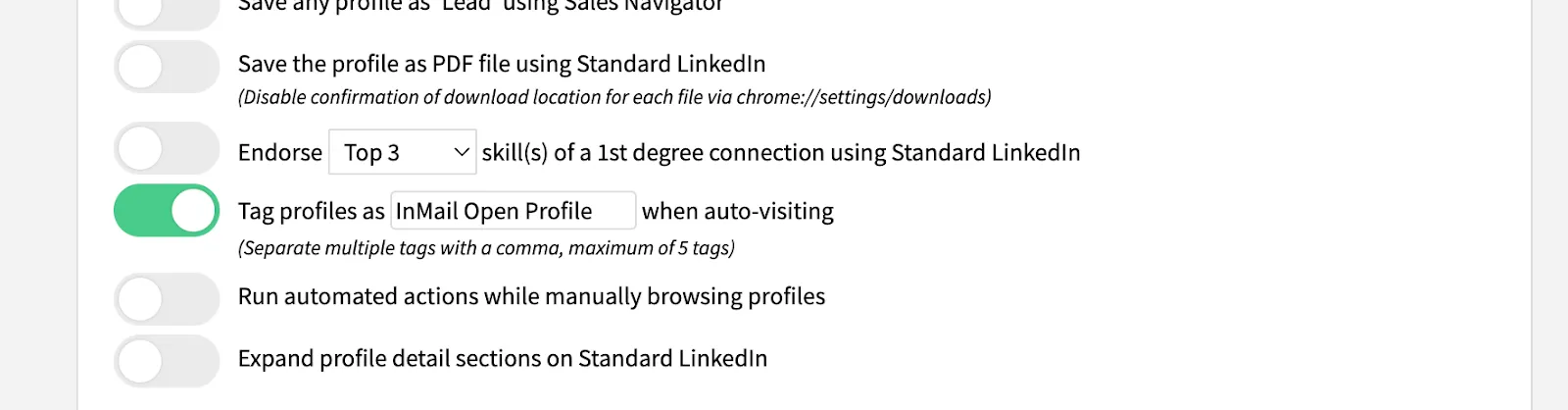
Step 6: We recommend that you set Dux-Soup to ‘Skip’ profiles if not an Open Profile. To do this, go to your ‘Skipping’ tab and enable ‘Skip if not an OpenLink member’.

This instructs Dux-Soup to only send InMails to those profiles which are free, and won’t use up any of your InMail credits.
Step 7: Find your list of prospects on Sales Nav or Recruiter. If you’re unsure how to do this, check out our blog on how to use Sales Navigator.
Step 8: When you have your list, while still in Sales Navigator/Recruiter you can go back to the Dux-Soup extension and click on ‘visit and connect’.
Note: With Pro, you need to keep Sales Navigator/Recruiter open for Dux-Soup to work so don’t be tempted to close down your LinkedIn tab.
What will happen next?
You will see Dux-Soup visiting the profiles on your list, and it will skip profiles that are not Open Profiles. When it gets to an Open Profile, it will send an InMail, personalizing the details in the merge tags included.
Using Dux-Soup Turbo and Cloud to auto-send InMails
With a Turbo or Cloud plan, you would set up an InMail as part of your campaign. The great thing about Dux-Soup drip campaigns is that you get full statistical analysis of the results in your Funnel Flow. This allows you to see the number of InMails sent, and response rates, so you can tailor your messaging in response to what’s working best.
Step 1: Create your campaign. Go to the Dux-Dash and click on ‘Drip Campaigns. You can now create your campaign. We recommend using a visit, then an InMail, then a Connection Request to help you grow your network as an added bonus to your activity.
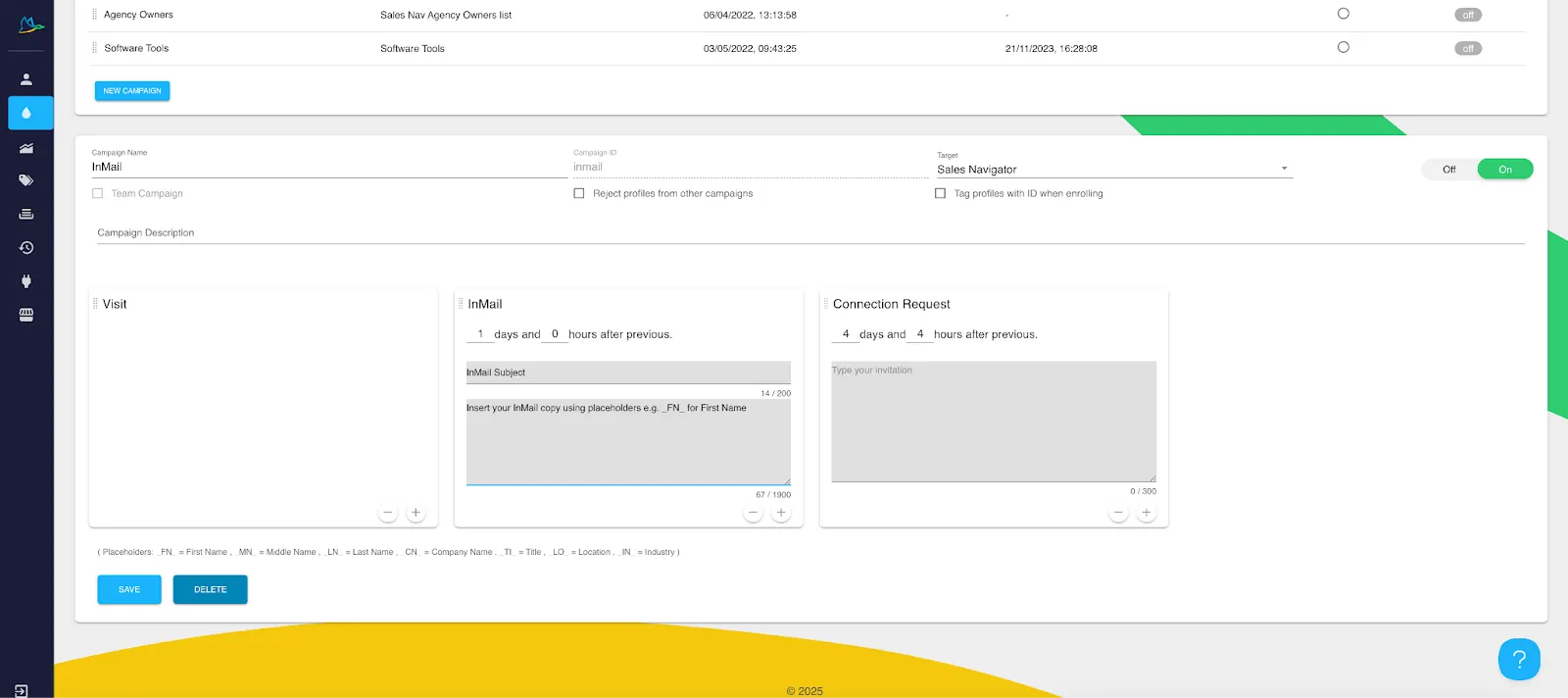
Don’t forget to include placeholders in your copy for personalization, for example, _FN_ where you want Dux-Soup to add the profile’s First Name into the message. Click ‘Save’ when you’ve finished preparing your campaign.
You can tag each of your prospects by checking the box 'Tag profiles with ID when enrolling'.
Step 2: As per step 6 in our Pro process above, set Dux-Soup to ‘Skip’ profiles if not an Open Profile. To do this, go to your ‘Skipping’ tab in your Dux-Souo extension and enable ‘Skip if not an OpenLink member’.
Step 3: Just like with Pro, you now just need to find your list of prospects. Do this in Sales Navigator or Recruiter.
Step 4: Enroll your list profiles into your campaign. This is super easy, just head to your Dux-Soup extension and click on ‘Enroll Profiles’.

Dux-Soup will ask you which campaign you want to enroll into, and how many profiles to enroll.
Step 5: Sit back and watch Dux-Soup work its magic. Then check your results in the Funnel Flow section of the Dux-Dash.
Note: If you have a Cloud license, once the profiles are enrolled you can switch off your computer, and all of the visit, InMail and Connection Request actions will continue to happen. With Turbo, you need to keep your Sales Navigator open for Dux-Soup work work.
See this in action
If you want to see this process live, with added tips and tricks, view our webinar ‘Maximizing your Inmail Outreach with Dux-Soup.’
Summary
Sending InMails with Dux-Soup and using Open Profiles is a great way of generating leads without burning through any of your InMail credits. If you’d like to try it for free then get our free trial and give it a go!
Think about the potential, by sending 20 connection messages a day, sending up to 40 InMails a day, and visiting up to 200 profiles a day, your awareness is going to be through the roof!

















