If you have access to a meeting invite, with attendees that you haven’t met before, there’s a neat hack that allows you to find the LinkedIn ID, connect and send a message to these attendees prior to the meeting.
It’s a golden opportunity to expand your network and start engaging with new connections. Reaching out before or after the meeting can:
- Make you stand out more
- Warm up the connection prior to the meeting
- Open the door to further conversations
- Build your pipeline passively
- Improve campaign response rates by combining LinkedIn and email touchpoints
In this blog, we’ll show you how to turn calendar attendees into LinkedIn connections using Dux-Soup with each step clearly broken down from extracting data, to finding profiles, to setting up outreach campaigns.
And the best bit is, by following the step-by-step instructions below, you don’t need to be a tech wizard to achieve it – this was tested by our Head of Marketing, Adam Osman, who said “from start to finish, it took me 5 minutes!”
Step 1: Get attendee info from your calendar or meeting platform into Google Sheets
From your calendar invite or meeting platform, such as Outlook, Google, Zoom, Teams etc, grab the attendee list – ideally with:
- First name
- Last name
- Company
You can optionally grab the following, which may be useful in other outreach but are not specifically needed for this use case
- Email address
- Title
- Location
If you’re using Zoom, go to Reports > Usage > Participants and export the list. In Google Calendar, use the “Email guests” option to reveal emails. In Outlook, check the Scheduling Assistant from within the Meeting invite. There will inevitably be some searching and guesswork depending on the meeting and the structure.
For example, if you have a meeting with Dux-Soup but all of the attendees have non-standard personalized Gmail addresses but as long as you can get the first name + last name + company, you should be in pretty decent shape for using this hack.
There may be some issues when you get to larger companies that have multiple people with the same first and last name but this is where you can also make some inferences on job title, e.g. if you know you will only be meeting with people in marketing, then you can use first name, last name, company and a suggested title like “marketing” as this will get you close enough likely to the right person. More on this later
Once you have the first & last names + company, then it’s time to prep the data. Since copying and pasting results like this can be a bit messy, I like to use ChatGPT or any AI engine instead, with a prompt to tidy the data for me!
For example, “Here is all the contact info I have for an upcoming meeting I have with XYZ company, please organize it into a table with separate columns for First and Last Name and Company, and any other relevant information.
Once you have this, copy and paste the results into a Google Sheet. This is your target list – keep it handy, you’ll need it in step 3!
Step 2: Use Google Sheets to find LinkedIn URLs for anyone
To enrich your attendee data with LinkedIn profiles, you can use a powerful but simple Google Sheets formula called =linkedinprofile(). This function allows you to find LinkedIn URLs for individuals at scale and for free.
All you need is a Google account (personal or business), access to Google Apps Script, and a free Google Developer account. Don’t be daunted by this, we’ll cover it all right here.
The formula works by tying a custom search engine to your account, enabling up to 100 searches per day without the need to provide a credit card or any payment method.
You don’t need to understand the technical details - just follow the setup instructions, and you’ll have a lightweight enrichment tool that’s useful far beyond this guide. It’s a valuable addition to any sales or marketing stack and can be repurposed for multiple use cases.
Our version is slightly different, but overall follows the exact steps based on this article from Giacomo Melzi (don’t forget to connect with Giacomo and leave a comment if this works for you).
🔧 Here’s the step-by-step breakdown:
1. Get an API key
- Go to this Google developers resource link. Click on ‘Get a Key’.

- Create a new project, give it a name, and select ‘Show Key’ - copy and paste this somewhere safe as you’ll need it in a bit.

- Note: You don’t need a credit card, but usage is limited to 100 searches/day, which should be fine for most purposes, as this is not designed as a bulk data lookup.
2. Set up a custom search engine using Google
- Go to: Create a Google Programmable Search Engine
- Name your search engine whatever you like
- Under “Search specific sites or pages” enter this exact statement *.linkedin.com/* and click add (make sure you include the * on each side)
- Hit ‘Create’
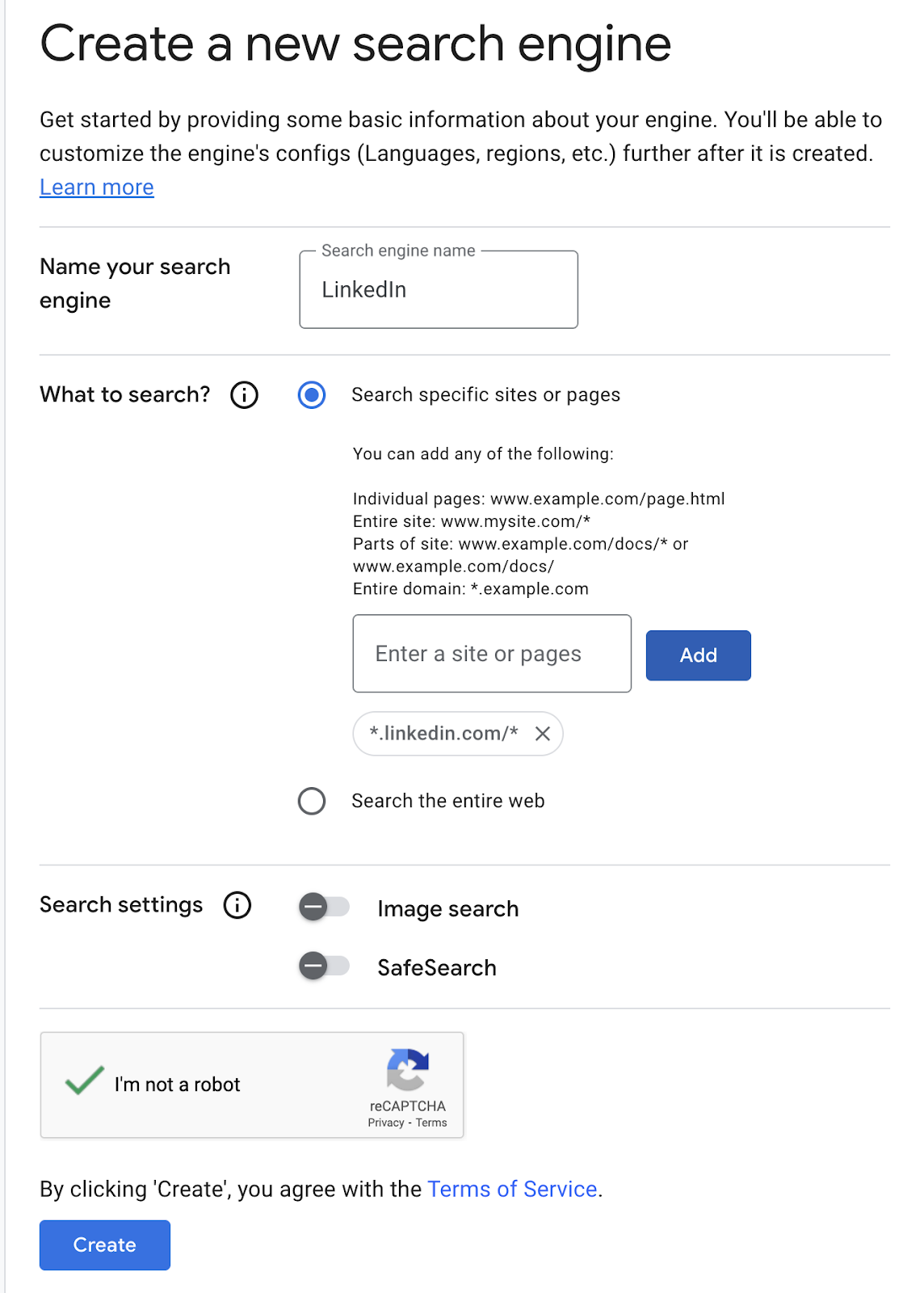
- Next you will see a simple screen with 2 buttons click on the button that says “Customize” where you will be taken to a new screen called “Overview”

- Copy the Search Engine ID and store it somewhere safe, like in the same sheet you stored the API key, but in its own cell. We will need both later.

3. Put the tool together in Google Sheets
- Create a New Google Sheet (give it a name, but note that this will be the name of the tool you will use in the future, so maybe name it something like LinkedIn URL Finder or Find Any LinkedIn URL so it’s easy to find again in the future.
- In the newly created Google Sheet, click on Extensions > Apps Script. You should see a screen with a few rows of some sample code in there - highlight the sample code and delete it so it’s blank.

- Next, we need to paste in the script that will allow for this to all work properly. Copy and paste this code here
NOTE: this next part is where my version slightly differs from Giacomo Melzi. His version is much simpler. If you want his version, then you can grab it from his tutorial here - At line 12, replace “INSERTYOURAPIKEY” with your API Key, and at line 15 replace "INSERTYOURSEARCHENGINEID" with your search engine ID. Include the quote marks on each side
- Save it by clicking on the floppy disk icon, then press ‘Run’ – and you are done! You will need to accept some Google Permissions to make this work, then you can close the app script and go back to the Google Sheet you created that you named earlier.

4. Using our new tool on our upcoming attendee data
Go to where you stored the data for Name and Company, and copy/paste it into the Google Sheet tool we just created and it should look something like this:

5. Add a formula
In the column you want the results to appear in, add this formula (In the case above, it would be in Column D):
=linkedinprofile(select the cells you want to use for the LinkedIn profile search in the brackets, and close the brackets). Here we’re going to use columns A,B, and C, so First Name, Last Name, and Company, but you can use more columns with more data, like job title, for example.
For cell D4, we’ll use the formula =linkedinprofile(A4:C4) as shown below.

Once you press enter, you’ll see ‘Loading…’ in the cell as your formula works to find the LinkedIn URL, and it will then update the field with the resulting URL.
6. Clean up the results/data
- The formula will return the first custom query it finds, but with common names such as John Smith, it might not be the one you are looking for. So, a good tip is to do your own visual scan of the results – around 90% success is what we typically see using this approach. Simply delete any profiles that don’t match up to the name/company that you were expecting.
- Download as CSV or copy/paste into a different Google Sheet, CSV, or Excel to save the results
- Once done, delete everything in the sheet so it’s blank to avoid hitting usage limits, or copy and paste as a value so it doesn’t retry the formula every time.
Step 3: Enrol into a Dux-Soup campaign
Now that we have collected the LinkedIn URLs, it’s time to set up your connection campaign in Dux-Soup.
- Go to Dux-Dash > Campaigns
- Create a new campaign
- Add the following campaign steps:
- Step 1: Send a connection message
- Step 2 (optional): Send a follow up if they accept
- Upload your list with LinkedIn URLs or use the copy/paste function. One of the easiest ways to enroll the contacts is from your Funnel Flow, find your campaign and select ‘enroll from clipboard.’ Your Google Sheet URLs can be pasted straight in.

Step 4: Use conversational messaging
We have a ton of great resources to give you an idea of what to write in your messaging:
Booking appointments in 6 steps
Connection message (to be sent 1 day before the call):
“Hi _FN_, I’m looking forward to being on the call tomorrow to talk about LinkedIn automation with Dux-Soup. Just wanted to connect ahead of the session. Let me know if you’ve got any questions beforehand!”
Note: We are not trying to ‘sell’ here. We are aiming for a warm, relevant, and non-salesy tone of voice that gives context to the connection request.
If they accept, you can optionally send a second message to keep the conversation going. For example: “Thanks for connecting! Looking forward to the session tomorrow. Out of curiosity – has your team used LinkedIn automation before?”
Pro tip: Set your follow-up message to go out before the meeting – or disable it if the meeting date has passed. You can do this from the Campaign Editor or Funnel Queue in Dux-Soup.
Step 5: important housekeeping
Because the query created will run every time you open the Google Sheet, it is good practice to delete the contact data from the sheet when you are finished.
People change jobs, but not their LinkedIn Profile URL
Many people working in sales or outreach roles collect standard contact data such as email address, first and last name etc, but it’s still not all that common to put effort into collecting someone’s LinkedIn URL.
But if you think about it, many people change emails, jobs, and titles, and even their names, but the LinkedIn URL is fixed. And what’s more, it is an incredibly useful identifier that, once you have it, opens the door to a heap of use cases.
If you're already attending meetings such as demos, new business meetings or pitches, project meetings, or even interviews, don’t let those contacts go to waste. With this hack, you can:
- Extract attendees
- Find their LinkedIn profiles
- Connect automatically
- Follow up with relevance
And you can do it at scale for free, using readily available and Dux-Soup!
Ready to give it a go?
Start your free trial of Dux-Soup Turbo and automatically turn meetings into meaningful connections.

















