We are always looking for ways to help you automate your visiting and scanning processes and we hope that the release of will help to automate much of your daily routine.
LinkedIn has a strict policy that wants you to manually connect with only people that you know, and so using an automated software to connect with people has to be used with caution. To replicate the natural behaviour of LinkedIn profile visiting and connecting, the Planner can automatic run connecting at specific times that you set.
To achieve this, you can simply turn on "Expert Mode" in the Dux-Soup Options menu under the User tab.

The idea behind the planner is to make LinkedIn feel that you are using a manual approach instead of an automated tool to connect with a lot of people. Using the Planner, you can set certain times when you are going to be online and when you want the software to be running.
To find the planner, go to your browser and click on the Dux Soup icon on the top right handside. Then click on "Options" and choose "Planner" tab:
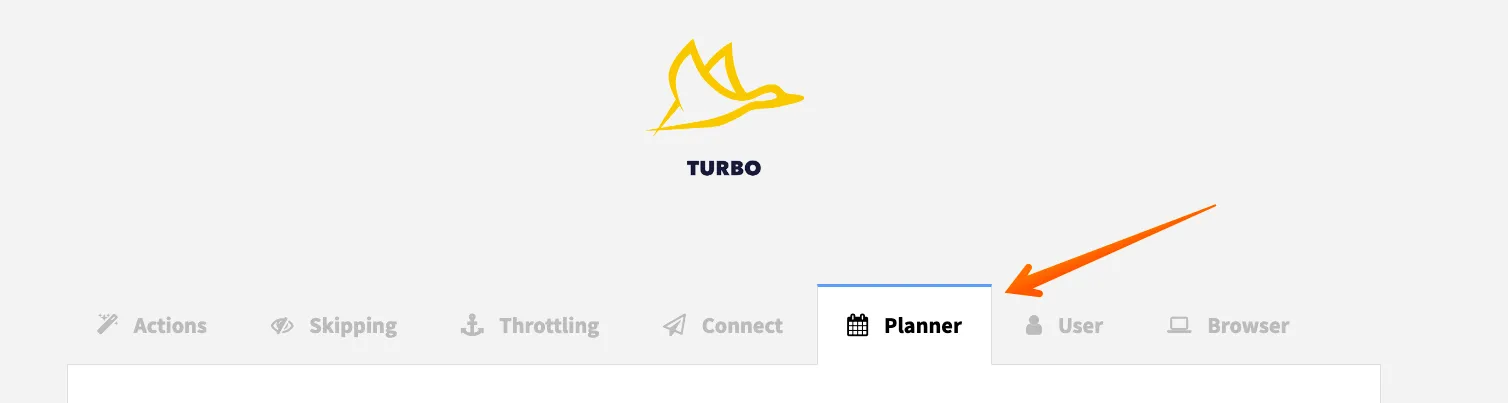
This will bring you to the new window with the Planner, which will look like this:
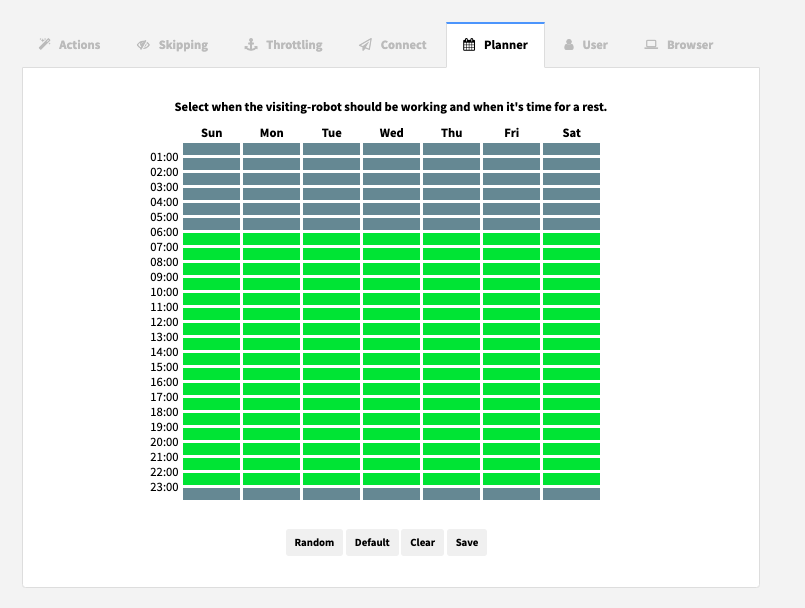
These are the default planner settings that set the Robot to run from Monday to Sunday between 6am to 11pm.
If you want to change the time slots or remove certain days from the schedule, just click on the row and it will turn grey. You are free to choose whichever time slots you prefer but it is better to tie it in with the times you are likely to be online.
Remember, the goal is to make LinkedIn think you’re visiting profiles manually. If you can’t decide the best times for the Dux-Soup to run, the “Random” button comes in handy as it randomly selects time slots for you.
Few notes to remember are:
- When you set up the planner, don’t forget to click “Save”, otherwise your settings will be lost and the planner will reset to the default hours.
- The Planner needs to align with your goals, for example, if you want to connect with 900 people per day visiting 100 per hour and your planner looks the same as in the above example, it is not going to work because you are only giving the robot 4 hour slots to connect. Make sure to go to Options panel and change the robot speed. Simply click on the Dux-Soup icon on your browser and choose “Options”.
Now choose the best Robot Speed that is aligned with your targets. For example, if you want Dux-Soup to connect with 100 people per day, make sure the Robot speed is correct and planner has at least 3 time slots if not more for the robot to visit and connect with profiles. See the examples below of the Daily Limits and Robot Speed settings:
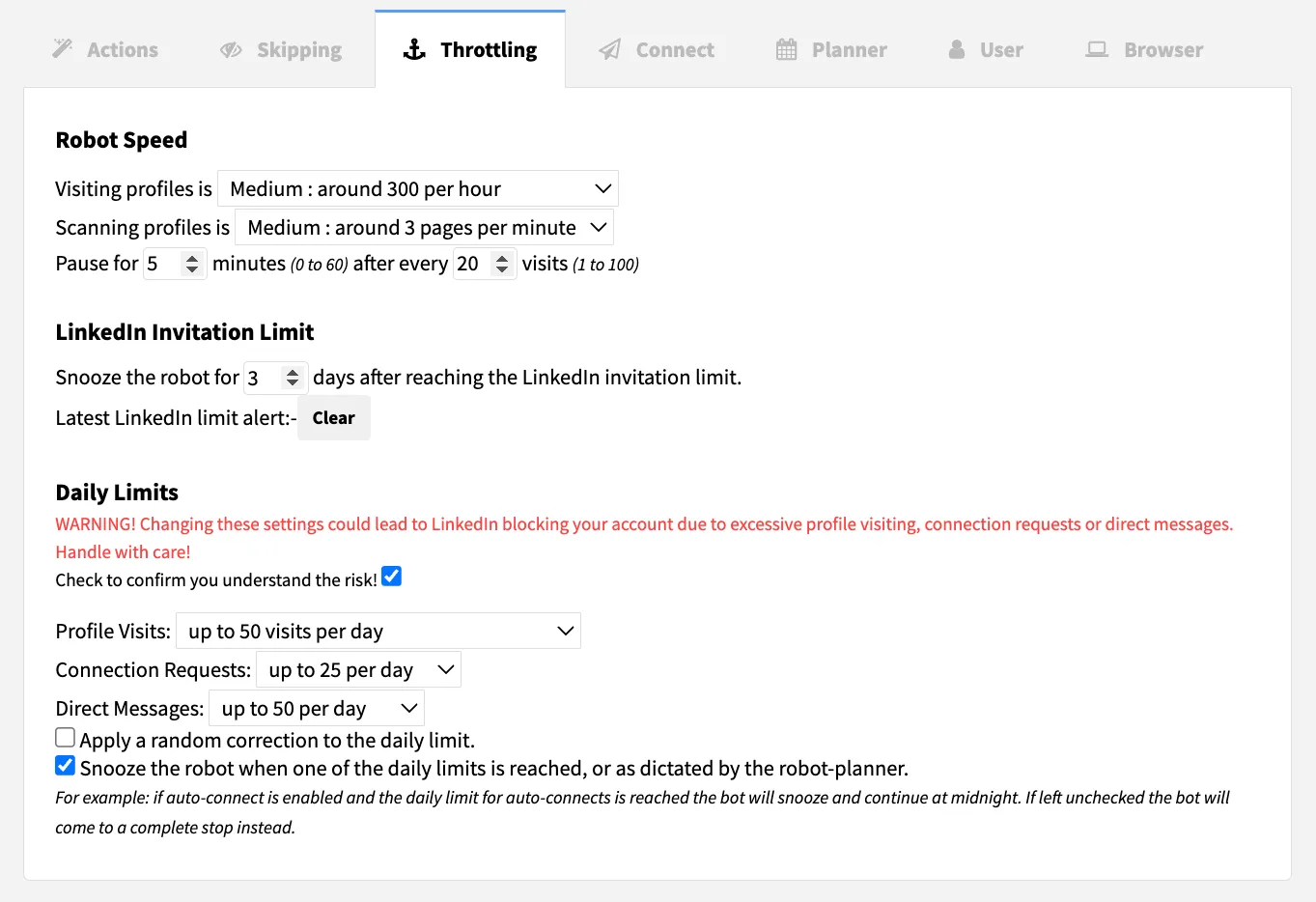
I hope this will help you and if you have any questions at all please just get in touch on live chat on the site or email info@dux-soup.com .

















