Updated November 2024
If you are a Dux-Soup Pro,Turbo or Cloud user, you can manage the daily activity limits of Dux-Soup! Sounds great, right? If you haven’t got a subscription yet, what are you waiting for? Grab yourself a free Turbo trial and let's get started.
In this article, you will learn more about how to adjust Dux-Soup's daily limits as well as its inbuilt snoozing option. So keep on reading!
Note: This article covers Dux-Soup LinkedIn automation activity limits, not 'LinkedIn limits', which are managed by LinkedIn. Our automation tool runs on your LinkedIn profile, so we can run up to the activity allowed by your LinkedIn plan.

Dux-Soup plans and their limits controls
Dux-Soup gives you control over your daily LinkedIn automation limits with Pro, Turbo and Cloud plans, allowing you to adjust your settings.
With all three plans, you can adjust your daily limits, but with Cloud, there are some differences to your Dux Throttling settings, which we'll cover. Think of Cloud Dux as a fully managed LinkedIn automation service, where our best safety features are automatically applied to keep your account safe while giving you some freedom to run more activity if you're feeling a little more confident.
Adjusting Dux-Soup activity
To find your Daily Limit settings, click on the Dux-Soup icon in your browser, and from your Pro, Turbo or Cloud extension go into Dux-Soup 'Options':
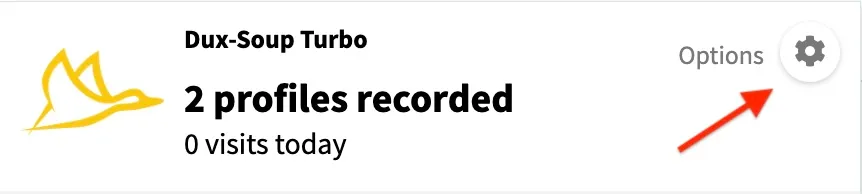
Then head to your 'Throttling' tab. If you can't see this tab, enable expert mode from your 'User ' tab.
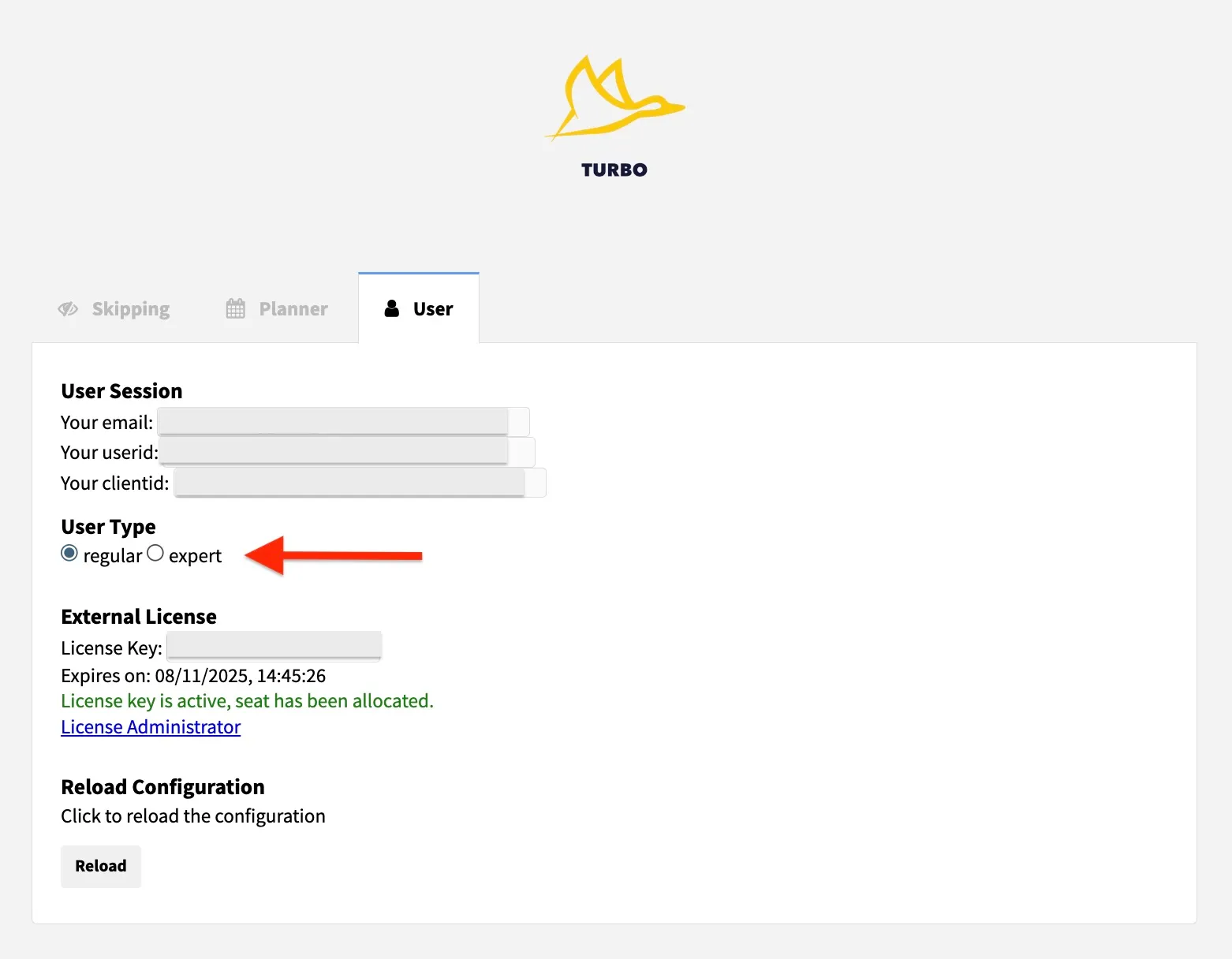
From the “Throttling” tab - with Pro and Turbo Dux you can adjust your Robot Speed, LinkedIn Invitation Limit snoozing feature and Dux-Soup's daily activity limits.
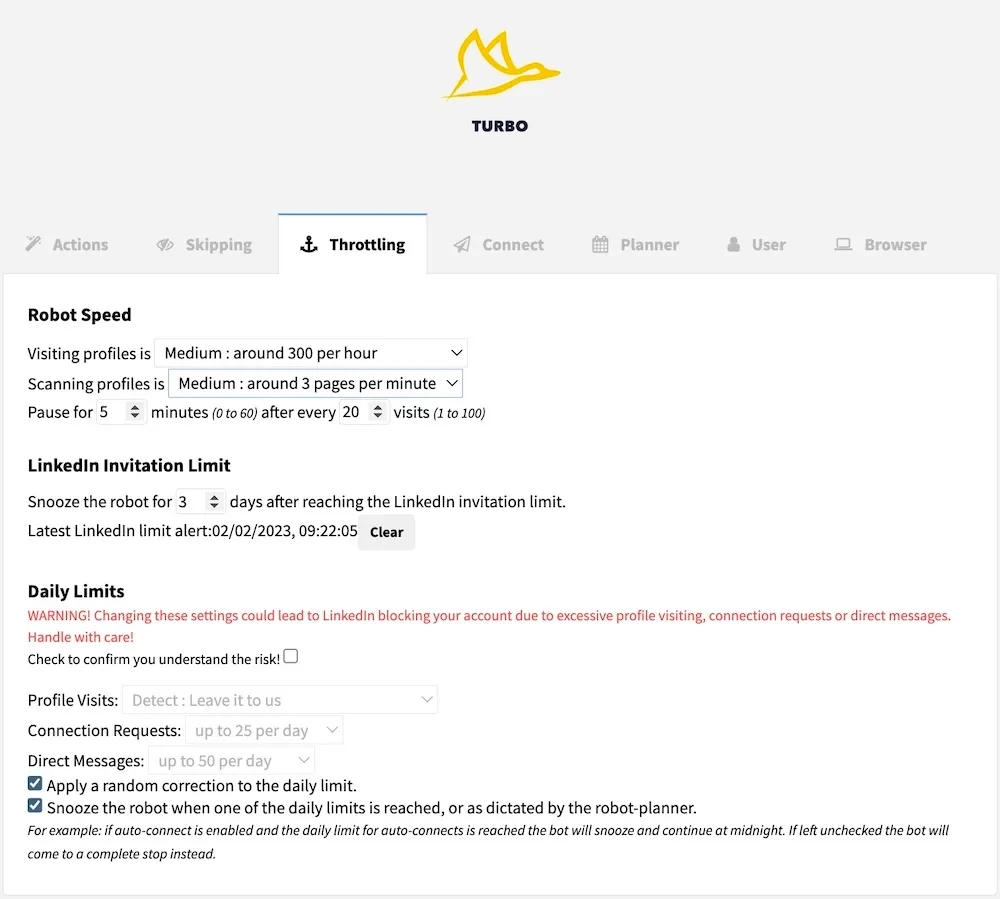
You'll notice with Cloud Dux, you only have Daily Limits available. This is because we manage your Robot Speed, Snoozing and corrections to daily limits for you, applying our years of experience of LinkedIn automation limits to keep your LinkedIn account safe. It makes life a whole lot simpler for you, right? If you're trying to decide which plan is right for you, check out our article summarizing the key features of our Dux-Soup plans.
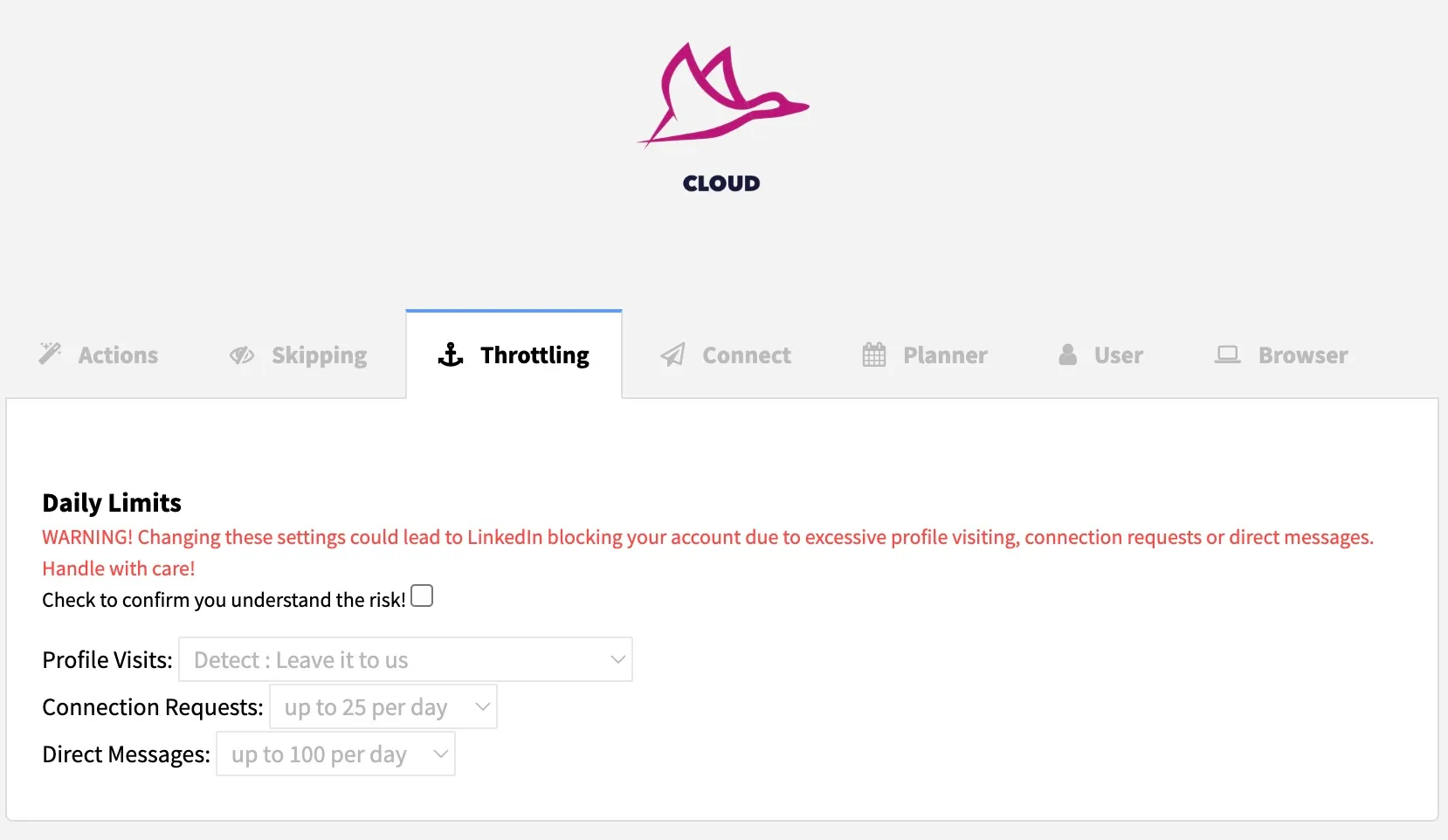
Dux-Soup Daily Limits
Dux-Soup Daily Limits allows you to instruct Dux-Soup to run a maximum number of automation actions each day. Adjusting these daily limits carries a risk that you will overdo your automation activity which could trigger a warning from LinkedIn, however, so you should be mindful of changing them.
When you first install Dux-Soup, we apply inbuilt safety settings which have worked brilliantly to keep our users safe since 2015. We advise leaving your daily limits alone but give you the ability to override them if you wish. If you do choose to change them, you'll need to tick the box 'Check to confirm you understand the risk!' before you can adjust your daily limits.
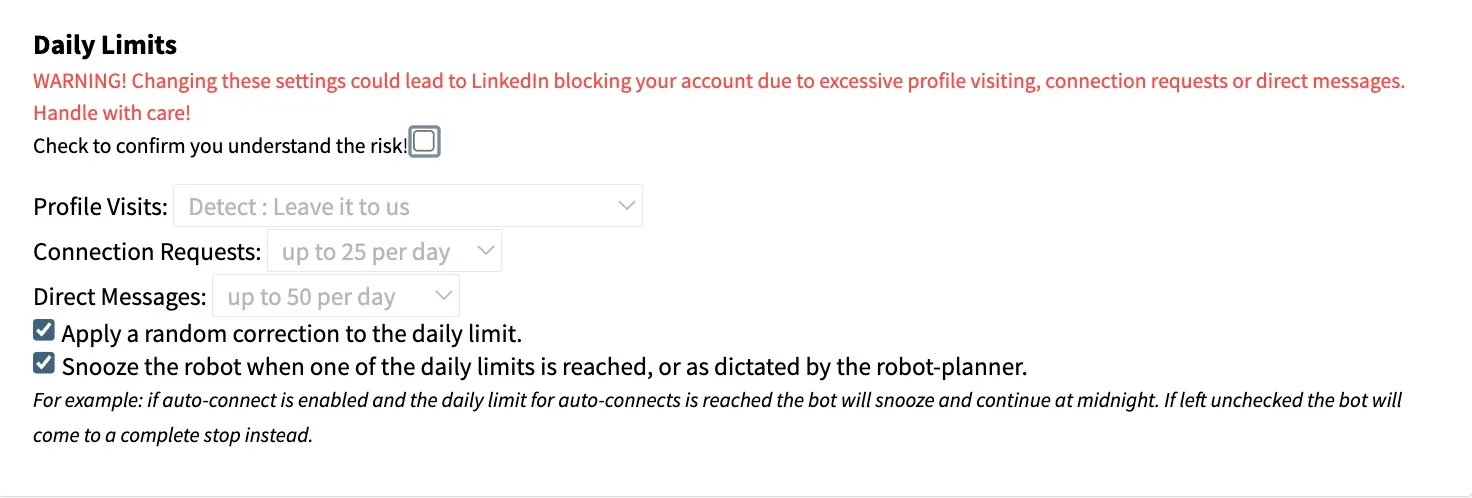
There are 3 Daily Limits settings that you can change:
1. Profile Visits
This is the maximum number of profiles Dux-Soup will auto-visit each day. Information on the profiles will be recorded, and you’ll be able to download the data or gather via the API in Cloud. Please note, that we have recommended settings to keep your LinkedIn account safe, which you can find here! You can leave it as the default setting: 'Detect : Leave it to us', or select your preference. If you have a Sales Navigator account, you can choose 'Sales Navigator: up to 500 visits per day', for example.
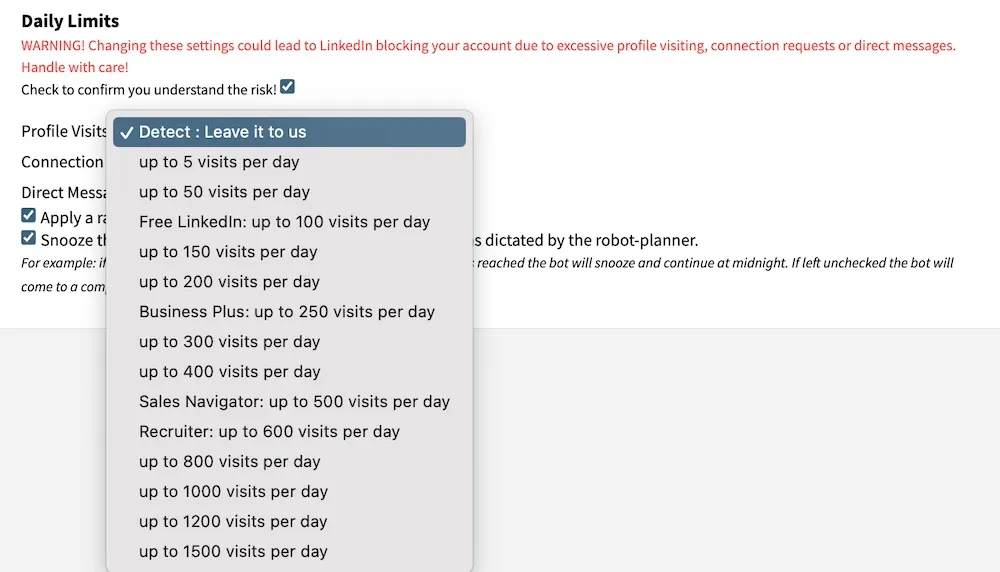
2. Connection Requests
You can choose the number of connection requests you’d like to send per day. By default, Dux-Soup will be set at 25 per day. We have a separate article 'What is the LinkedIn connection limit?' which is kept up to date with LinkedIn's algorithms. Depending on your LinkedIn plan, you can choose how many to limit Dux-Soup to, and whether you personalize your connection messages. Although Dux-Soup allows you to select up to 500 connection invitations per day, with LinkedIn's limits, you're only actually able to send up to around 250 each week with a LinkedIn Premium Plan. This is where our snooze feature comes in handy - see this below.
3. Direct Messages
These are messages sent to your 1st-degree connections only. While LinkedIn doesn't limit the number of messages you can send to 1st degree connections, you still need to be careful about running levels of activity that look like automation at work. Our default is set to 50 messages per day, but you can choose to increase this should you wish.
Robot Speed
With Pro and Turbo Dux you can adjust the speed at which Dux-Soup executes profile visiting and scanning actions. Scanning profiles gathers key data from LinkedIn profiles without visiting them that you can download. So if you are scraping LinkedIn data you could increase your Scanning speed from Medium to Fast.
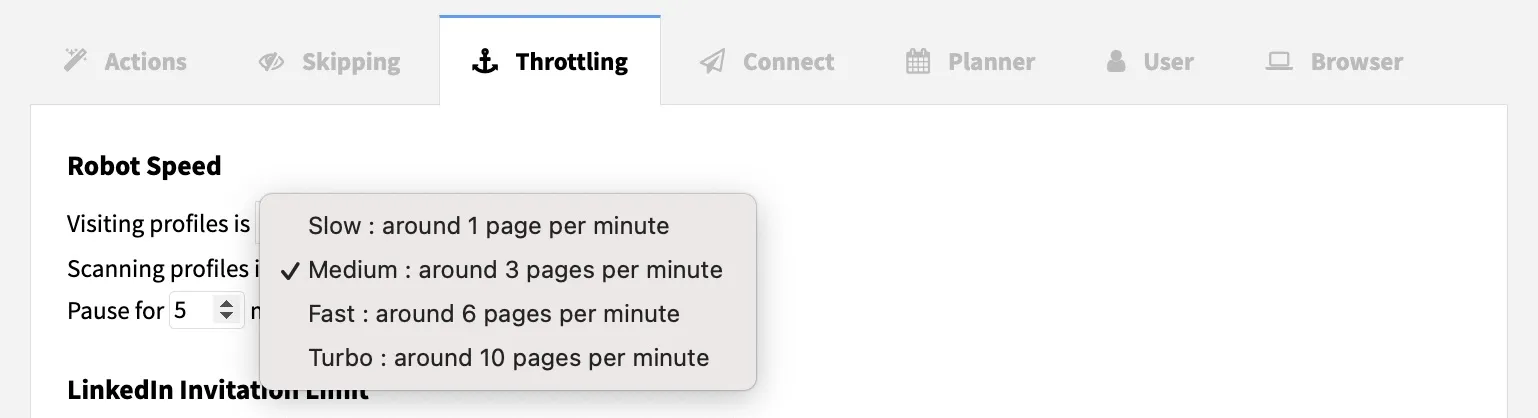
Because Dux-Soup mimics human behavior, we recommend you pause your activity regularly to make your automation activity look natural and keep your account safe. This setting can also be adjusted to pause for longer, or shorter time periods. Remember that we set it at a proven frequency. You can learn more about how to use LinkedIn automation safely, and the impact of various elements of your LinkedIn account on your automation settings.
With Cloud Dux, your Robot Speed is managed by us, and we'll make sure that we apply the optimal Robot Speed for you.
Snoozing

This really handy feature of Dux-Soup automatically snoozes your LinkedIn automation once you have reached LinkedIn's limits, until the following day. With Pro and Turbo, you can choose whether to turn this on or not. Tick this box, and the robot will snooze when one of the daily limits is reached:

With Cloud Dux, we automatically apply this feature for you.
What does snoozing mean?
Here’s an example - let’s say you have set the following daily limits:
- 250 Profile visits
- 25 Connection requests
- 50 Direct messages
Once Dux-Soup hits one of these limits, the robot will stop and start snoozing to continue working again at midnight. If the Planner has been enable too (in your Planner tab), it will keep snoozing until the local time is scheduled for activity. You can read about the planner here.
When the box is left unticked, and Dux-Soup reaches any daily limit, it will come to a complete stop.
We hope this article helped you to learn more about daily limits and snoozing.
However, don’t forget: with more freedom comes more responsibility! Even though you have all the power in your hands, don’t get too excited and take it easy, your account needs to be safe at all times!
If you’re only a beginner, take a look at our recommended LinkedIn automation beginner settings with great tips on daily limits as well as speed settings.
If you have any questions or feedback feel free to contact our customer support via info@dux-soup.com

















