One of the main benefits of having LinkedIn Sales Navigator is the advanced search filters and the option to visit up to 500 profiles per day with Dux-Soup. What about the number of connection requests per day? And how many direct messages can you send?
This how-to blog guide will walk you through the process of sending connection requests and messages on Sales Navigator. Grab our free Turbo trial and follow along.
Sending connection requests to your 2nd, 3rd-degree connections
Before you set up your connection message template and initiate Dux-Soup, read our guide on how many connection requests you can send per day.
Now let’s start the process of setting up a search and targeting your potential clients.
To set up your search, go to your Sales Navigator and click 'Lead filters' in the search bar at the top (Note! Dux-Soup will not work with “Accounts” but only with “Leads”)

On the left, you will see some available filters but if you click “View all filters” at the bottom, it will open up a window with much more filters.
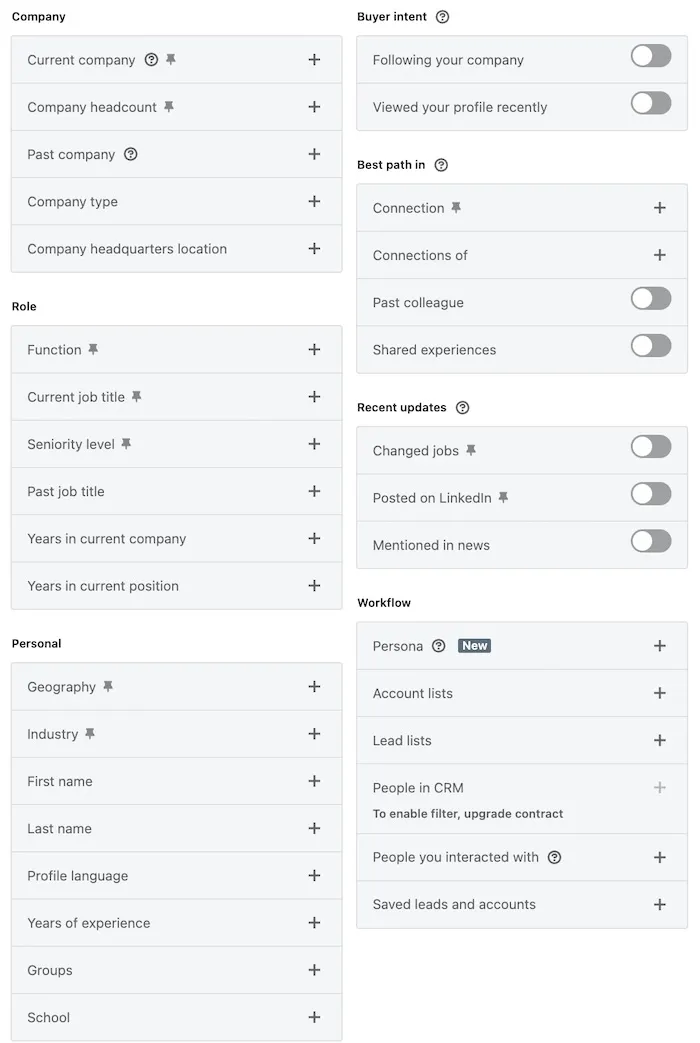
You can even sort the profiles by the company size, years of experience, previous interactions etc. This means that you will get a more relevant, better-targeted list of potential leads.
If we go more advanced, you can use the boolean search to filter out the profiles even further.
For example, under the Keywords field, you can play around and use boolean searches with job roles you want to target, companies or industries you want to exclude.
As per the example below, we are looking for specific industries like camping and outdoors and to make sure we do not have any profiles in our search that work in a company offering hunting gear, the boolean search looks like this:
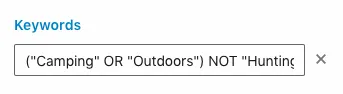
When you added your search filters, click “Apply” and it will pull up a list of results that match your criteria.

You can set up your connection request message by going to Dux-Soup Options and enabling the boxes as shown below:

When you are happy with your connection message, close the Options window and return back to your search. Click on “Visit Profiles” on "Visit & Connect" and Dux-Soup will start working:
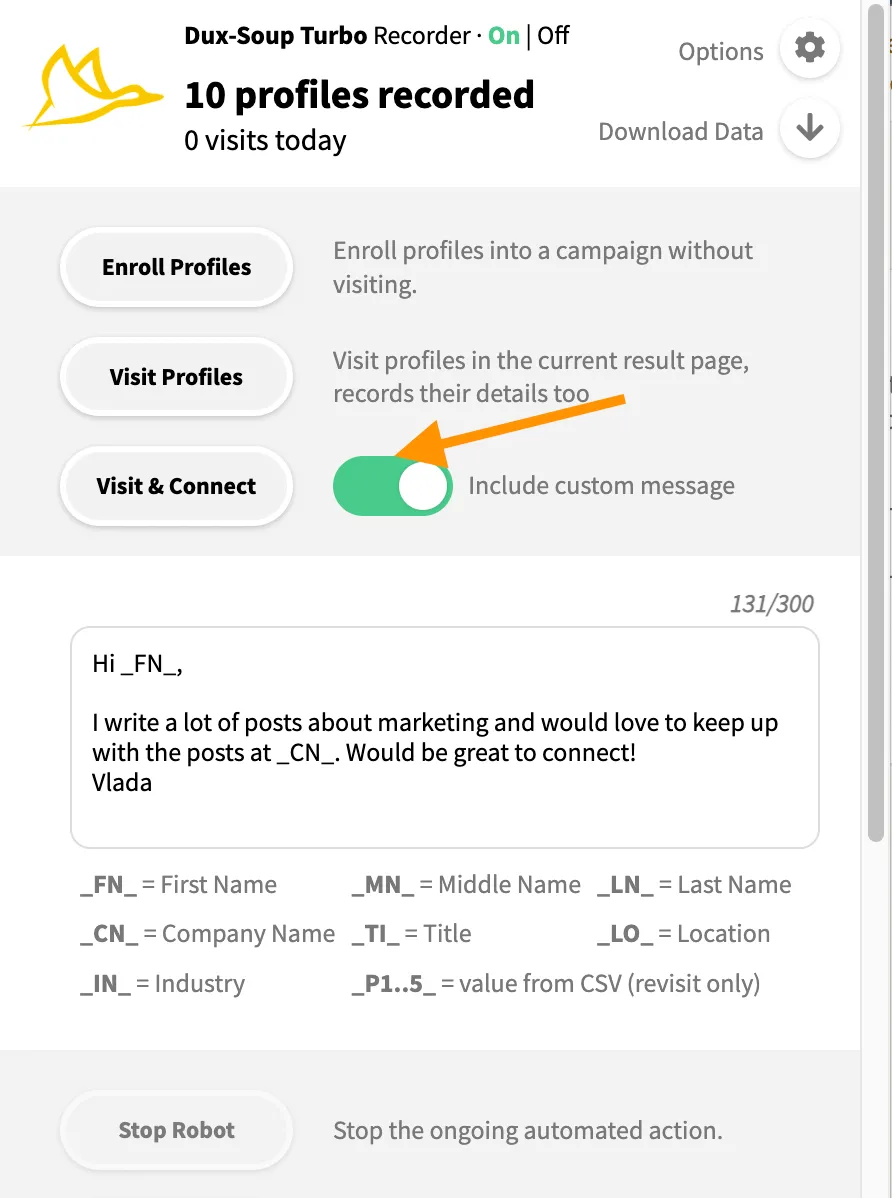
Where can I find my sent requests?
Your sent connection requests can be found on your standard LinkedIn here: https://www.linkedin.com/mynetwork/invitation-manager/sent/ or you can access them by going to your Network on standard LinkedIn and clicking to view all sent invites:
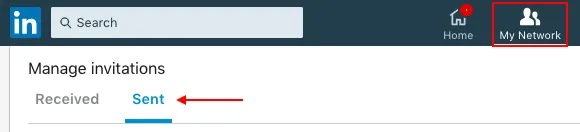
Sending direct messages to your 1st-degree connections
Dux-Soup can also automate messages to your 1st-degree LinkedIn connections. If you want to catch up with some clients or announce your new website or project, you can simply send hundreds of messages using Dux-Soup.
When it comes to our recommended daily LinkedIn limits, we recommend sending a maximum of 50 direct messages per day, but you can choose to override this.
To enable automatic messaging when you visit a profile, go to the Options menu and enable the function to “Send a personalized message to 1st Degree Connections”:
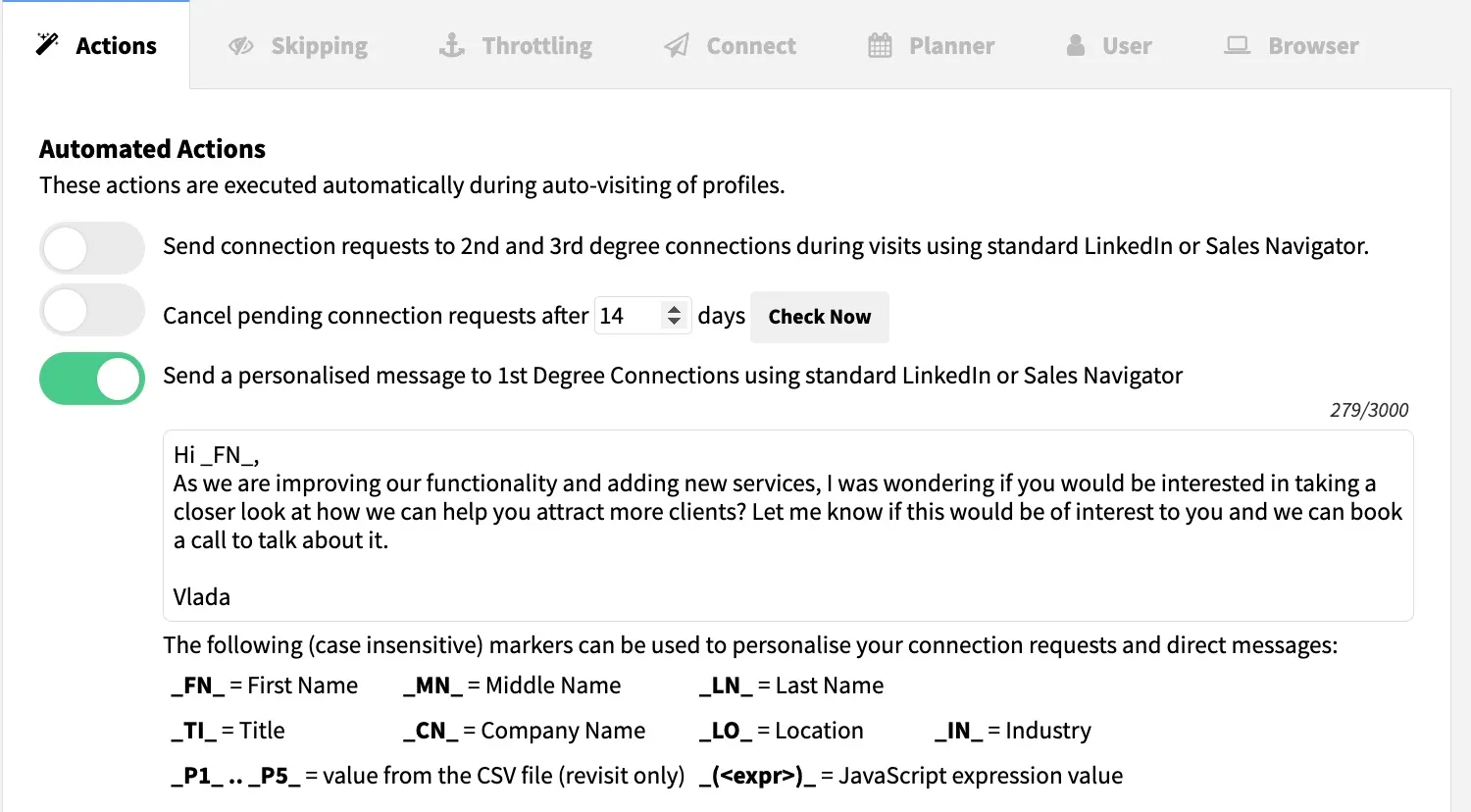
Alternatively, add your message to a drip campaign and enroll your list into a Dux-Soup campaign with Turbo or Cloud.
Pro tip: you can also add a link to your website or resource and it will turn into a clickable link
Where can I find my sent messages?
Direct messages sent via Sales Navigator will appear in your Sales Navigator inbox. To access it, simply click on the message icon at the top of the page.

So, there you have it — the basics for connecting with leads on Sales Navigator. We hope you took notes and learned something new. In case you have more questions on how to use Dux-Soup, you can always refer to our Customer Helpdesk or send us a quick message to info@dux-soup.com, we’re always available to help.
Are you new to Dux-Soup? Did you know that you can take Dux-Soup for a FREE 14 day test flight? We don't even need your credit card details, so, get your lead gen journey off to the best boost ever, and get started with Dux-Soup today.

















