LinkedIn profile visiting: A Dux-Soup guide for beginners
Dux-Soup’s priority and the reason it has been so successful for the 8 years it’s been around, has a lot to do with the levels of safety it provides to its users.
If you’re new to LinkedIn lead generation and the use of LinkedIn automation, then this guide is for you!
Dux-Soup is a Chrome extension that mimics human prospecting behaviour in LinkedIn. It relies on your browser session with LinkedIn and provides you with control over the actions it takes on your behalf.
Throttling is the method used to control the volume of visits and the duration of your visit to a user profile.
In this blog, we’ll discuss Dux-Soup’s Throttling options and how to use the tool effectively without putting your account at risk, and if you haven’t signed up to Dux yet, then take a look at our plans here and get started!
This blog post showcases an expert user interface. If you don’t find the options mentioned here, you can easily enable them in the User tab located within Dux-Soup Options.

How do YOU use LinkedIn?
Are you a serial profile visitor, do you like to cram your LinkedIn activity into your lunch break, do you visit on-and-off throughout the day, or is it something you do when you get home in the evening?
If you’re looking to start automating your lead gen activity, then it’s worth noting that LinkedIn pays attention to activity on your account - current and previous. It notes the type of LinkedIn account you have, your network and the way you use it. So, however you use LinkedIn manually, you want to set your automation settings to do the same (certainly in the initial stages anyway), so the automation tool is mimicking your activity as a manual user!
The recommended settings are unique to each LinkedIn profile, so when you’re thinking about how you use LinkedIn as a manual user, consider the following:
● Type of LinkedIn account you use, e.g., Standard (free), Business or Sales Navigator
● How many 1st degree connections you have
● How often you post on LinkedIn
● How many LinkedIn groups you have joined
● Your daily activity on LinkedIn, i.e., engaging with new posts and commenting on them, looking for new people to connect with every day etc.
Now, you’ve done that, let’s get started! Open Dux-Soup ‘Options’ and choose the ‘Throttling’ tab.
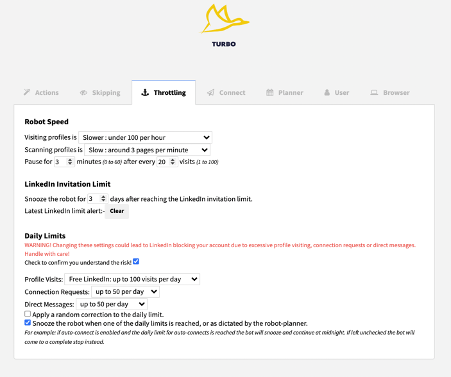
This is where the magic happens, so let us walk you through it.
Dux-Soup Speed
If you are new to Dux-Soup, you might not know that Dux-Soup can visit a LinkedIn profile in 3 different ways:
- Visit Profiles
- Scan Profiles
- Enroll Profiles (available in Turbo edition only)
By clicking on the ‘Visit Profiles’ button, Dux-Soup will automatically run through LinkedIn profiles and open up LinkedIn profiles one at a time. This is exactly the same process you would carry out yourself if you were manually visiting a person’s LinkedIn profile.
The ‘Robot Speed’ determines how quickly the robot visits or scans LinkedIn profiles. We recommend keeping the speed slower at the start to mimic the activity you have been doing manually. It’s also important to make sure you enable the pausing function when visiting profiles – for the same reason. Throttling settings are available in Dux-Soup Pro and Turbo. The Starter default speed is set to ‘Random’ and allows for a maximum of 100 visits per day.
Set Dux-Soup to visit profiles according to the guide below:
- Slowest - if you are new to LinkedIn. It’s better to keep the speed as the slowest for the first few weeks.
- Slower - once you notice your acceptance rate has increased.
- Slow - if you are not new to LinkedIn (you have been actively posting and commenting on LinkedIn) but you’re new to lead generation.
- Medium - if you were previously generating business leads manually or using another automation method and this speed limit looks like your regular outreach speed.
- Fast - if your computer performance is low and you would like the bot to speed up to the ‘manual outreach’ speed point.
- Random - Dux-Soup will gradually change the speed range from slowest to fast and vice versa.
(Remember - the automation speed should never be beyond human abilities and to keep it looking real, make sure there’s a pause in activity when visiting or scanning - this can be set as the default).
‘Scanning Profiles’ is the process that Dux-Soup uses to collect data from the list of profiles in your search. It does not involve visiting the profile but does collect a limited amount of data from each profile.
In essence, a ‘Visit’ (which involves opening a profile), will provide you with more information than a ‘Scan’, (which does not involve opening a profile). You can learn more about the difference between visiting and scanning here.
The default speed within ‘Enroll Profiles’ cannot be manually adjusted. It’s similar to the ‘Scan Profiles’option, as it doesn’t actually open or view the LinkedIn profile.
Daily limits for profile visits and direct messaging
By default, Dux-Soup is configured to stay below the allowance of 100 profile visits per day. This is the limit currently applied to the free, Standard LinkedIn account. If you have a Premium account or Sales Navigator, you can override this by going to the ‘Dux-Soup Options’ panel, ‘Throttling’ tab and ticking the ‘Check to confirm you understand the risk’ box.

You will then be able to select the limit you want from the drop-down.
If you have a free LinkedIn account, you can visit or send a direct message to up to 100 profiles a day (as noted above, this is the default setting).
A Business Premium account will let you visit or message around 250 profiles a day and for Sales Navigator, the limit is 500 profiles a day. You can override the default to match these suggested limits.
LinkedIn connection requests
If you run Dux-Soup in order to connect with a profile, Dux-Soup will visit the profile first. This means that every connection request you send counts against your daily visit activity.
We don’t recommend that you suddenly start to send 20 requests every business day for a month if you’ve never had this strategy before. This sudden change in behaviour will alert LinkedIn to take a look at your user activity in a bit more detail.
If you’ve just started a lead generation campaign, we recommend sending as few as 10 requests per day and gradually increasing this number as your acceptance rate grows.
If you have already been using automation or actively using LinkedIn and sending connection requests, the starting point can be a bit higher. Either way, it should tally with the size of your network and previous usage.
To become an ace when it comes to connection messages, take a look at our handy guide to writing connection messages that don’t suck or watch this quick tutorial for more tips.
LinkedIn connection limits
Of course, staying within the parameters set by LinkedIn is pretty critical, if you don’t want to have your account restricted. Earlier in 2021, LinkedIn introduced a 100 weekly connection restriction, and Dux has adapted for this too, so it will automatically stop sending connection requests once it detects the restriction (which is triggered by Dux-Soup recognizing the pop-up notification from LinkedIn regarding your activity). You can also set Dux-Soup to snooze for ‘X’ days after reaching the LinkedIn invitation limit:
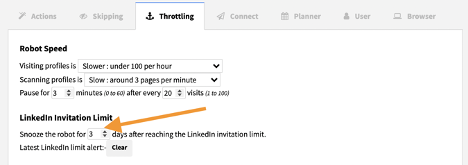
The key in all of this, is - don’t rush. We know you’re keen to start exploring all the capabilities of Dux-Soup, however, you don’t want to compromise your LinkedIn account so it’s better to start your automation journey steadily and build momentum as you work through the ranks from novice to expert!
If you have any thoughts or questions, let us know at info@dux-soup.com or find us on the live chat.

















