Exporting and filtering your data with Dux-Soup
The key to having the most effective lead generation strategy is through efficient management and organisation of your data.
With Dux-Soup, it is easier than ever to scan LinkedIn profiles and export, filter, and re-visit your data based on your specific criteria and requirements. So, if you want to have laser-focus on the people you’ll be reaching out to on LinkedIn, you can do that with Dux-Soup. If you're not already a Dux user, then you can give our free Dux-Soup trial a go - you get 14 days absolutely free which means you can get started on the below straight away. :-)
Once you have an idea of who you want to connect with, you can download that list in a CSV file and open it in a handy Excel or a Google Sheets file and edit your list of contacts accordingly.
The reason this is so important is because attention to detail, especially when it comes to finding the right leads, can have a huge impact in the long run.
The blog article displays an expert user interface. If certain functionalities referred to in the post are missing, there's no need to fret. Simply ensure that you've activated the "expert" settings in the Options section found under the User tab, and that should resolve the issue!

So, if you want to make sure you’re handling your data in the most efficient way via Dux-Soup, here’s what you do:
Step 1 - Targeting on LinkedIn
With over 450 million people on LinkedIn, you need to first get an idea of your ideal client who you’ll be targeting with Dux-Soup.
For the sake of an example, let’s say we want to reach out to the CEOs of marketing and advertising agencies in London, UK.
To do that, first, we find them on LinkedIn:
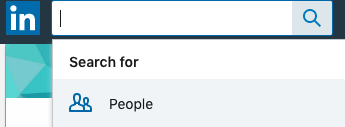
- Then, filter them based on your requirements:
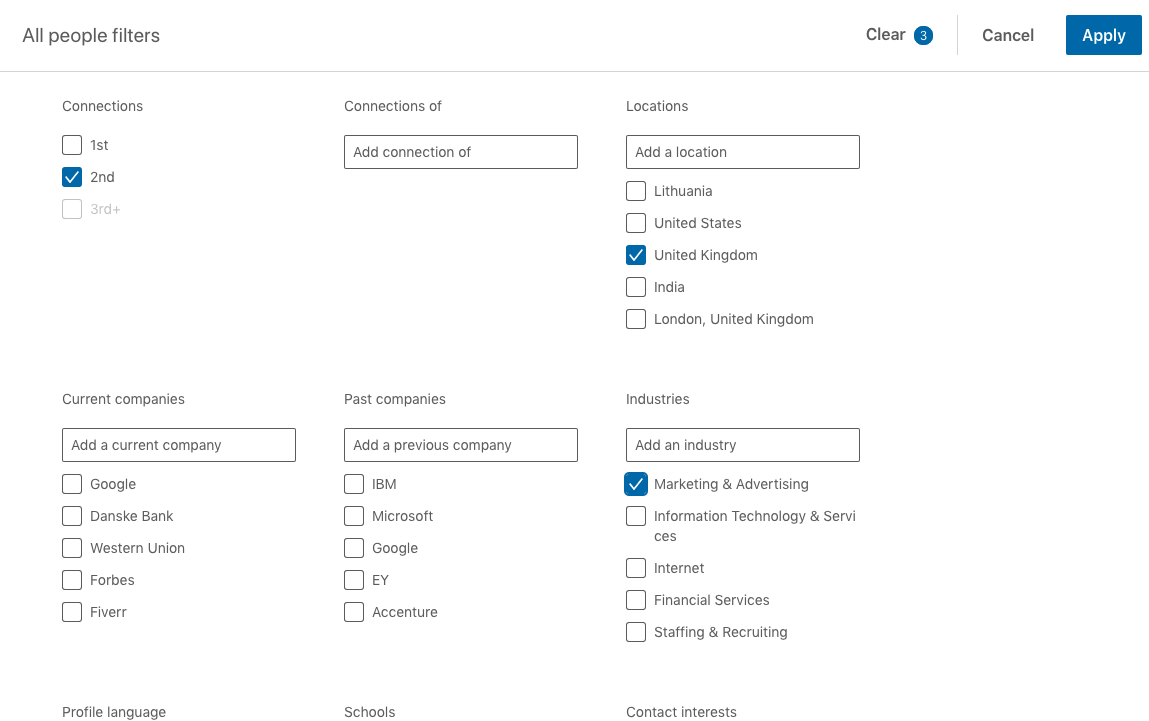
- Once you pick the basic criteria, you need to add the “Title” - which can be filtered even more based on a boolean search. Some of the CEOs might also go by the “Founder” title. So, in this case, we’re looking for CEOs and Founders, and not co-founders. Here’s what that looks like:
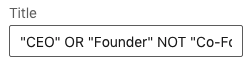
Step 2 - Scanning with Dux-Soup
- Once you get the list on LinkedIn, what you need to do next is scan it via the Dux-Soup extension. This will start building a big database of all contacts without letting them know that you even visited their profiles.

- Once you click scan profiles, you will see the following image and Dux-Soup will start working in the background. This will work on anything up to 100-page searches but it’s worth noting that you will not be able to scan more than exactly 1,000 profiles (note: If you have LinkedIn Sales Navigator though - this number can be higher).
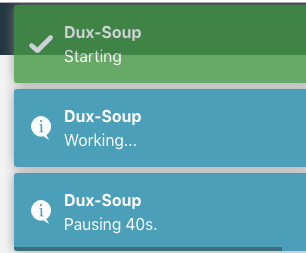
- After you feel Dux-Soup has scanned enough data, you stop the robot (1) and then download the data (2) (note: you still need to be on the LinkedIn page to do this).
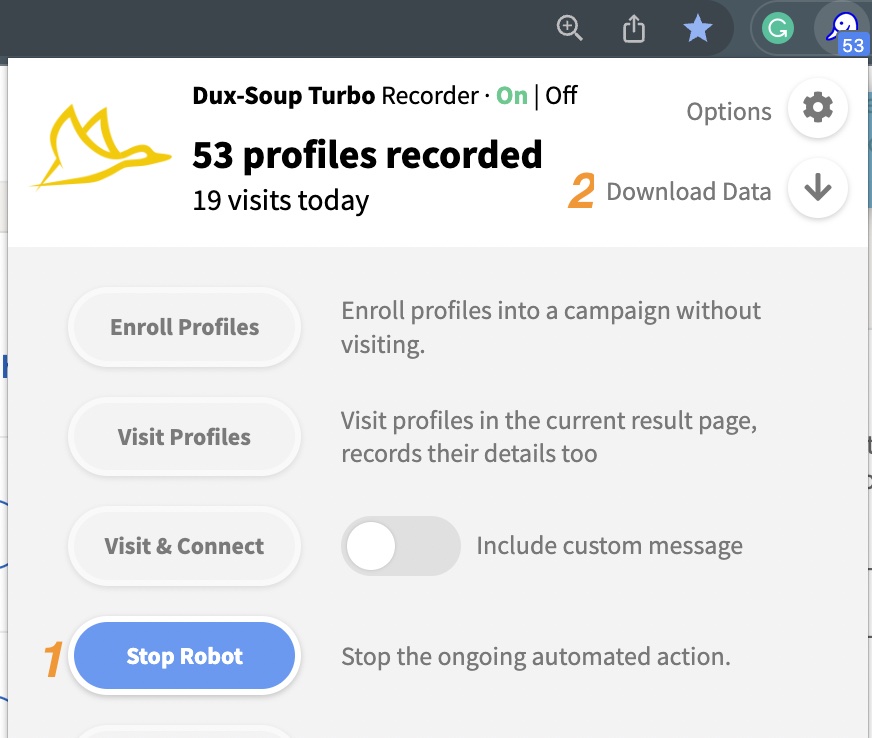
Step 3 - Filtering your data
To download the captured data - simply press “scan data” and it’ll extract your list.
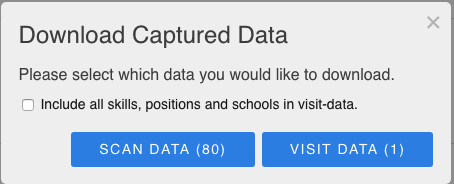
Now that you have the data ready, here is where the fun starts. Once you have the CSV file you can get an overview of their profile, name, title, location, and more.
To scrape more information (e.g. email, phone number, twitter profile, etc. - if available) you will need to visit profiles instead. Read this blog to learn the difference between Scan and Visit Data.
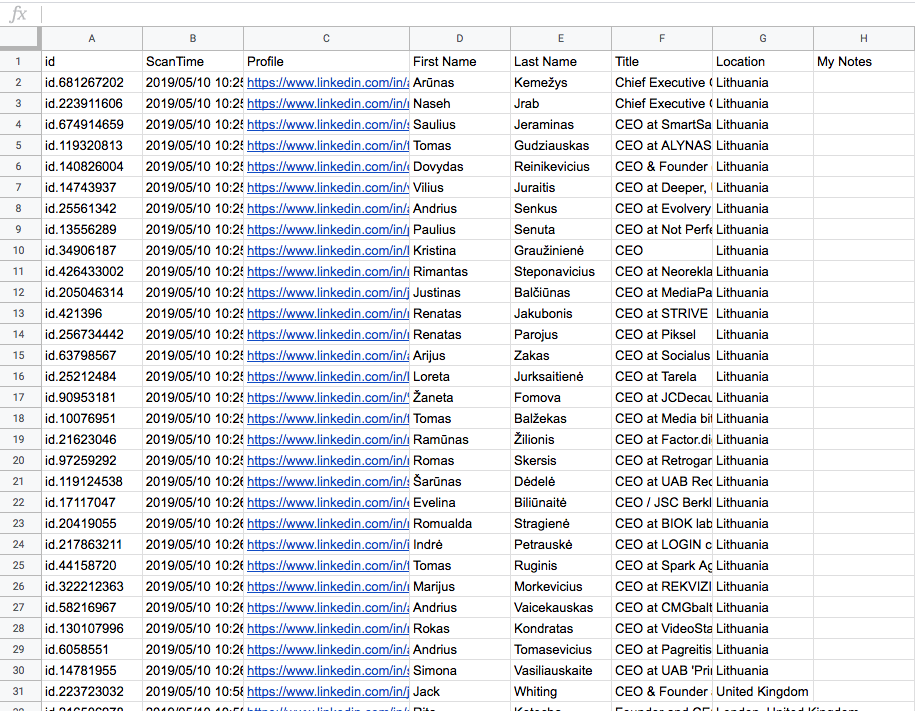
Here is where you start filtering and scanning through the data to double check if anyone has slipped through who you don’t want to connect with. The easiest way to do this is just to filter through their roles and/or industries.
If we’re looking only for agency CEOs within London, United Kingdom, we can sort the location row A-Z and scroll until we find the sweet spot. It means that you can select rows of data is not relevant and delete them, leaving the 1st row as it contains the column names:

Also, make sure you have the following columns in the file:
- Profile (LinkedIn URL)
- First Name
- Last Name
You need this information in order to use it with Dux-Soup.

After the list is ready, you click “revisit data” in the extension and upload your filtered file.
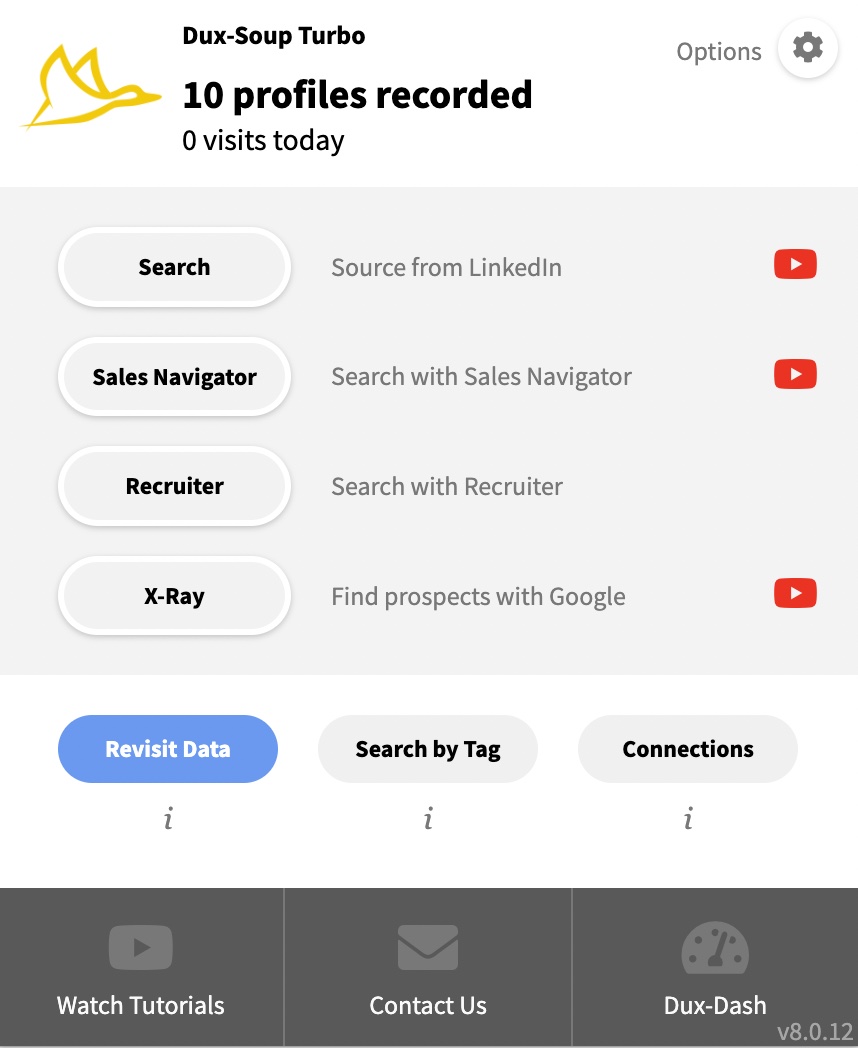
Step 4 - Reaching out
After this, you can finally get Dux-Soup to start automatically visiting their profiles, send a connection request with a personalised message, start adding them to your CRM, and more.
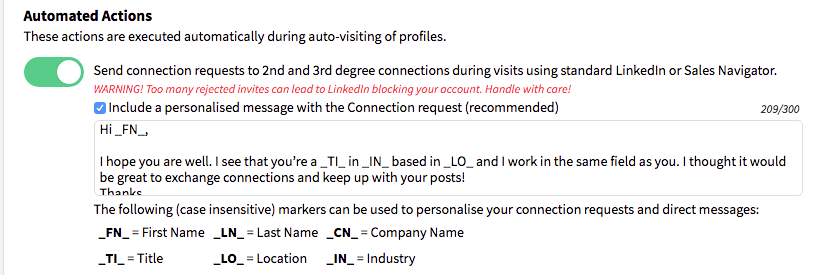
Using markers in the message field is very beneficial as it automatically changes markers to profiles title, industry, location and more. You can find more examples and learn how to correctly use markers here.
And that’s it, after that - you’re all set!
You let Dux-Soup do its thing in the background, sending out invitations and generating highly targeted and relevant leads, while you continue working on other things.
Try Dux-Soup for free
If you're not already a Dux user, then give our free Dux-Soup trial a go - you get 14 days absolutely free and we don't even ask for any payment details. As the #1 LinkedIn automation tool, you're in safe hands with Dux-Soup.
If you have any feedback, questions, or comments - we’d love to hear them. Feel free to leave a comment below or contact us at info@dux-soup.com and we’ll definitely get back to you!

















