I received a LinkedIn warning - what should I do?
Updated August 2024
Received a LinkedIn warning?! The first thing to do is not to panic!
It can happen to anyone, whether or not you are using LinkedIn automation tools. The thing is, LinkedIn monitors all user accounts for suspicious behavior. If you suddenly start sending too many connection requests, or it thinks that your activity is that of a super-hero then it will suspect automation. And it will notify you with a warning. LinkedIn is telling you that it has noticed a change.
One important thing to clear up here is that if you're using Dux-Soup, LinkedIn will only be 'suspicious' of automation. It can't actually see Dux-Soup, and so as long as you adjust your usage of the tool, LinkedIn will leave you well alone.
Dux-Soup is a Chrome extension that works directly on your own profile and mimics your natural behavior on LinkedIn by visiting profiles, sending connection requests and endorsing profiles for you. We suggest following our recommended settings for a beginner account when starting out, using the default safety settings pre-loaded within the tool, so that when you start with automation then your activity is in line with LinkedIn's expectations.
If you do experience a LinkedIn Warning though, it's because LinkedIn has detected unusual behavior, rather than the tool itself. Remember, there's no need to panic.
Here are some ways to resolve this issue and make sure it doesn’t happen again!
Why did this happen?
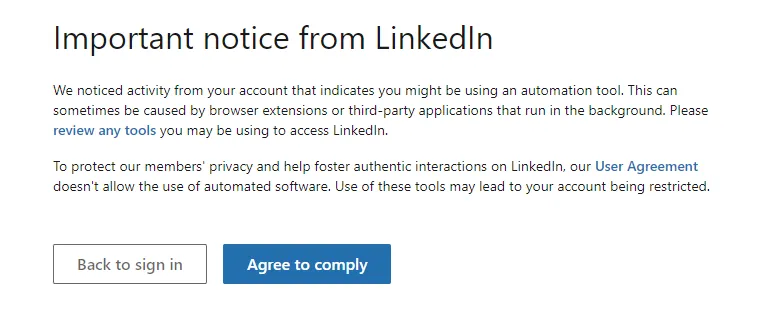
There are several scenarios why you have received a warning from LinkedIn:
- You have increased Dux-Soup speed and set the robot to visit profiles Fast: 500 profiles per hour. Sudden changes in speed can easily be detected and chances are you will get locked out for this change.
- You were not leaving long enough pauses between the profile visits. Some users are focused on getting the profile data scraped as quickly as possible and because of this, LinkedIn can quickly detect that you are using an automated tool.
- You were visiting too many profiles daily. Remember, if you just started using Dux-Soup, it is recommended to start with a lower number of profile visits. We will talk about the specific numbers in the next section.
- You were automating actions with Dux-Soup in one tab and manually using LinkedIn (replying to messages, checking some profiles etc.) at the same time including from a different device.
- You have another extension installed that is permitted access to LinkedIn.
- You are using a free LinkedIn plan.
What to do
The first thing you MUST do is give Dux-Soup a rest for a couple of days and refrain from sending messages or connection requests. If your account gets restricted, it is better to contact the LinkedIn support team directly and they will provide you with more information on when the restriction will be lifted. When contacting LinkedIn support we suggest you let them do the talking and not to mention you are using Dux-Soup.
How to avoid it
After your Dux-Soup account has had a break for a couple of days, it’s time to get back to LinkedIn and re-consider your strategy. You do not want to get in trouble again and it’s important to choose your daily limits and Dux-Soup settings wisely. To change your daily limits, you will need to activate expert settings via Options> User tab:
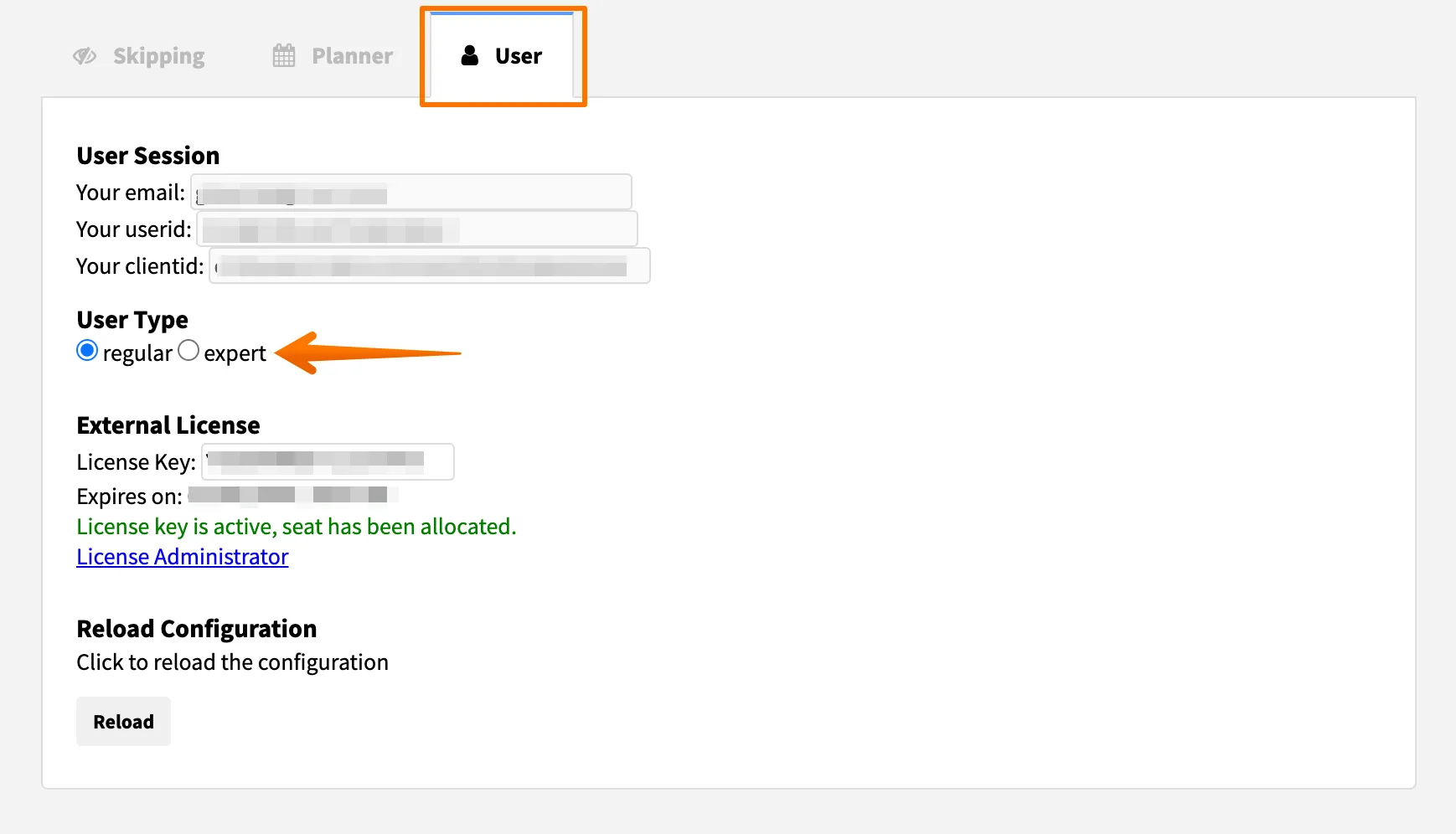
Here are our recommended steps:
1. Set your Dux-Soup Throttling settings to the lowest possible
Navigate to Options and click on the Throttling tab. Here you will be able to change the following options:
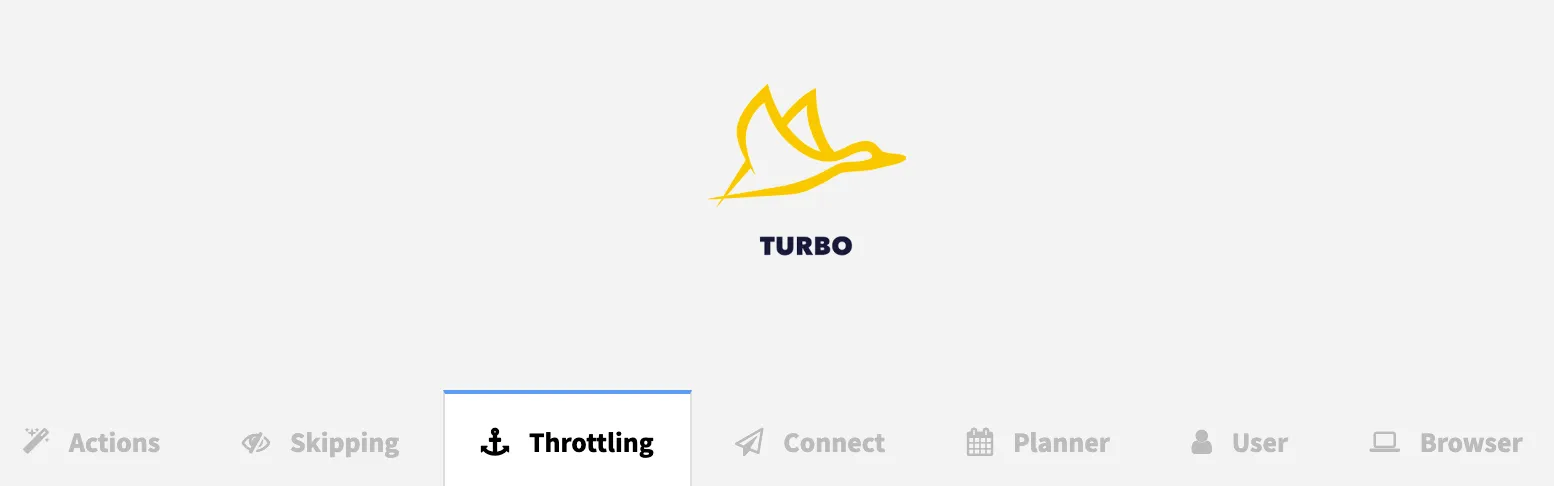
a) Robot Speed. (You can adjust this with Pro and Turbo, but with our Cloud plan we manage this all for you.) It is important to select the slowest speed and to make sure you leave enough pauses between the profile visits. We recommend setting your profile visiting to Slowest setting: 50 profiles per hour, scanning to 3 pages per minute and leaving a 5 minute pause after every 20 profile visits.
This is to minimize the risk of being logged out of LinkedIn again and keep your account safe.
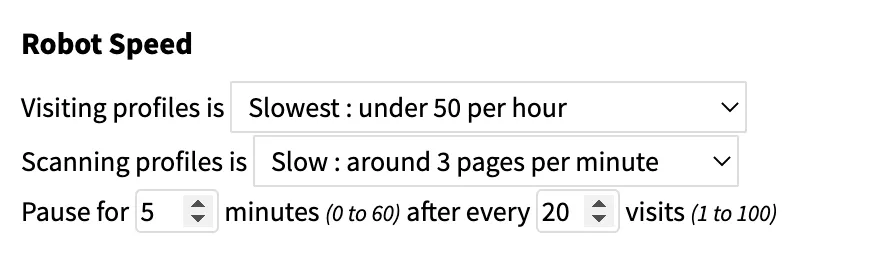
b) Daily visits should be set to no more than 50 profiles a day, connection requests to no more than 25 a day and messages to no more than 50 a day. This is to make sure you are not too active on LinkedIn. Our goal is to keep your account safe and this should be your main priority over anything else. Remember, you will be able to increase these limits after a while so be patient.
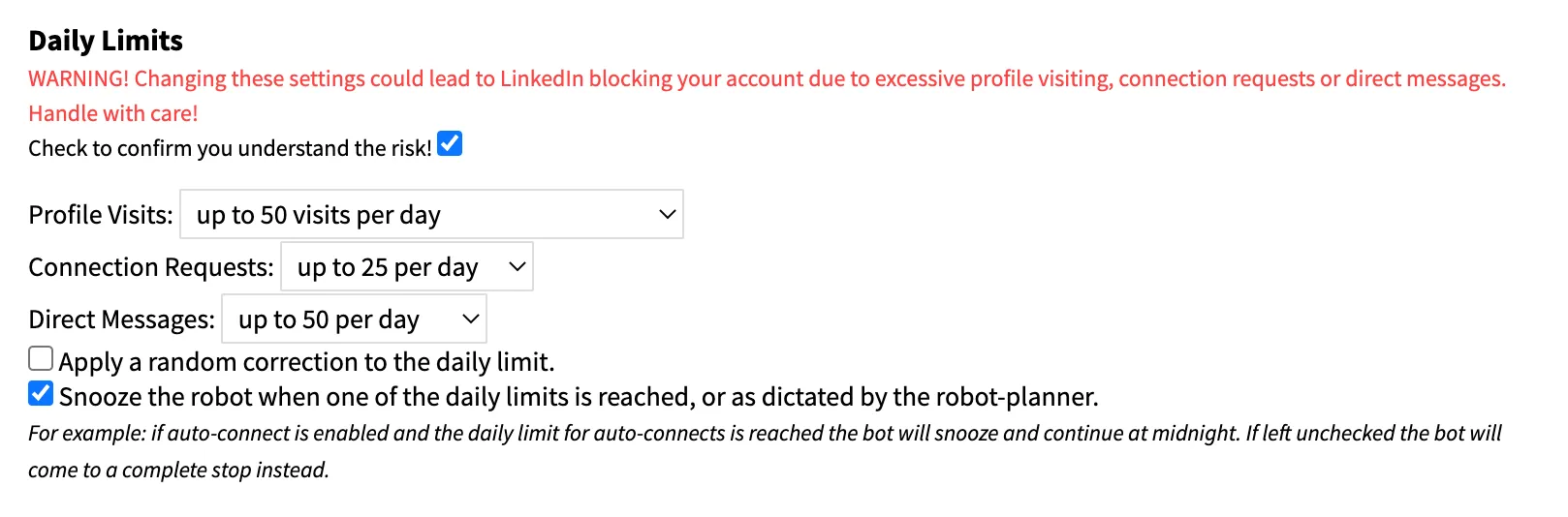
Leave these Throttling settings for a few weeks and monitor your account. As you’re on the slowest settings possible, your account should not get in trouble.
Note: If you are a new Dux-Soup user, your daily limits are set by default to be suitable for a beginner using LinkedIn automation. The limit for profile visits is determined automatically based on the type of LinkedIn account you have.
2. Do not use LinkedIn while Dux-Soup is working
Don't use LinkedIn manually whilst Dux-Soup automation is at work - not even on a different device. LinkedIn tracks your activity on the page and your clicks, so if you are browsing on LinkedIn while Dux-Soup is running, you can get into trouble. This applies to checking your inbox in a different tab or on your mobile phone while the automation is still going. Let Dux-Soup complete the work before jumping on LinkedIn and it will minimize the risk of you being logged out.
3. Set up the planner
One of the ways to make Dux-Soup work look more natural to LinkedIn is to set up a planner. The planner lets you select the hours when Dux-Soup is running and when it’s snoozing. You can also use planner settings to give Dux-Soup a break if you need to carry out some manual work. To find the planner click on the Dux-Soup icon on the top right hand side, then select Options. It will open a drop down menu where you have to choose “Planner” at the top. Here you will see this:
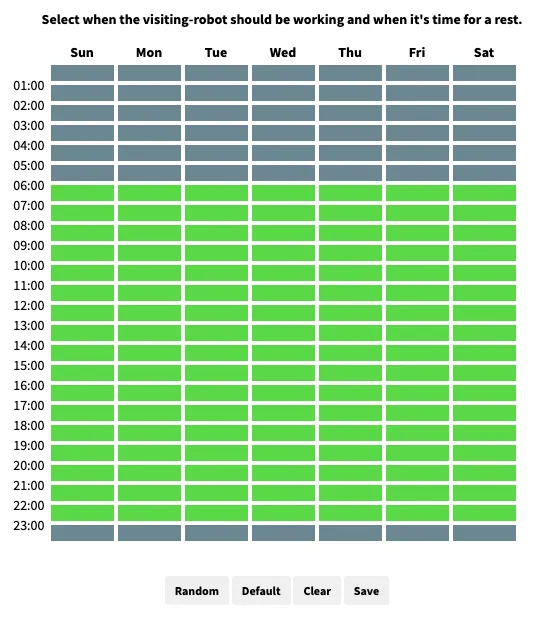
These are the default settings which means that Dux-Soup runs from Monday to Sunday between 6am and 11pm. It is better to spread the working hours throughout the day and leave one hour gaps in between, as shown in the example below:
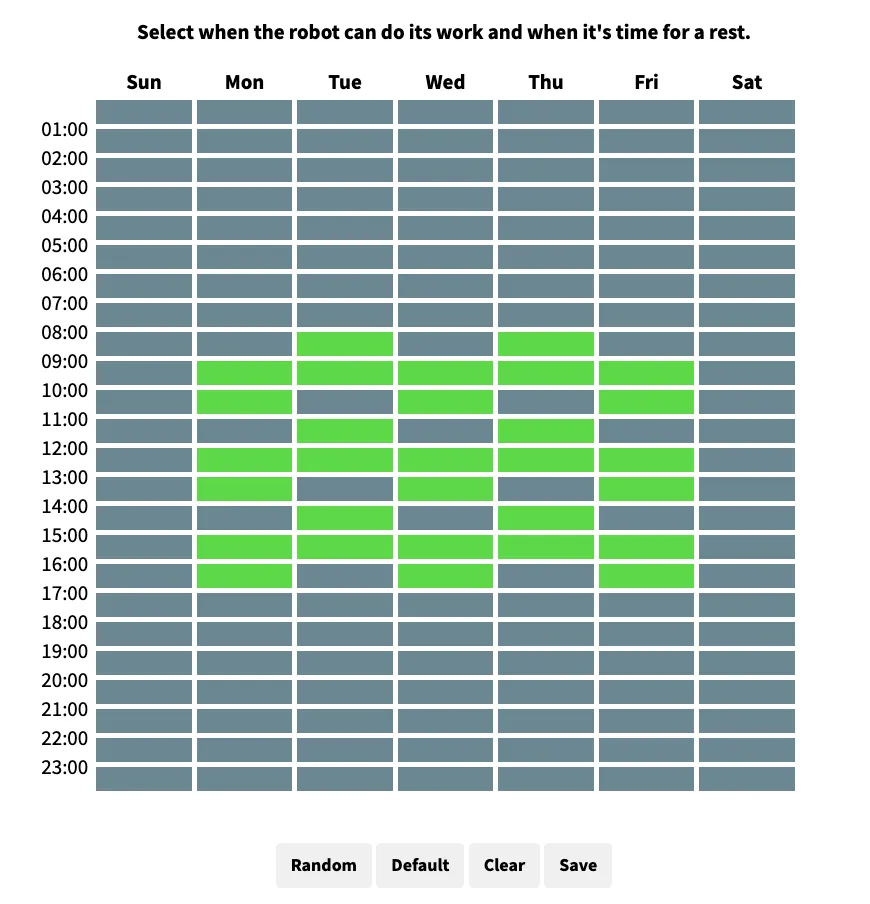
Don’t forget to click “Save” in order for the Planner to work. If you need a quick recap on how to use the planner and select the best settings for it, please read how to use the Dux-Soup planner.
4. Upgrade to a Premium Plan
LinkedIn's premium plans will allow you to run more activity - view more search results, send more connection invitations etc, so if you're serious about using LinkedIn for lead generation than we recommend a premium plan. It's all part of their strategy to encourage you to pay for the platform, but we've found it to stop LinkedIn warnings.
Need more help?
We hope you found this article useful. You can always message us if you need any help or have questions/suggestions — email them all to info@dux-soup.com or find us on the live chat.
Further reading:

















