Updated December 2023.
How to create smart LinkedIn lead generation campaigns
LinkedIn is one of the best resources for B2B sales. Containing over 900 million users, it offers a ready-made database of your ideal customers. So, if you're looking to grow your business, then there's little doubt that you should be harnessing the opportunities within LinkedIn.
If you're daunted by the whole process of where and how to get started with LinkedIn, then you'll be relieved to hear that you're not alone.
That's why we're here to show you how to create LinkedIn lead generation campaigns that will engage with more of your ideal prospects, uncover new opportunities and close deals. It's really quite simple with Dux-Soup and we even want you to try it out for free. So why not get a free trial and follow along?
What is Dux-Soup?
Dux-Soup is a Chrome extension that will automate activity within LinkedIn, freeing up your time from performing manual LinkedIn activities. Once you’ve identified your perfect audience, you can carry out a multitude of automated actions including profile visits, connection requests, endorsements, profile follows , InMails, campaigns and much more - all via Dux-Soup. It's like having your own LinkedIn virtual assistant.
You can watch our video which takes you through how to get started with Dux-Soup. It demonstrates how to install Dux-Soup, finding your ideal prospects on LinkedIn, creating campaigns in the Dux-Dash, enrolling profiles into campaigns and connecting Dux-Soup to your CRM system.
How to get started with Dux-Soup in 5 simple steps.
If you'd rather skip the video and head straight to the details on creating campaigns, then follow this guide.
Creating LinkedIn campaigns
This guide focuses on how to create LinkedIn campaigns with Dux-Soup. By the end of it you'll understand:
- What Dux-Soup campaigns are and how to create one
- How to enroll LinkedIn profiles into campaigns
- How and where you can review your campaign data
- How to run LinkedIn campaigns from within your CRM system.
So .... let’s get on with it!
What is a Dux-Soup campaign and how do you create one?
A campaign is a series of pre-defined actions carried out on targeted LinkedIn profiles. Think of it like an email campaign, except your prospects are targeted on the LinkedIn platform rather than via email.
You set the campaign parameters yourself including the type of action, the messaging content and the timing of the actions.
In order to access Dux-Soup campaigns (we call them drip campaigns) you'll need to be running a Free Trial, have a Turbo license (you'll have a yellow Duck in your extension with Dux-Soup Turbo) or a Cloud license (you'll have a raspberry Duck in your extension with Cloud).
Our Cloud license runs your LinkedIn campaigns from our infrastructure in the Cloud, meaning that you don't have to keep your computer turned on fir the actions to occur. You can read more about the benefits of a Cloud license.
Once you’ve installed Dux-Soup, we recommend pinning your icon to sit on your toolbar so you can easily find it.
To get to your drip campaigns manager, open to your Dux-Soup extension by clicking on the icon in your toolbar, and then click on the Dux-Dash in the bottom right hand corner of your extension. You can also access your drip campaigns via this link that will take you straight into Dux-Dash Drip Campaigns.
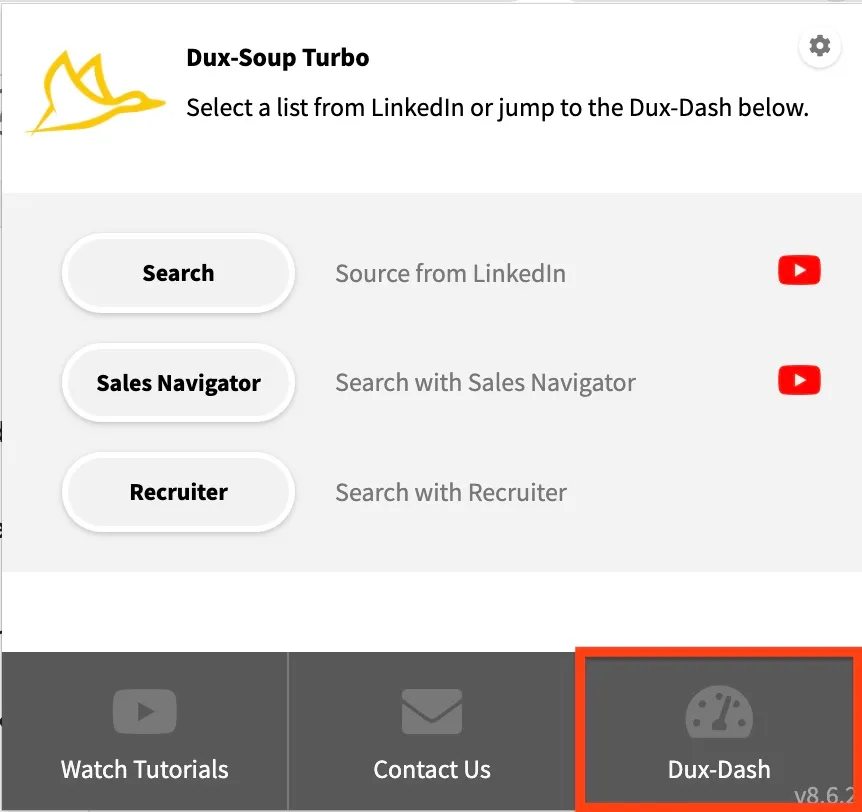
When in the Dux-Dash, click on the ‘Drip Campaigns’, menu option on the left. You’ll see a list of all your drip campaigns here.
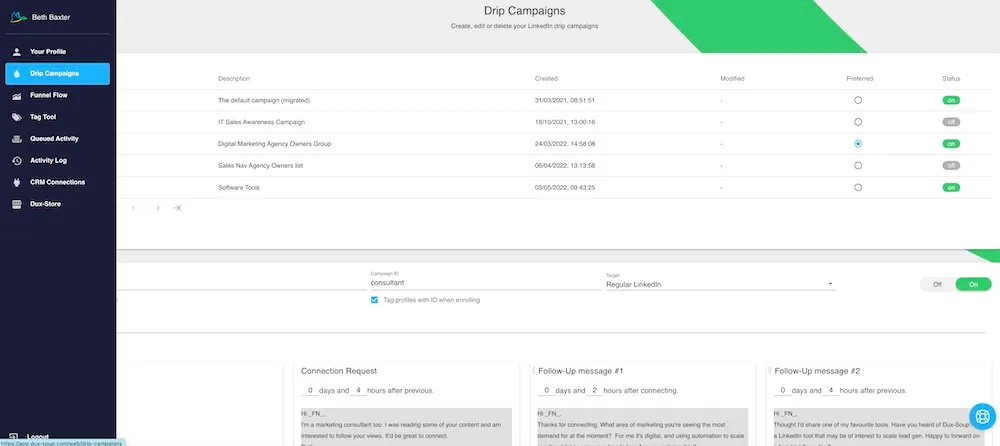
Now you can create, edit or delete your Dux-Soup drip campaigns.
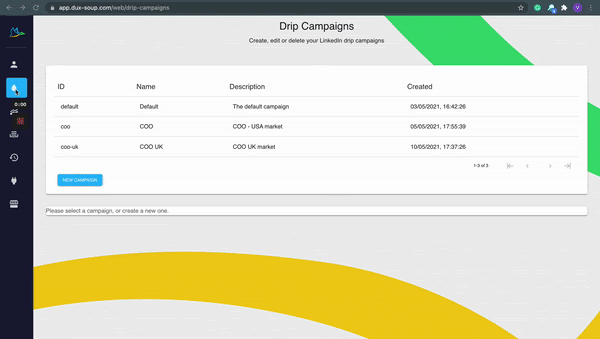
Creating a new campaign
To create a new campaign, click the 'NEW CAMPAIGN' button. Alternatively, you can choose to clone an existing campaign. You'll be able to enter a Campaign Name, which will automatically become the Campaign ID.

By ticking the box 'Tag profiles with ID when enrolling', Dux-Soup will automatically add a tag to profiles so you can find these profiles again easily. This is handy for enrolling these profiles into new campaigns or sending fresh content to them.
You can also choose to 'Reject profiles from other campaigns' if you want to ensure that your target list doesn't get enrolled into two separate campaigns.
Select your target LinkedIn platform
You can choose to send your campaign actions in Regular LinkedIn, Sales Navigator or Recruiter to keep your inbox tidy and your messages all in one place.
Adding campaign actions
You can add the following automated LinkedIn actions to your campaign steps:
- View profile
- Endorse profiles
- Send InMail
- Follow profile
- Send connection request
- Direct message
Each campaign can have up to 12 actions. You can add an action by clicking on the + button in the bottom right hand corner of the actions. You can remove an action by clicking on the - button.
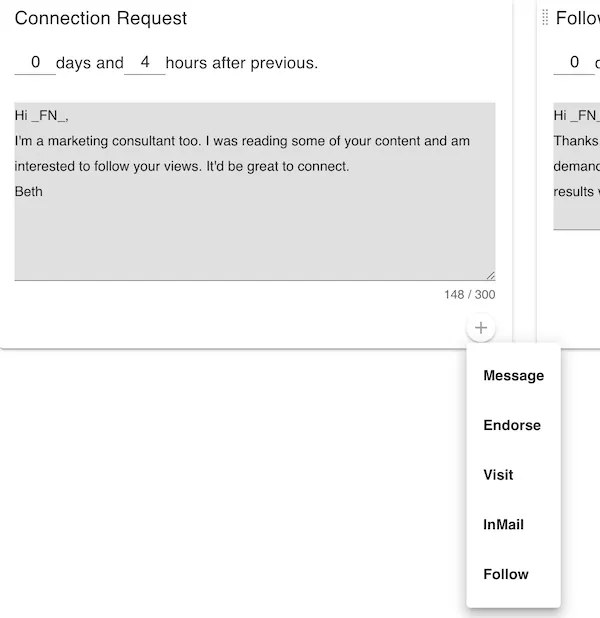
Re-ordering actions
Re-order your campaigns actions by clicking on the handle to the left of the action name and dragging it to the desired step in the sequence.
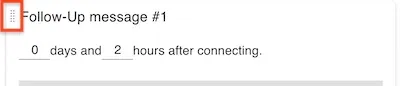
Set custom delays
When adding each action you can set a custom delay in days and hours.
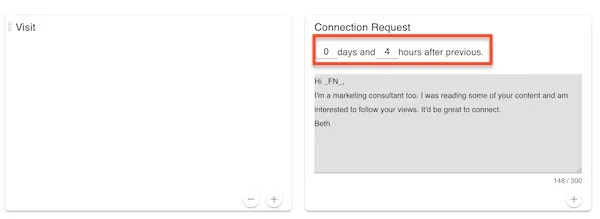
This delay is measured from the moment the previous action is completed. If the previous action is a connection request, the delay will be from the time that connection request is accepted (not sent).
The actual delay of a follow-up message will nearly always be longer than the minimum delay that has been set, this is because the robot will always stay within the constraints of the current Dux-Soup throttle & speed settings. Doing this ensures that the activity generated by the robot stays within the realms of what a human would do, and not e.g. send messages in the middle of the night.
Why 'smart'?
With Dux-Soup, we've made sure that our campaigns are created for the best possible end-user experience. That's why you can't schedule an InMail to be sent after a connection request. Why? Because you can send direct messages to 1st degree connections without the need for InMails. InMails can only be scheduled in Dux-Soup campaigns before a connection request.
Similarly, messages can only be added after connection requests as you can only send a message to a 1st degree connection. If your campaign contains a connection request and you enroll a 1st degree connection to your campaign, Dux-Soup will know to skip the connection request and head straight to the next action. Smart, huh?
We also give you the ability to personalize your campaign messaging as we know that personalized messages get better response rates.
Profiles will drop out of campaigns as soon as they respond to one of your actions so you can rest assured that there are no embarrassing messages sent here.
Managing campaign status
So, you’ve created your campaign. One important thing to note is that you can create unlimited drip campaigns, and turn them on and off in your main menu, and also set your preferred campaign here. This becomes the preferred campaign when enrolling profiles.

So now you've created your campaign, what are the next steps?
Enrolling profiles into campaigns
Enrolling means adding profiles to a campaign so Dux-Soup can start its automated sequence of actions. You can enroll 1st, 2nd and 3rd-degree connections to drip campaigns. As already mentioned, connection requests won't be sent to your 1st degree connections - this would be a little embarrassing, so this action is automatically skipped by Dux-Soup. You can also enroll profiles into more than 1 campaign. How cool is that?
There are 2 ways to enroll profiles into campaigns:
1) Manual
Manually enrolling LinkedIn profiles into campaigns allows you to be more selective with who you enroll. Once you have a list of target profiles ready in LinkedIn, Sales Nav or Recruiter, wait for the Dux-Soup 'At your service' box to appear. You'll notice the Dux-Soup Tricks widget appear to the right of the screen.
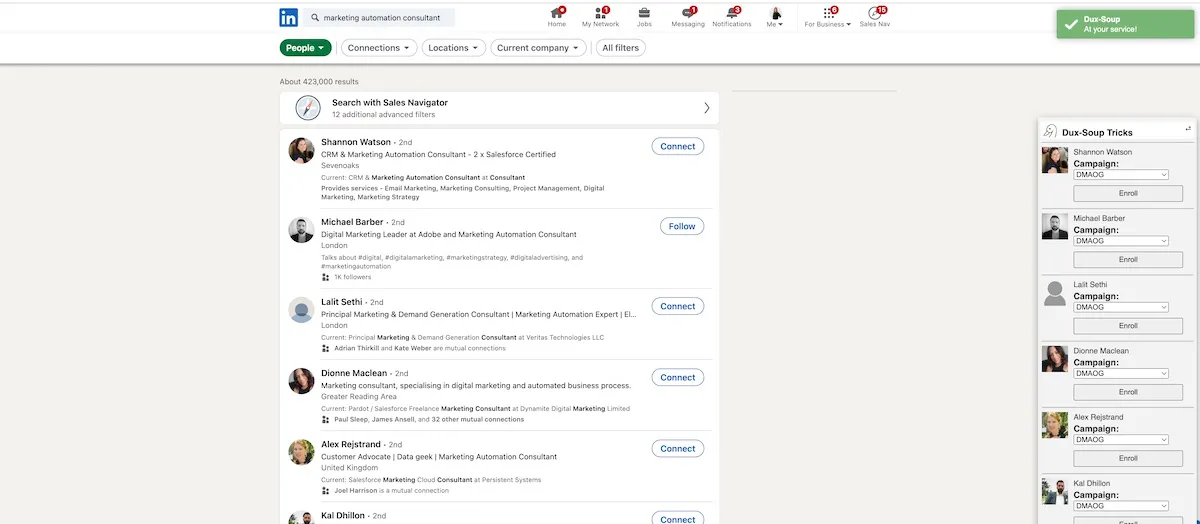
Using the Tricks widget, you can select the campaign you wish to enroll selected profiles into and click 'Enroll' to add them to that campaign.
When you enroll a profile using this method, it doesn’t open or view the LinkedIn profile - clever hey! The only exception to this, is when you manually enroll a profile from the individual LinkedIn profile page as you have already then visited it.
The preferred campaign (selected from your drip campaign list) will be pre-selected in the Tricks widget.
2) Automatic
If you want to enroll your full LinkedIn search list into a campaign, you can do with the single click of a button. Instead of using the Tricks widget, just head to your extension and click the 'Enroll' button.
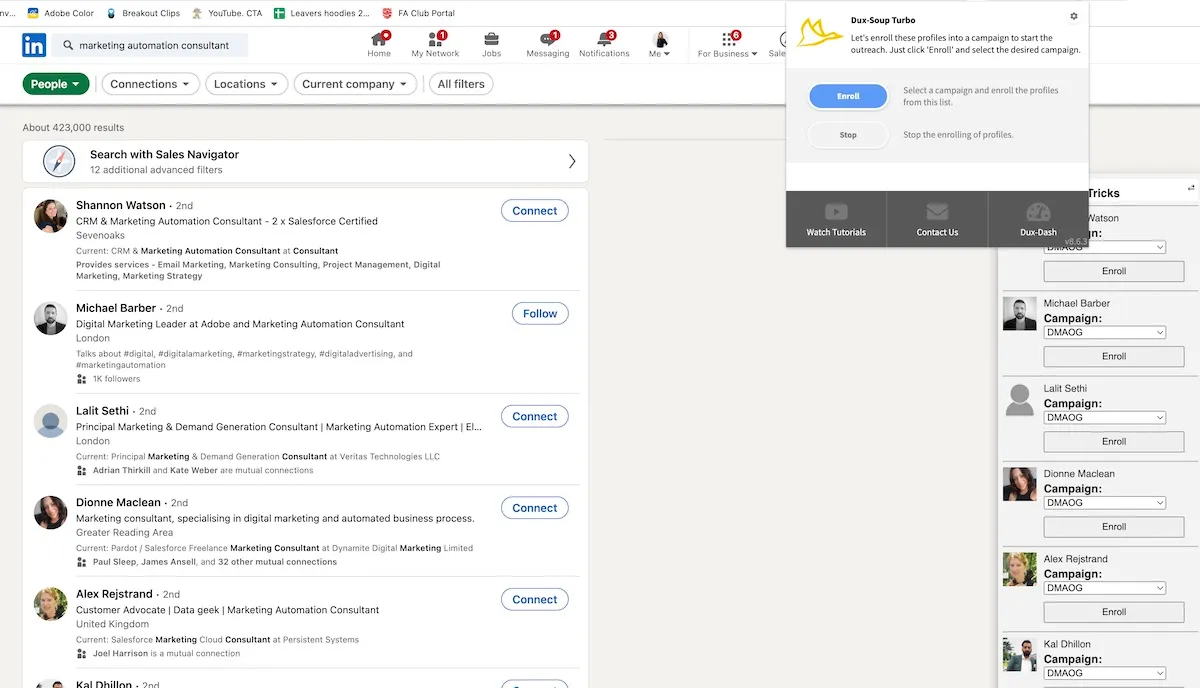
You'll be asked to confirm the campaign to enroll the profiles into and the number of profiles you'd like to enroll.
Note that you need to have a list of profiles ready in LinkedIn for Dux-Soup to become active. There are a number of different ways to find your target audience on LinkedIn.
Finding target profiles
Search on LinkedIn. The biggest advantage of the LinkedIn platform is that the contact data is structured in a format that allows you to specify search terms for specific fields. To create a profile list on LinkedIn, click on the Dux-Soup icon and select ‘Search’.
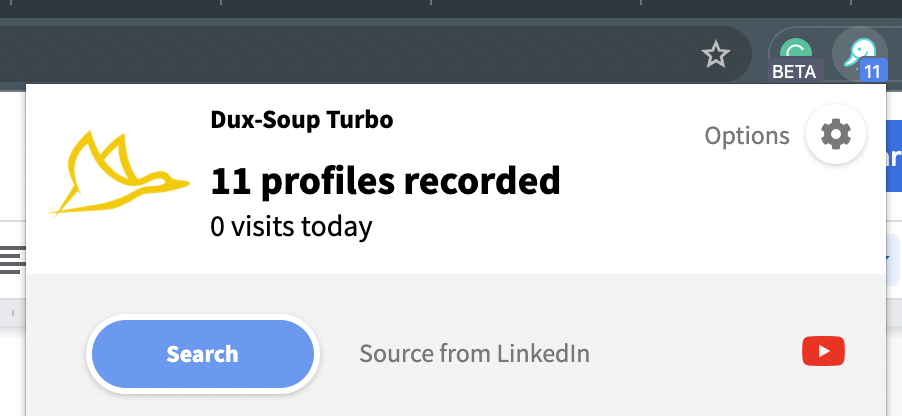
Afterwards, filter your search results according to your target audience:
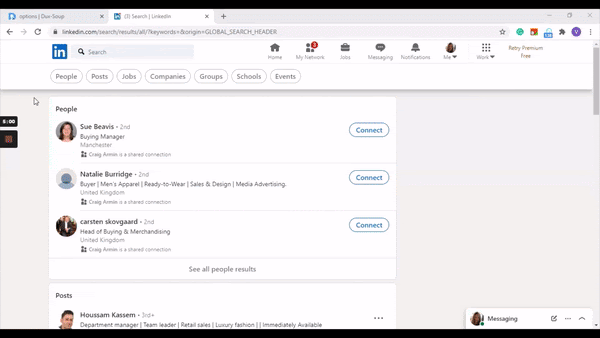
That’s it. You can now select the desired action, ‘Visit Profiles’ or ‘Enroll Profiles’, from the Dux-Soup drop-down menu in the browser’s toolbar.
If you need more info on how to create a LinkedIn search that gives results? Then read this LinkedIn and Dux-Soup Search and Filtering Masterclass blog.
Revisit Data tool. Another way of initiating the drip campaign with Dux-Soup is by using the Revisit Data tool. If you decide to use this tool, you’ll ensure that every LinkedIn profile on the list falls within your target audience. Put simply, the Dux-Soup Revisit Data tool will let you upload your own profile list. Learn more about how you can maximize the conversion rates and create the profile list that suits your needs. You can also watch this quick and easy How to Revisit Data tutorial to get see how the Revisit Data tool works.
Enrolling Individual LinkedIn Profiles. Want to skip batch outreach and select specific profiles from LinkedIn searches? The manual enrollment option is the perfect choice for this, as you can add specific profiles to the campaign within a few clicks!
All you have to do is open a list of prospects that need to be enrolled, go to the Dux-Soup Tricks Widget, select which campaign you want to use and click on the Enroll button:
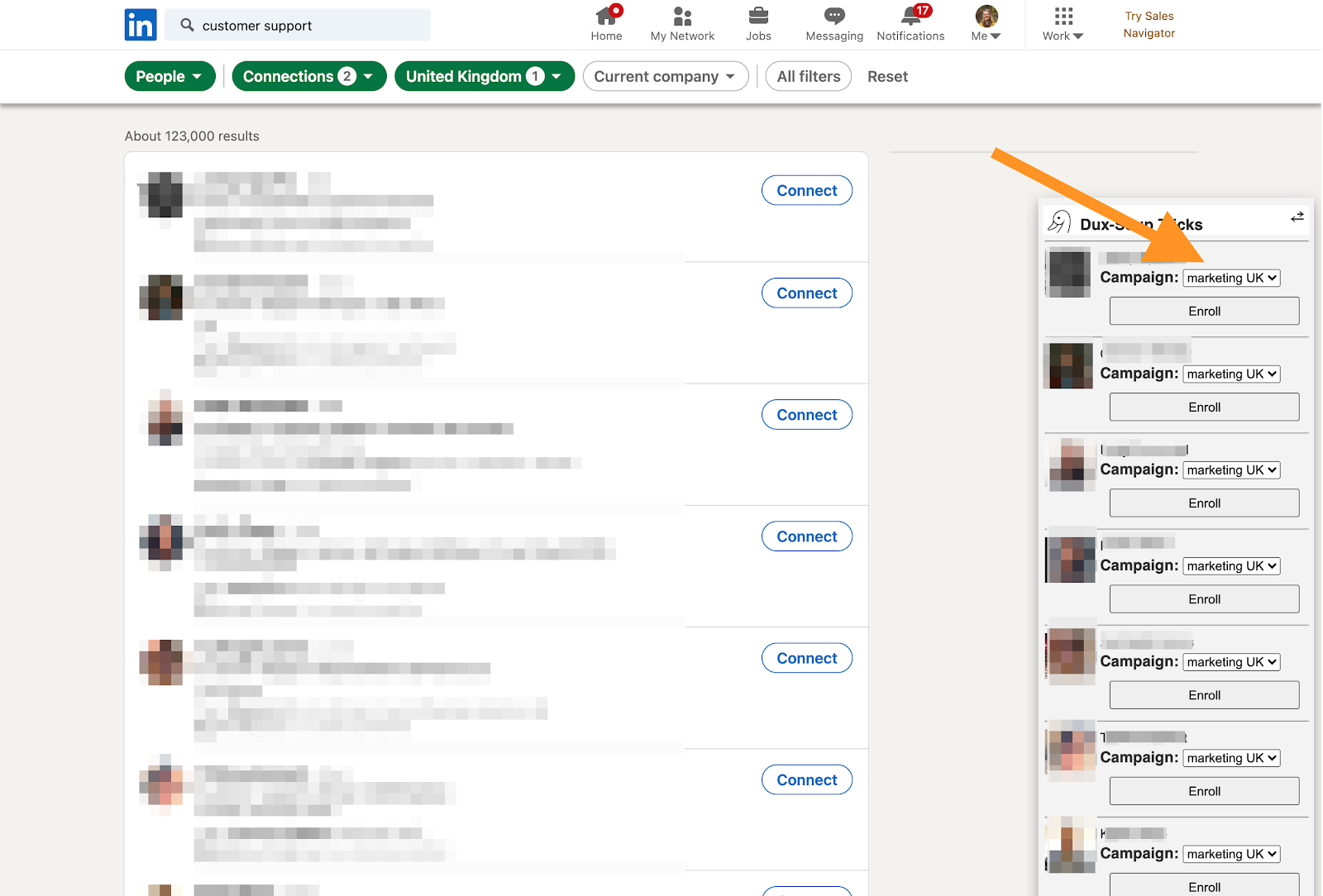
Learn more about how you can enroll a profile into a campaign with the power of the Dux Widget.
Pipedrive. Pipedrive CRM integration is available through the Dux-Dash web app. You can start the Dux-Soup drip campaign from Pipedrive in two ways:
- Batch enrollment - open the ‘People’ section in Pipedrive, select contacts that you want to add to the campaign, click on the 3 dots in the corner and choose ‘Enroll into Campaign’. You’ll be able to select the campaign from the pop-up menu option.
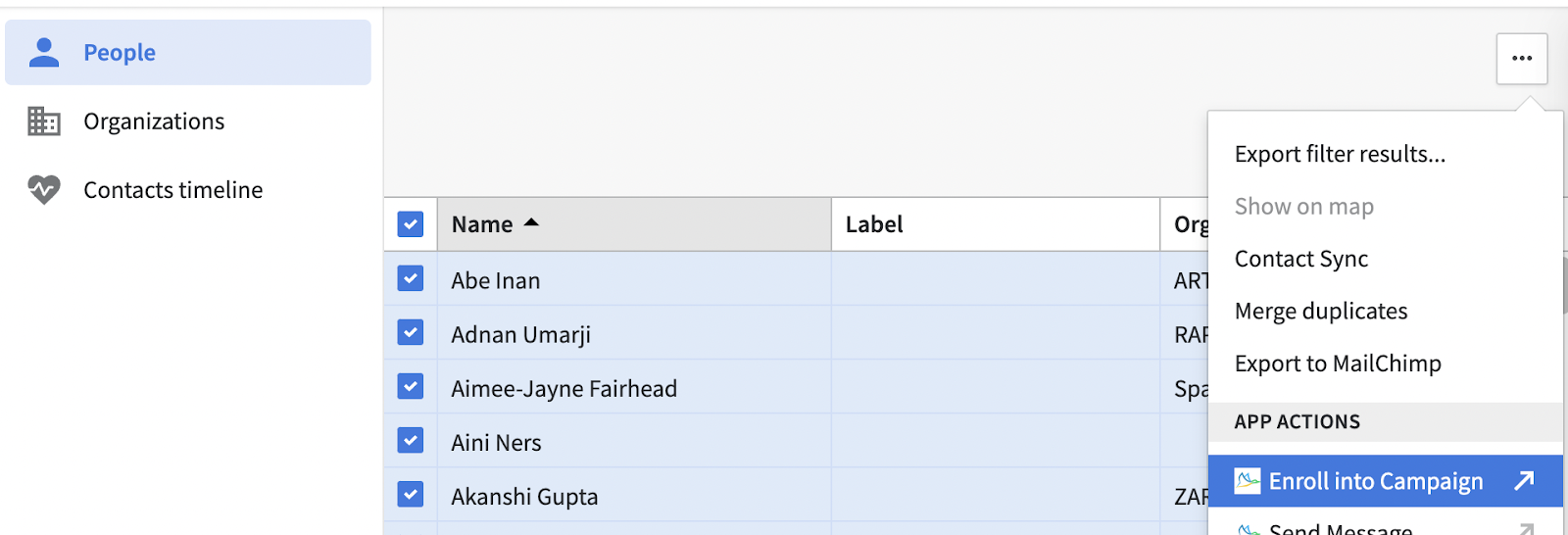
- Individual enrollment - open an individual contact in Pipedrive, click on the 3 dots in the corner and choose ‘Enroll into Campaign’. You’ll also be able to select the campaign from the pop-up menu option.
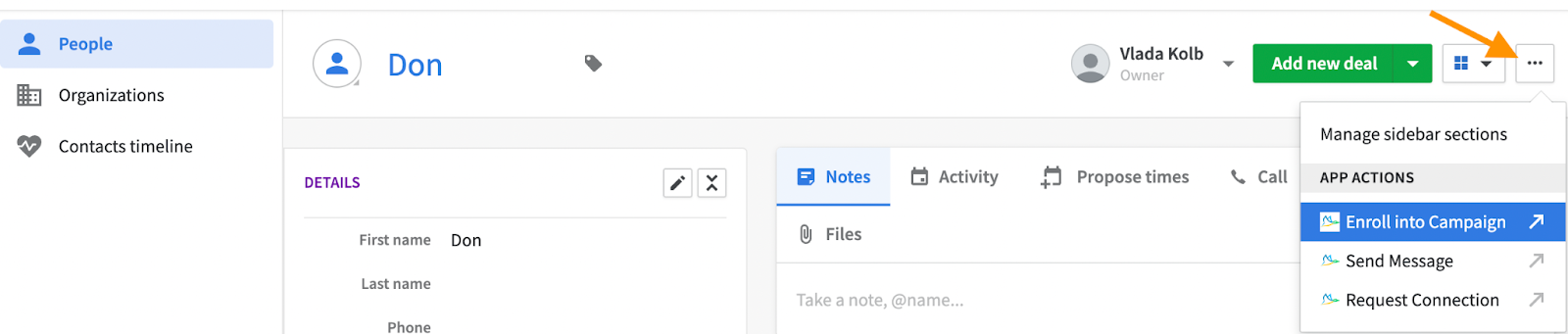
If you’re interested in learning more about Dux-Soup’s direct integration with Pipedrive CRM, read the blog that walks you through the Pipedrive setup process - explaining how the integration works and how you can engage with your contacts in LinkedIn directly from Pipedrive, plus create, update and enrich your CRM data with up-to-date details from LinkedIn.
Hubspot. Dux-Soup’s direct integration with Hubspot CRM allows its users to automate LinkedIn outreach from within the CRM system and enrich their CRM data directly from LinkedIn. To enroll the profile to the particular drip campaign, open the Hubspot contact and select the ‘Enroll into Campaign’ option located on the right.
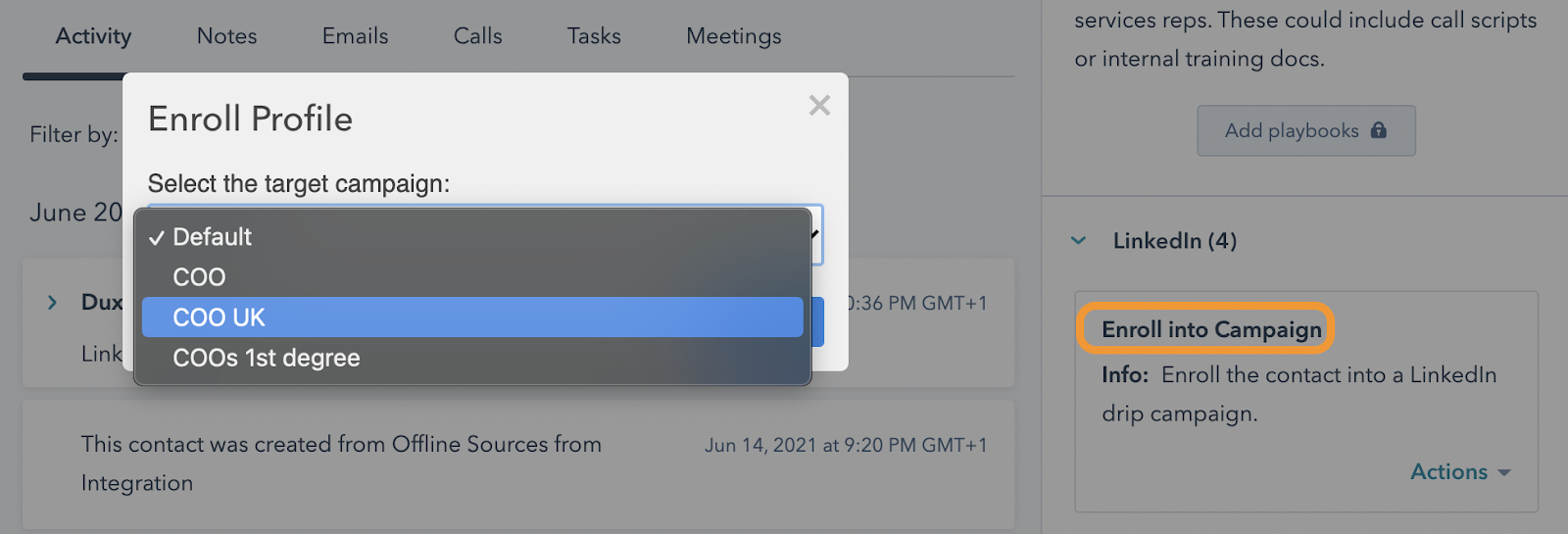
Discover more about Hubspot integrations with Dux-Soup in this blog, where we cover the setup process and walk you through all the CRM features that Dux-Soup offers.
Zapier. With Zapier’s help, you can easily build a 2-way communication channel between Dux-Soup and your existing CRM, a marketing automation tool or more. Moreover, you can enroll profiles into the campaign as long you have a LinkedIn URL available. Just make sure you set Dux-Soup as an action trigger!
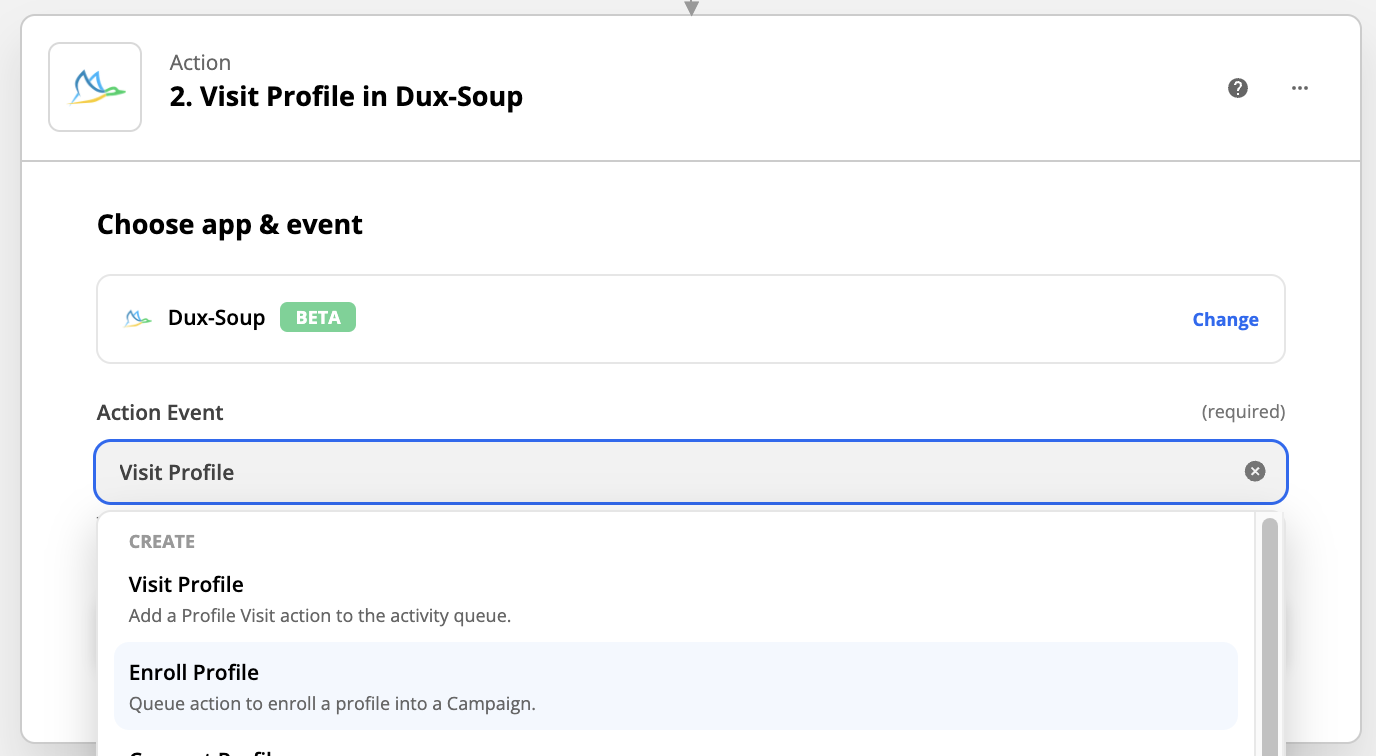
Learn more about recent Dux-Soup updates in Zapier, discover how you can improve your lead gen and what you can do with this powerful automation tool.
Make, which is similar to Zapier, is one of the leading providers of web-based tools, that allow you to connect apps such as Dux-Soup, and enable you to automate workflows using a no-code visual builder.
To enroll a profile into the campaign in Integromat, please add Dux-Soup as an action module and select this option:
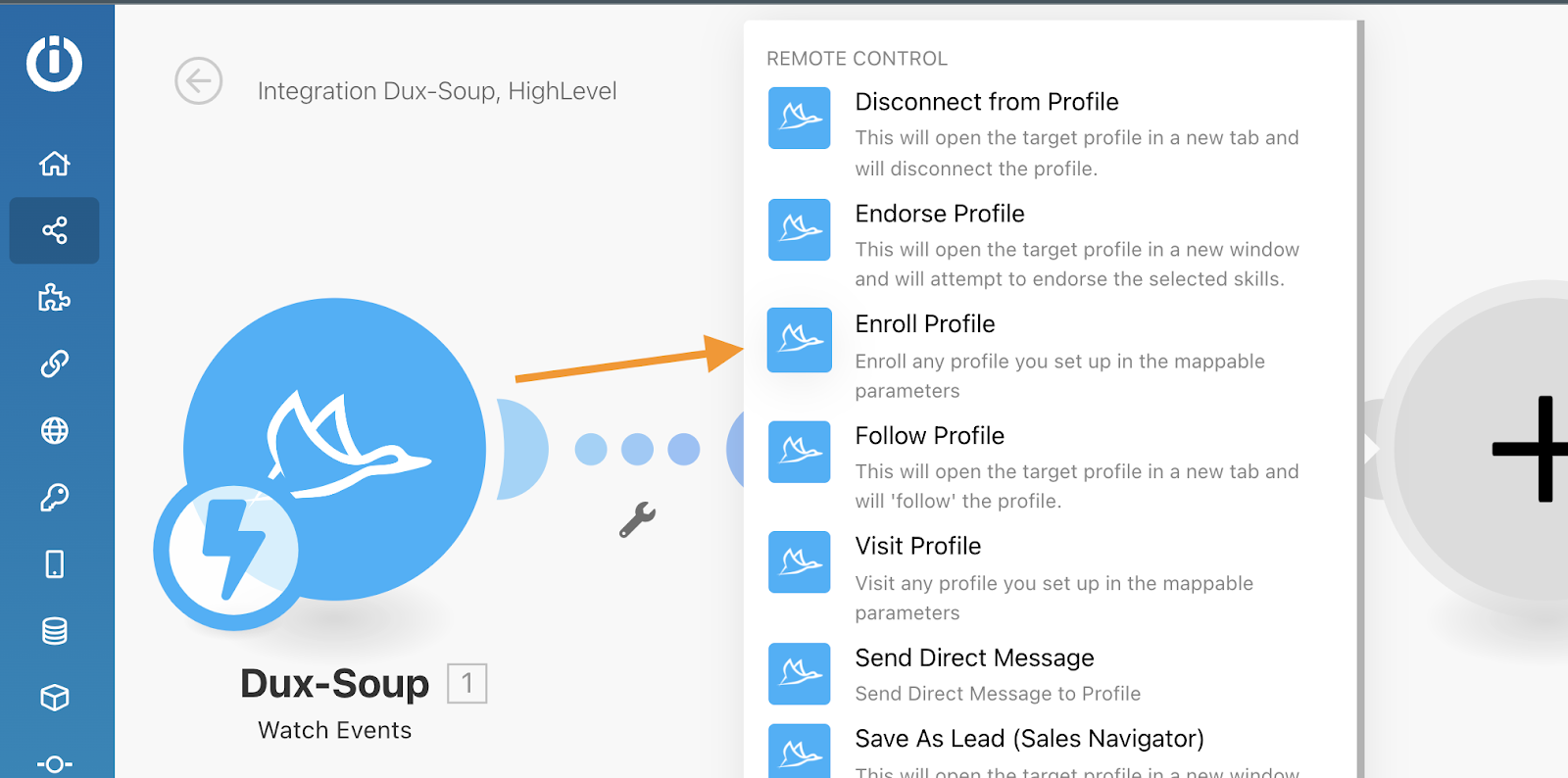
What’s next?
If you have used the ‘Visit Profiles’ option, Dux-Soup will detect the accepted connection request and schedule follow-up messages that are set in the Dux-Dash once those prospects have connected with you.
If you used the ‘Enroll Profiles’ option from the LinkedIn search results or the “Enroll into Campaign’ option from one of the platforms mentioned previously, Dux-Soup will schedule connection requests instantly. It will then also detect accepted connection requests and schedule follow-up messages.
Handy to note - if you run the campaign to 1st-degree connections, your connection message will be automatically skipped and Dux-Soup will schedule the follow-up messages.
You’ll be able to see all the scheduled activities that Dux-Soup is due to run, in the Dux-Dash, Queued Activity section. Prospects will automatically drop out of drip campaigns if they respond to any messages, but you can continue individual prospects back into campaigns, manually remove prospects from campaigns or switch prospects between campaigns as required, at any time.
How can I review campaign data?
In the Dux Dash, you can view your conversion rates and dive down into every stage of your lead generation workflow, to help you to understand which campaigns are more effective and which messaging is getting the best results.
To do this, go to the Funnel Flow option in the left-hand menu of the Dux Dash.
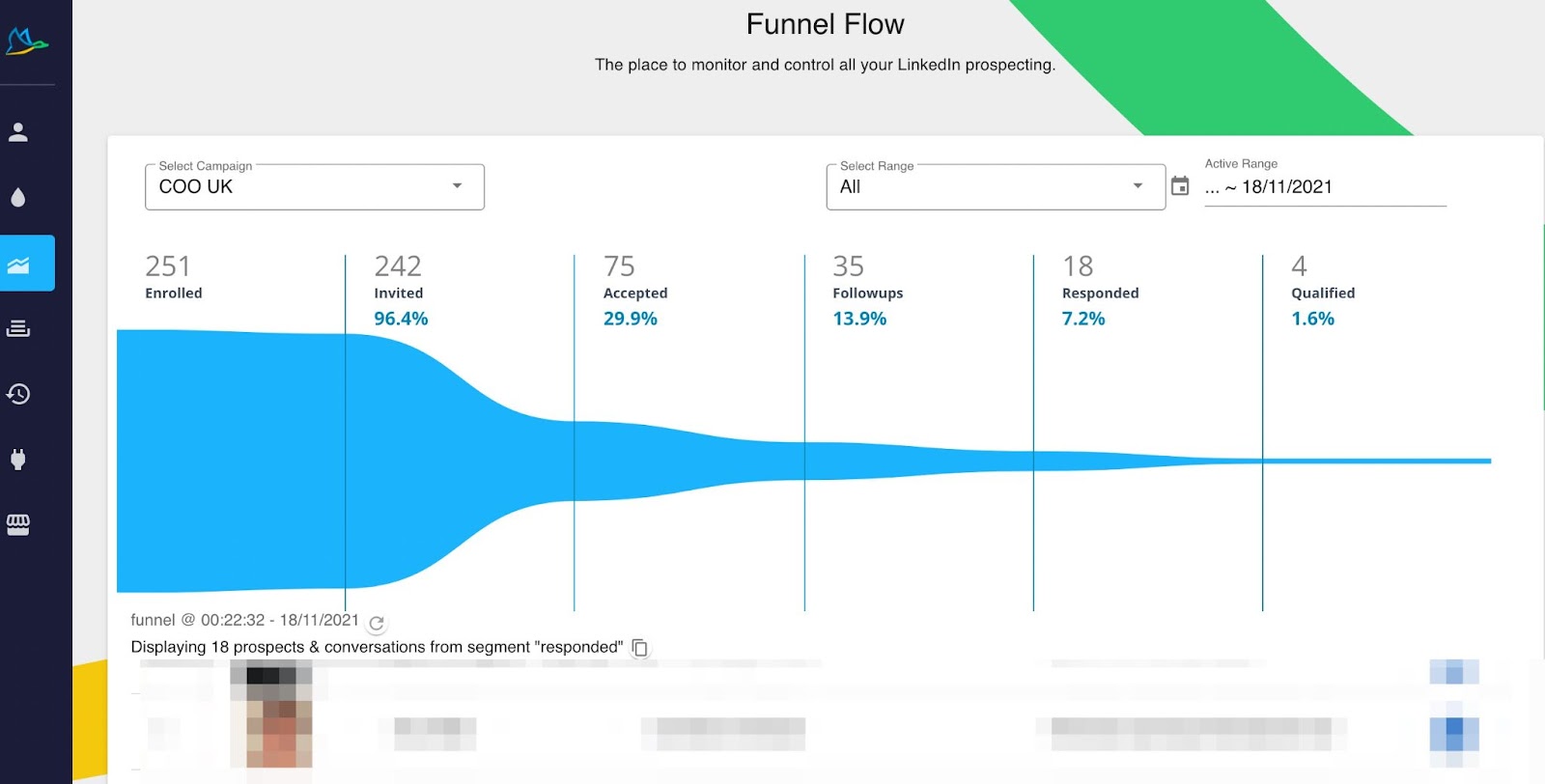
You can select specific campaigns to review, define a custom date range, and then drill down into any stage of the sales funnel to see your pipeline. You can even click into individual contacts to see all past activity for that contact (and much more)!
We hope you found the info that you’ve been looking for in this blog. You can also watch this short tutorial on youtube to learn how you can create and run Dux-Soup drip campaigns.
Check out our blog on Automated Lead Generation - Killer hacks you should be using.
Remember - Dux-Soup provides you with lots of great advice through our past webinars, blogs and support tutorials, so don’t forget to sign up to get regular updates on all the newest Dux-Soup resources, developments and latest LinkedIn hacks!
If you’d like to Try Dux-Soup for free, then we offer a free 14-day trial so you can see for yourself if it works for you.
If you’d like to boost your lead generation with a tailored one-to-one, hour-long session with Giles Garnett, Dux-Soup expert and Head of Professional Services, then book your Booster Call here, where he will:
- Tailor the session for your business and target market
- Help you with the technical and workflow process setup
- Enhance your lead generation results from Dux-Soup
Do you have questions, suggestions or any feedback? If so, send them over to info@dux-soup.com.
Happy Dux-ing!

















