Dux-Soup improves your LinkedIn outreach for you, while you focus your time and energy where it’s most needed - converting prospects into sales. Dux automates ‘time-consuming’ tasks, such as sending connection requests and direct messages and transferring leads into your CRM.
Put simply, working with Dux-Soup is effortless.
All that YOU have to do as a Dux-Soup user, is create a profile list and launch the app! But, what if you want to stay away from someone on LinkedIn but they are in your target filter? Dux-Soup has numerous ways on how to avoid certain connections on LinkedIn to ensure your messages are never sent out without context, wasting time and embarrassing yourself in the process.
In this guide, we'll explore what blacklisting and skipping entail and how easy lead gen can become when you use them correctly. So, read on to find out how you can avoid certain LinkedIn profiles that are outside your target audience (and save yourself and the recipient some potential embarrassment too)!
This blog demonstrates "Expert Settings" that you can easily enable in the Options menu, under the User tab.

Blacklisting Profiles with Dux-Soup
Blacklisting is perhaps one of the most important things to do before launching your LinkedIn campaign so you need to think carefully about who you’re going to be targeting with your messaging.
Contacting people who don’t fall within your target audience is never a good idea. You might want to avoid making unnecessary contact with your current colleagues, existing partners, or even your competitors - any of which could hurt your business.
The blacklisting feature allows you to ignore any commands on the profile, and will instead move on to the next profile. In other words, they become an exception to your campaign and can be skipped.
With Dux-Soup, you can blacklist certain profiles automatically or manually.
Automated blacklisting is recommended when you wish to blacklist a large number of LinkedIn profiles that can be defined with certain LinkedIn filters. Read below to find out how.
- Go to the Dux-Soup Options, Actions tab and enable an option to ‘Tag profiles as … when auto-visiting’ and type in the tag ‘blacklisted’ (case sensitive):
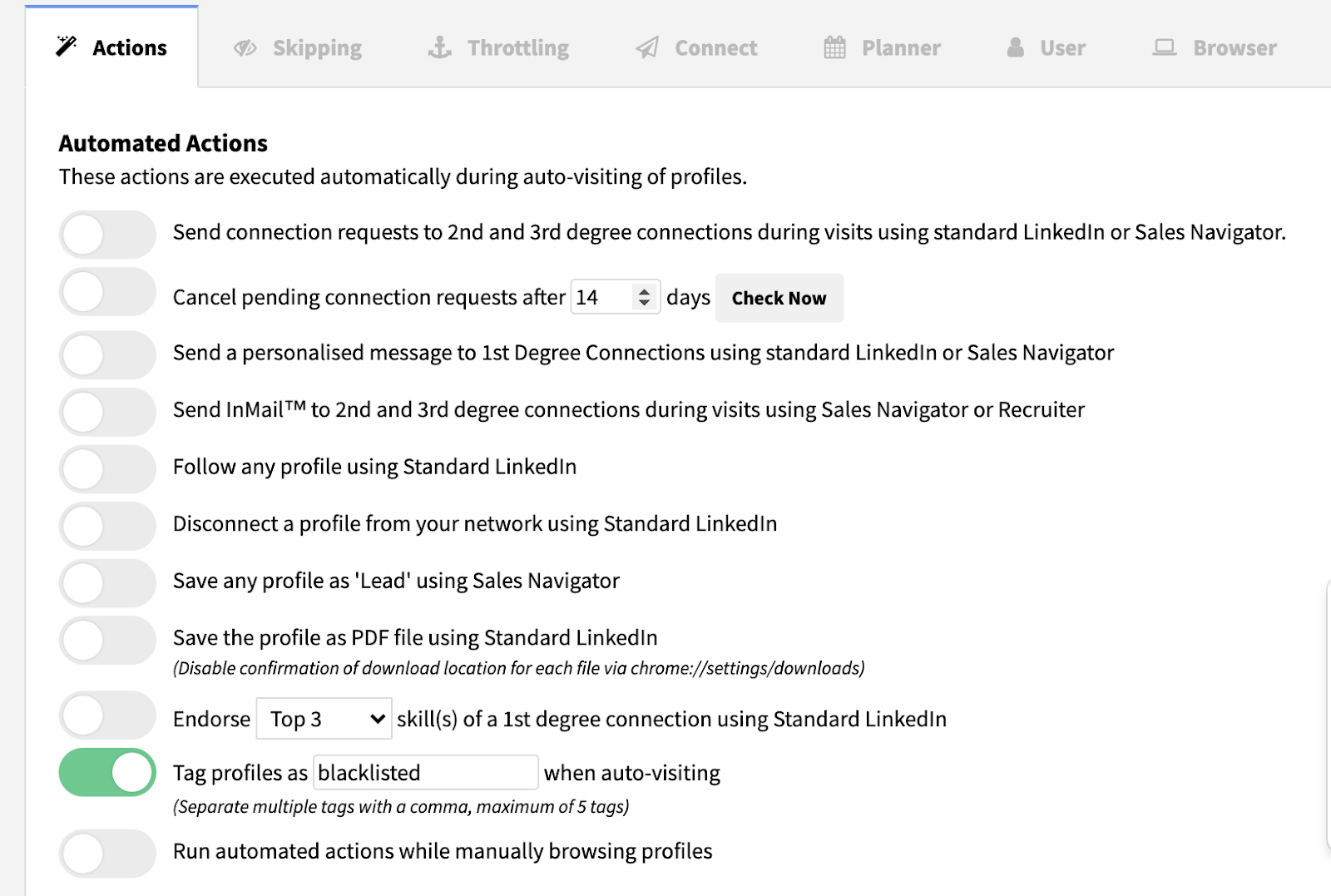
Note: you don’t want other actions like sending connection requests or direct messages to be enabled here.
- Open a new browser tab, click on the Dux-Soup icon and select ‘Search’. Head to the “All Filters” section and specify the connections you want to exclude from your campaigns and click on ‘Show results’ at the bottom.
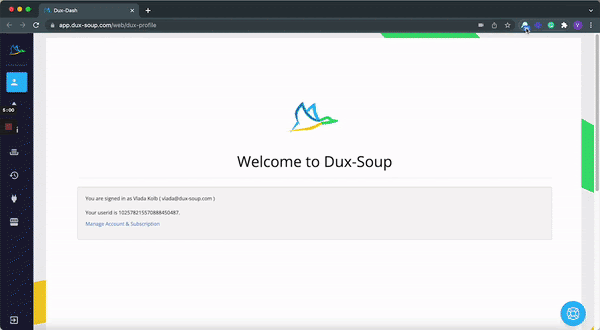
- Click on the Dux icon and select ‘Visit Profiles’:

The robot will then automatically start visiting all of their profiles one by one and tag them as blacklisted.
Additionally, you can also export your current CRM contacts into Dux-Soup and blacklist all of them together, this will then avoid contacting your current prospects. Find out more on how you can integrate Dux-Soup Turbo with 3rd party software here.
Note: Anyone tagged as blacklisted will be skipped from any future Dux-Soup actions including direct messages and follow-up campaigns.
Manual blacklisting can be also implemented with Dux-Soup, for example, when you have just a few contacts to a blacklist, or if profiles you want to avoid don’t fall within certain LinkedIn filters.
To do this just go onto their LinkedIn profile, click the Dux-Soup icon on the right-hand edge and in the “Tags” section manually type in the tag “blacklisted”.
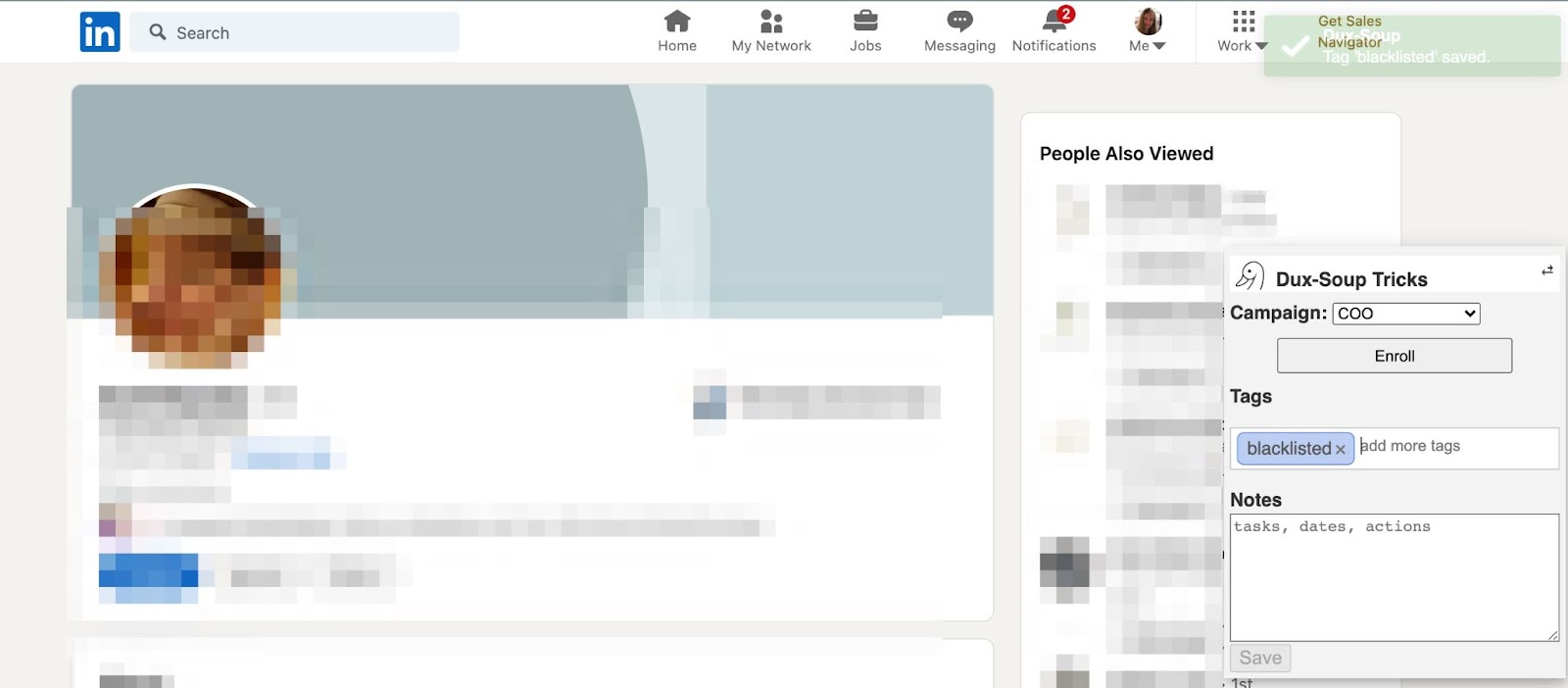
If you’re a Dux-Soup Turbo user, there is also a ‘system blacklisting’ capability, that ensures your automated concurrent drip campaigns run smoothly. For example, Dux-Soup Turbo automatically blacklists profiles that have replied to your message or you qualified them out of the lead gen. Just make sure that the Message Bridge remains enabled in the Options, Connect tab.
You can also see the full list of all the tagged profiles (both manually and automatically), by accessing the “Dux-Soup’s Search by Tag Tool”.

Just type in ‘blacklisted’ in the top search bar to see the full list of people you’d be excluding from automated activity.
Tip: to avoid system blacklisting when you integrate or test Dux-Soup Turbo with third-party software, head to the Dux-Soup API Test Tool (by pasting ‘http://app.dux-soup.com/web/rc/test’ in a new browser tab) and enable ‘Force command, ignoring all exclusion rules’ flag.
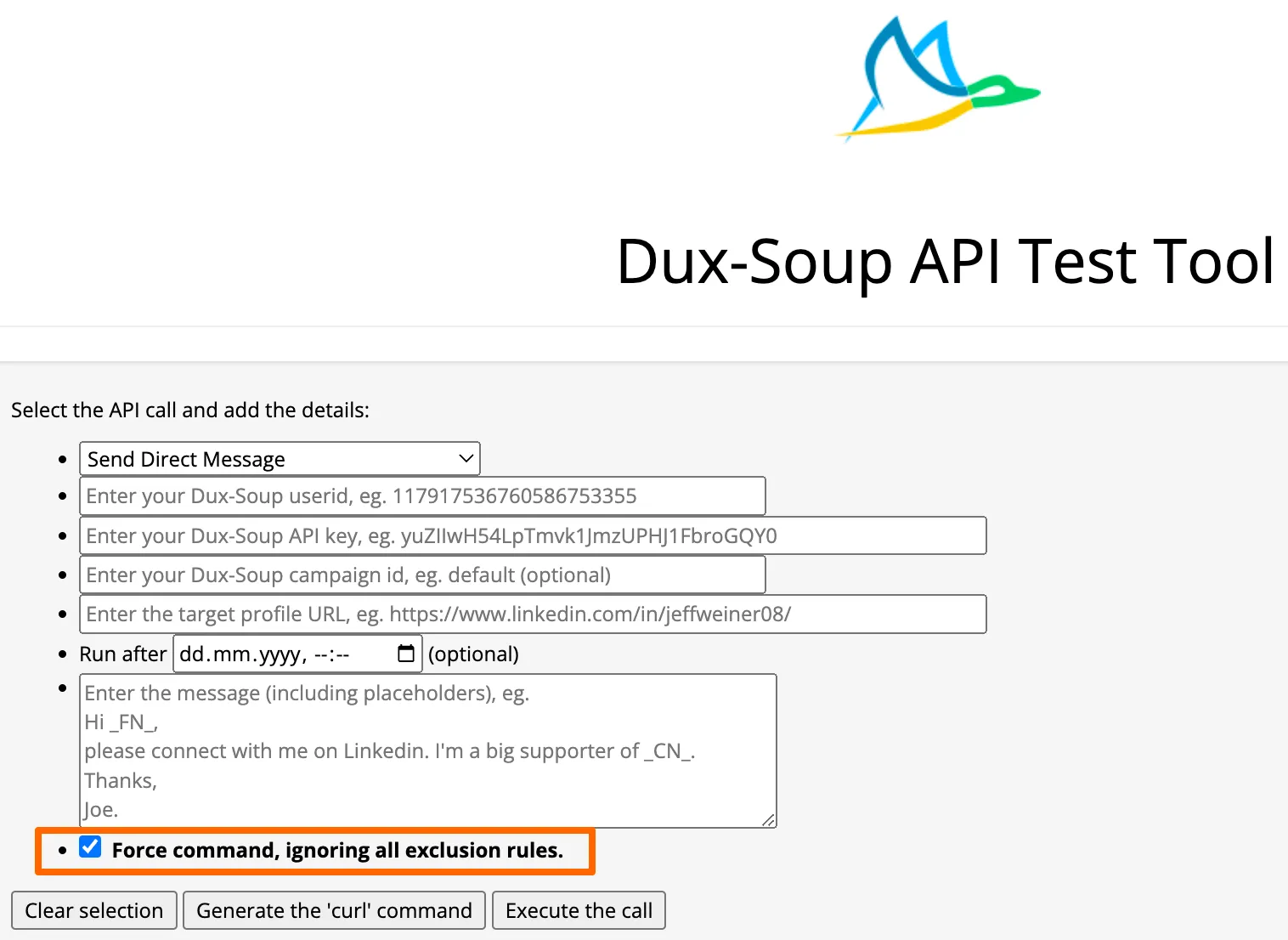
This will enable users to push content to a prospect who would otherwise not have received messaging (either due to blacklisting, or having interrupted a drip campaign by responding).
Skipping with Dux-Soup
Skipping profiles is a great way to make your campaigns more focused. Dux-Soup has the perfect skipping options in place, so you can skip any profile that isn't relevant to your LinkedIn campaign.
Skip certain companies or titles using regular expression in Dux-Soup. Dux-Soup can skip all profiles that match a certain text in the search result. For example, you can easily configure Dux-Soup to skip people who work for a certain company or have a certain job title in the Options, Skipping tab. Simply, copy the following expression and change the words marked in bold, according to your needs:
(^|>)[^<]*?(?:amazon|microsoft)[^<]*?(<|$)
N
ote: use the vertical line | as a separator.
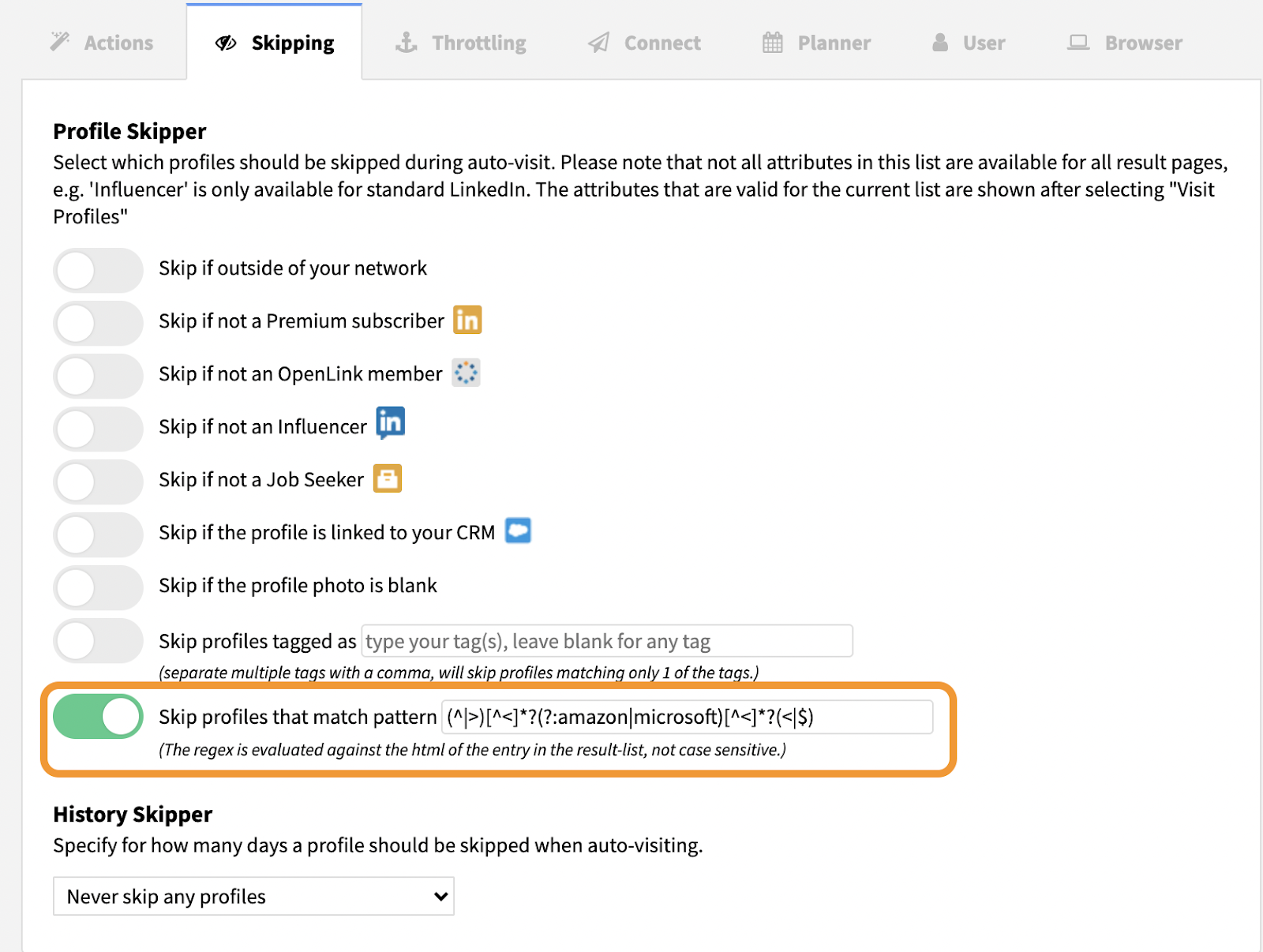
Dux-Soup will then look at the HTML code for a profile and look for certain strings/patterns of text depending on what you have defined.
Tip: Regex101 allows you to create, debug, test and have your expressions explained for PHP, PCRE, Python, Golang and JavaScript.
Using a Boolean expression in a LinkedIn Search or Filter. The use of a Boolean search is a great way to narrow down your results on LinkedIn. It allows LinkedIn users to combine keywords such as AND, NOT and OR to produce more relevant results. For example, a Boolean search could be CEO or Owner NOT Manager. This would limit the search results to only those who are either CEO or Owner but not a Manager.
Note: A boolean search will work in the Company and Title fields as well as in Keyword fields in Sales Navigator.
“OR” will typically broaden your search results.
“AND” and “NOT” will typically limit your search results.
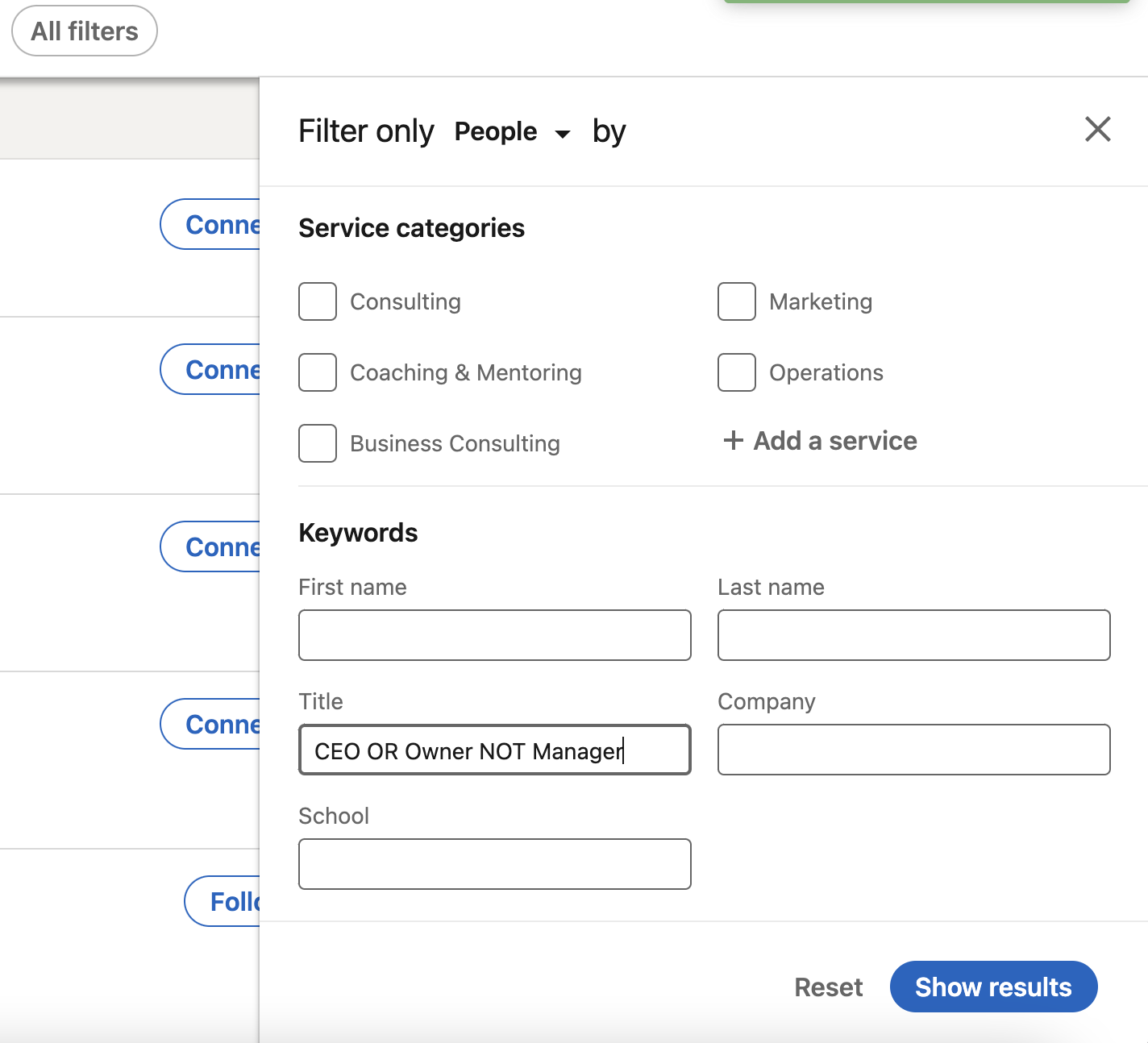
Learn more here, on how to:
- Use LinkedIn advanced searches
- Boolean searches
- Scan your results
- Export the recorded profile data and
- Reach out
In a previous blog, we reviewed all Dux-Soup skipping options and explained how each of them works. You can read all about Dux-Soup skipping possibilities by following this link.
Tip: You can also avoid approaching certain profiles by using a quick ‘Scan Profiles’ feature, manually deleting unwanted profiles and uploading them back to Dux-Soup by using the Revisit Data Tool.
Dux-Soup’s blacklisting and skipping options are great tools that can help you skip people who are not interested in your product or service. We hope you found this blog useful for your future LinkedIn outreach campaigns!
Not yet tried Dux-Soup Turbo? Get started now, with our 14 day FREE trial - here - no commitment, no credit card, no hassle!
If something is unclear or you’re unsure about any of the new features - feel free to get in touch with us at info@dux-soup.com and we’ll get back to you!

















