If you have been using Dux-Soup for a while, you’ll know that our IT team are working tirelessly to keep improving the software and adding new features that would help you to up your LinkedIn game all the time.
This month we are very excited to introduce 2 highly requested features that will make your life on LinkedIn much easier — Boolean Tag Search and the License Admin.
If you are familiar with LinkedIn Boolean Search then you’ll know how helpful it is when you need to find your exact target market and the right people to connect and sell to. You can learn more about LinkedIn Boolean Search here from a previous blog that we wrote. We loved the idea of using the Boolean search so much that we decided to apply it to our tag search as well!
When it comes to Dux-Soup, the Boolean Tag Search will help you to easily filter your tagged connections. To be able to use this feature, you will have to tag your profiles first which you can do both manually or in bulk when you are visiting profiles.
Manual Tagging
To tag a profile manually, simply go to a person’s profile on LinkedIn and on the right hand side you will see Dux-Soup Tricks section, where you can create and add a tag(s) and click Save:
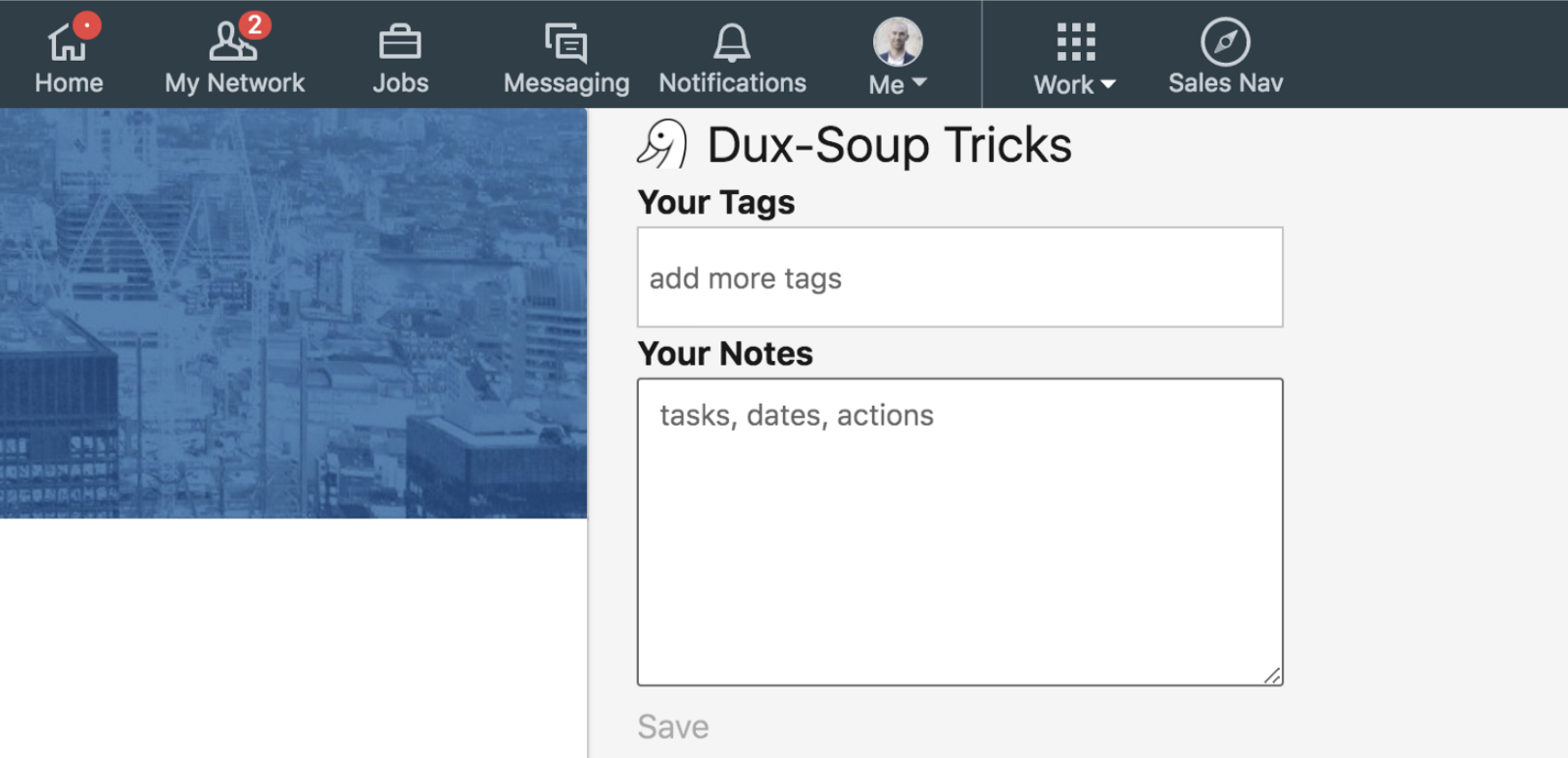
Automated Tagging
This blog showcases an expert user interface that you can easily enable in the Options menu, under the User tab.

To add a tag(s) in bulk when visiting profiles, please click on the Dux-Soup icon in your browser and go to Options. Under the Automated Actions section, please enable ‘Tag profiles as’ and insert your tag. When auto-visiting profiles this tag(s) will be automatically added for future use.
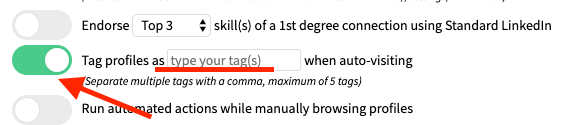
Tip: Please remember to update the tags or untick the box ‘Tag profiles as’ if you are running a new search on LinkedIn that these tags do not apply to.
Using Boolean to filter Tags
Now that you know how to tag the profiles, let’s use the Boolean Tag search to filter profiles.
Click on the Dux-Soup icon in your browser and choose Search by Tag:
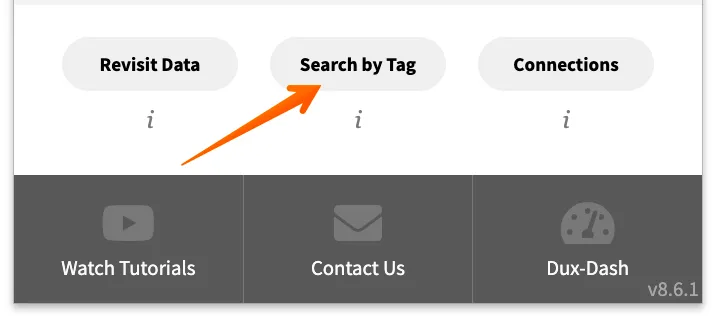
You will be taken to the window that looks like this:
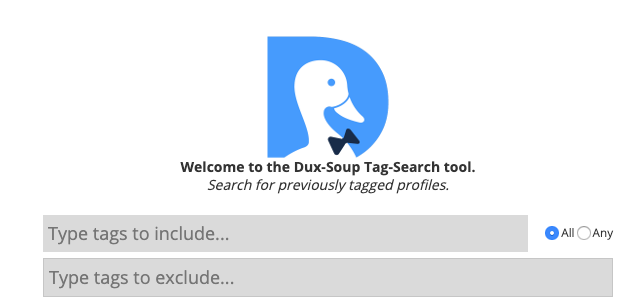
- In the first field ‘Type tags to include’ you can choose to type in multiple tags that you are looking for.
An example could be all clients that you tagged as:
Currentclient
Competitor
Previousemployee
Startup
It is up to you how you want to use tags but many people use them to exclude people that are not relevant, or to filter by industries.
Dux-Soup will bring all the profiles that have these tags that you have searched for. Please note that you have to tick ‘All’ on the right.
2. If your search is not as specific and you want to find profiles that were tagged with at least one relevant tag out of many, please tick ‘Any’ on the right hand side and type in all the tags that might be relevant.
3. If you have profiles that are tagged with multiple tags and you want to avoid a certain tag, just type them in ‘Type tags to exclude’ field and Dux-Soup will exclude all the profiles that have this tag.
With all this data tagged and filtered, you can now create personalised message campaigns and send them automatically to your 1st degree connections on LinkedIn. We have recently written a guide on how to create and send automated messages to your 1st degree connections which you might find useful.
The License Admin
If you have purchased a multi-key Dux-Soup license for your business and want to manage and be in control of your team, you will absolutely love this feature!
Click on the Dux-Soup icon in your browser and go to Options.
Scroll down to the bottom of the page and you will see the link below:
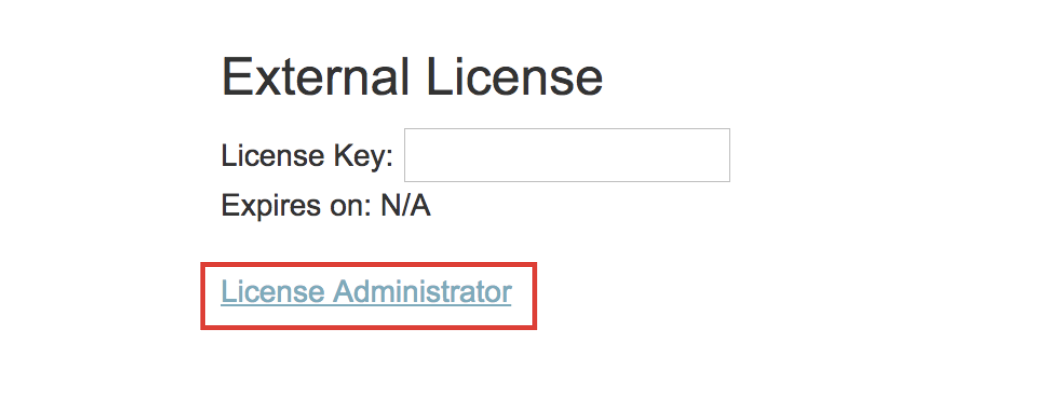
Click on the ‘License Administrator’ link and you will be taken to this page:

Please send us an email at info@dux-soup.com with all the license key numbers you want to manage and also user id’s and we will set you up as an admin.
Once you have been approved as an admin, please go to the Admin link again via Options and you will be able to see and manage all your license keys from here.
Using the Admin function, you can easily change the users via license admin screen and remove obsolete license activations so they can be reassigned.
Interested in purchasing a multi-key Dux-Soup license for your team? Just email us at info@dux-soup.com to discuss it in more detail and we’ll be happy to help you!


















