Dux-Soup helps thousands of professionals every day to generate vast numbers of new leads and multiply their LinkedIn lead gen conversion rates. Are you wondering how? If the answer is ‘yes’, this is for you!
In this blog we are going back to basics to show you how you can build the perfect database from LinkedIn.
We recently shared this as a webinar of the same name. If you’d like to watch it, visit our Dux-Soup channel - How to build the perfect database from LinkedIn. Alternatively give this blog a read and find out:
- What data you can get from LinkedIn using Dux-Soup
- What data is important
- How you can collect this data
- What you can do with the data
Let’s start at the beginning - What is Dux-Soup?
Dux-Soup is a Chrome Extension (also compatible with other browsers) which you can use to mimic human behaviour on the LinkedIn platform (Free, Sales Nav and Recruiter). It saves you time by automating actions such as:
- Auto visiting profiles
- Sending connection requests
- Sending InMails
- Endorsing skills
With Dux-Soup Turbo you can do even more, including:
- Building, editing and tracking campaigns
- Enrolling prospects into campaigns and integrating with other platforms
Simply, select the ‘list’ you want Dux-Soup to process, and Dux-Soup will run the chosen activities against that list. What’s more, the tool allows you to automate human behaviour in the browser to keep your LinkedIn account safe. For more on this topic read our blog Using LinkedIn automation Safely.
What is data and why is it so important?
The data you have about people will drive the decisions you make about how to approach them and the best way to interact with them. Good quality data enables you to make good, informed decisions, which increase the likelihood of a positive reaction from your prospects. The more you know, the more prepared you can be.
With more than 830 million LinkedIn users and over 58 million registered companies, that’s a huge amount of data at your fingertips.
Every time you or Dux-Soup visit a profile in LinkedIn, the data relating to that profile is saved in your browser cache ready for you to download. This happens when you’re inviting people, enrolling people, visiting profiles or scanning lists.
Whatever the activity, there will be data stored for you.
Collecting LinkedIn data
To collect email addresses, follow these steps…
- Step 1 - Go to a LinkedIn page
- Step 2 - Click on the Dux-Soup drop-down box
- Step 3 - Hit ‘download data’ in the top right-hand corner to download your data as a .csv file.

If you are using Turbo, you can collect this data automatically using the Webhook functionality.
If you use the Pipedrive or Hubspot integration, the emails will appear in the CRM of your choice.
Different types of data
There are different types of data available to you, depending on what you do and where you do it. By Scanning and Visiting profiles, you can enrich your contact information with a huge amount of data. Here’s a summary of the different information available:
- Scan - This gives you limited data that’s great for creating custom lists, or lists of profiles. A list could be reactions to a post, search result in sales navigator, a list of group members in LinkedIn or an alumni list etc. The great thing about Scanning, is that a prospect will be unaware that you’ve taken a look at their profile.
- Visit - When you ‘Visit’ data you have access to much more information; which is perfect if you are looking to use the data to populate or enhance a database. When you send a message to someone, a connection request, or perform an autovisit, the data is collected. When you ‘Visit’ a profile, the prospect will know you have visited.
The data that is available to you depends on the type of LinkedIn account you have i.e., LinkedIn, Sales Navigator or Recruiter.
Downloading data
To access "Visit Profiles" or "Scan Profiles", log in to LinkedIn, find a list of profiles that interests you and click on the Dux-Soup icon in your Chrome browser to see the following drop-down:
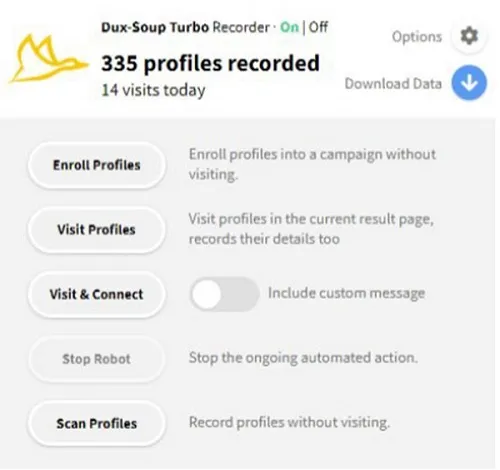
Click on ‘download data’ in the top right-hand corner. When you download the data, you are given the option to include scan data or visit data. If you select ‘visit data’ there is an option to include extended data too.
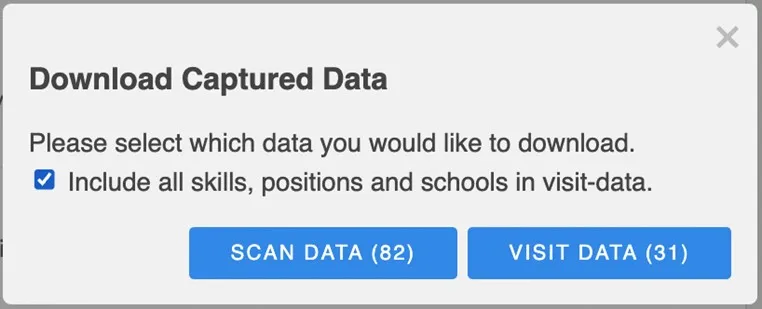
The data will be downloaded as a .csv file.
What data is collected?
Different lists give different data, however all lists contain the first name, last name and URL.
This is the type of data gathered when visiting profiles:
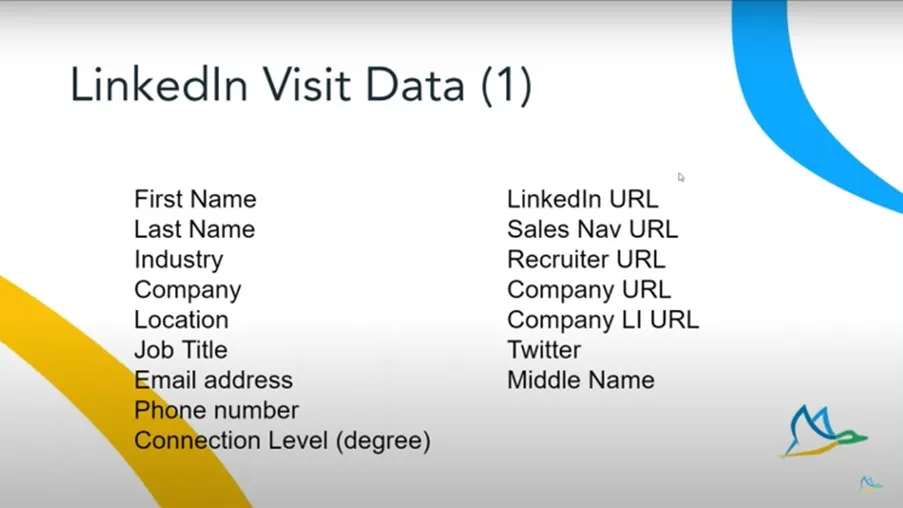
In addition, you will also get Dux-Soup Tags and Notes, their Personal Website, Instant Messenger handle, and their skills, Job History and Education.
Sample Data
From the screenshots below you can see the difference in the type and volume of data provided by the two different actions.
Sample Scan Data
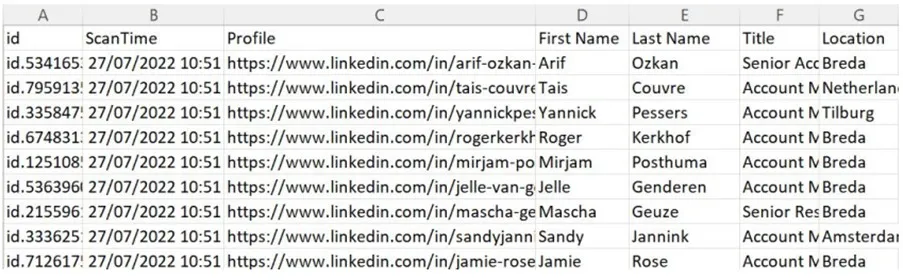
Sample Visit Data

If you visit a profile with over 500 connections in regular LinkedIn, it will show the connection number as ‘500’. You can visit Sales Navigator to see the actual number of connections.
How do you identify a record in a database?
When you download data there is a field called ‘id’. This ‘LinkedIn ID’ is a unique number per LinkedIn user and your ‘unique key’ in your database.
Id.xxxxxx
You can import the .csv file into your database. If you are a Dux-Soup Turbo user, you can also automate collection data and populate the correct fields in your database using Webhooks in real time. The message data that you gather will map against the appropriate record in your database.
Tip: To prevent the file getting too large, we recommend regularly downloading data and clearing data. Clearing data only removes your cached data in Dux-Soup.
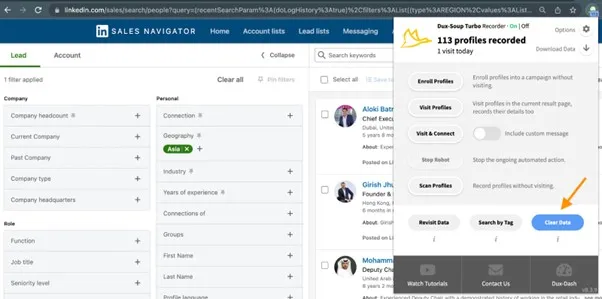
If you’re a Turbo user, there’s more you can do to automate the collection of data, for example put your scan search result into a spreadsheet, and use your CRM to capture further information once you’ve visited the profiles. Dux-Soup uses the ‘unique id’ to populate the supplementary information to their profile.
Here’s an example using Zapier:
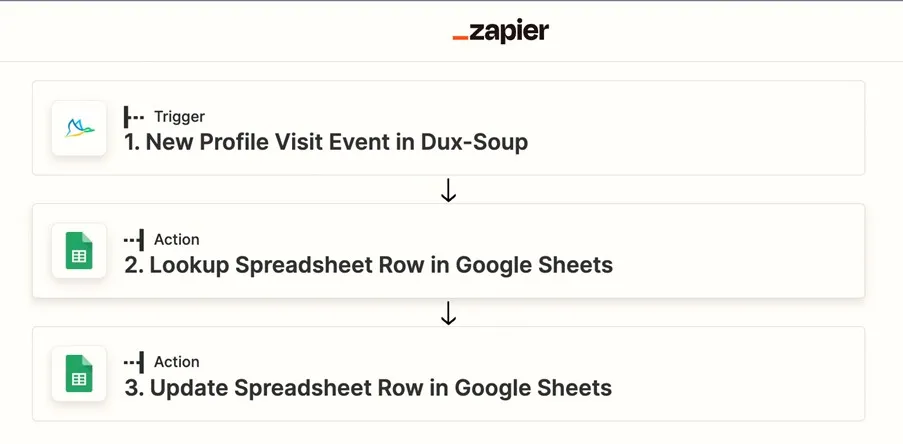
- Step 1 - Capture visit data in Dux-Soup
- Step 2 - Create a Lookup in the Google spreadsheet using the LinkedIn Id to see if that person exists
- Step 3 - When the search finds the matching line, it updates the row of the spreadsheet in Google Sheets with the additional data
To see a full demonstration of how to do this, go to 18:05 mins of our webinar How to build the perfect database from LinkedIn - YouTube
Downloading data from your ‘Funnel Flow’
With the latest version of Turbo you can download data from the funnel flow and get an instant snapshot of information. For example, if you want to see the profiles of your ‘Responders’...
- Go to your Dux-Dash and click on ‘Funnel Flows’
- In the Funnel Flow screen, select the ‘Copy’ button and then click on the ‘Responded’ section and all your ‘prospects and ‘conversations’ will be displayed below the funnel.
- Open a new blank spreadsheet and click ‘paste’. The spreadsheet will now contain the ‘LinkedIn ID’, ‘first name, ‘last name’, ‘URL of their profile’, ‘job title’, ‘place of work’, ‘location’, ‘industry’.
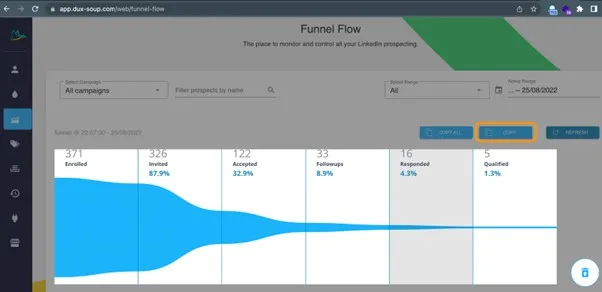
And there’s more…..!
Turbo users can transfer responded messages into Salesforce using a CRM. For step by step guidance, have a read of our blog Dux-Soup and Salesforce: How to create a lead generation powerhouse.
If you’d like to know how to build a tracking spreadsheet to see message exchanges, watch the webinar Transferring LinkedIn message to your CRM to find out how it’s done.
Note:
- It’s worth noting that the types of connections will give different data. Email addresses are more likely to come from 1st connections, than 2nd or 3rd degree connections, for example - unless you are using Dux points, so make sure you think about what data you want, where you want it to be and what you’re going to do with it.
- Dux-Soup Turbo users have more options to automatically populate data in required locations.
There you have it! The perfect lesson in how to harness the power of LinkedIn to get the data you need to create connections, that lead to conversions. Sign up to our Free Trial today, or get started with Dux-Soup Turbo, by clicking in the button below.

















