Besides auto-visiting and connecting with profiles, Dux-Soup has many other helpful features to increase your productivity and keep your LinkedIn account tidy. Two very useful and sometimes overlooked Dux-Soup functions are to “Follow” and “Disconnect” so today we are going to introduce them in more detail and advise you on how you can use them.
Difference between connecting and following
When you want to add someone to your LinkedIn network, you send them a connection request and this is classified as a two-way relationship between you and the prospect you are trying to connect with. When you accept someone’s invitation to connect, you become their 1st degree connections and their connections become your 2nd degree connections.
On the other hand, following is a one-way link and it allows you to get notified of their posts without connecting with them. However, that member will not see your posts and updates so it is a one-way relationship. You may want to follow someone when you don’t want to share your personal information and connections with them, but you do want to engage with them by e.g. commenting on their posts.
Where can I check my followers and connections?
To check the number of people you are following, you can either follow this link: https://www.linkedin.com/feed/following/?filterType=member
Or you can click on “Posts & Activity” when you click on your face icon at the top of the LinkedIn page:
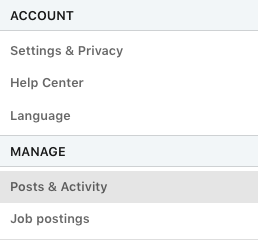
Then on the left, you will see the “Your followers” which will show how many followers you have:

Now, to view the profiles you are following and who and not connections click these :
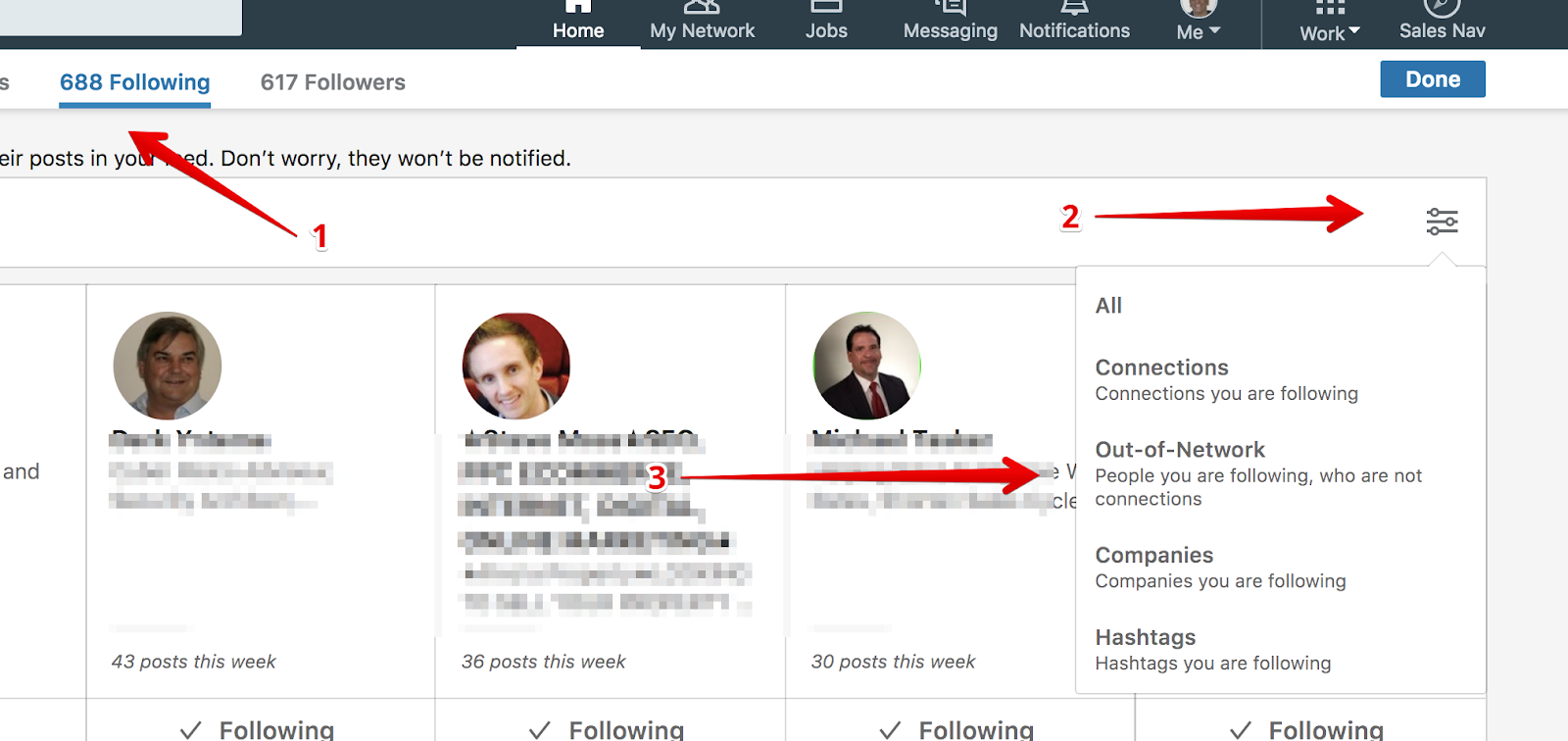
To find your connections, click on this link https://www.linkedin.com/mynetwork/invite-connect/connections/ , or go to “My Network” and click on “See all” to get the list of 1st degree connections:
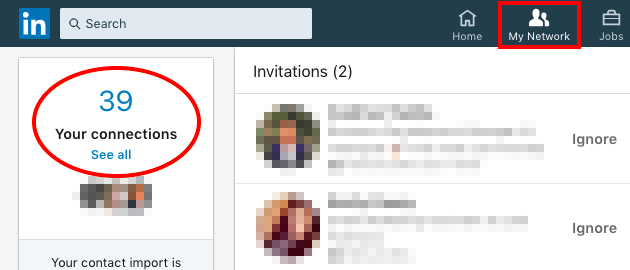
How to ‘follow’?
This blog demonstrates "Expert Settings" that you can easily enable in the Options menu, under the User tab.

To follow someone on LinkedIn, simply go to their profile, click to see more on their profile (three dots on the profile’s introduction card) and click the “Follow” button:
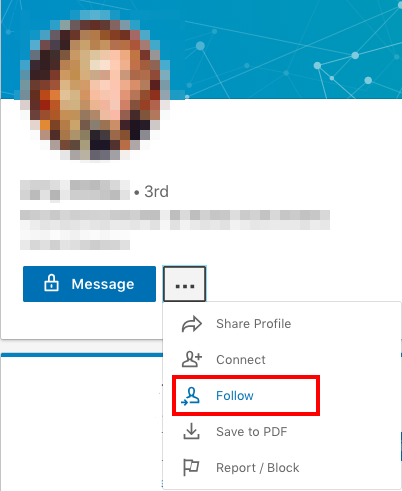
If you’d repeat the same process with each profile you want to follow, it can quickly become quite time-consuming. That’s why we have added the automated “Follow” function.
Say you are targeting CEOs and got a list of 200 results on your LinkedIn search. Your aim is to follow them and keep up with their posts. Dux-Soup can automate this process with just a few clicks — go to Dux-Soup Options and you will see the Automated Actions page. Here, enable the function to follow anyone on LinkedIn during auto-visiting:

Once this option is enabled, close the Options window, return to your LinkedIn and hit “Visit Profiles” on Dux-Soup — the robot will start running, visiting, and following all profiles on your search list. You will see a green pop up on the screen indicating this:
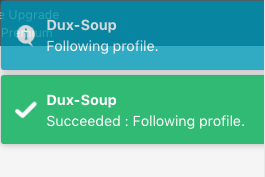
Note: the “Follow” feature will only work on standard LinkedIn and can only be applied to profiles, not companies
Why should you remove people from your network?
Some of you may not know that LinkedIn has a limit on the number of 1st degree connections you can have in your network. You can have 30,000 connections and once you reach this limit, you won’t be able to connect with anyone else. The solution to this is to remove some of your old or irrelevant connections and free up some space.
For example, you may want to remove anyone from a particular industry or company that you no longer have relationships with. Let’s say there are over 500 of such profiles and this means you will spend hours visiting and disconnecting each profile one by one.
Dux-Soup has a solution to this — we’ve introduced a “disconnect” function that will automatically remove connections. To enable this function, go to Options and scroll down, you will see the button “Disconnect a profile from your network using Standard LinkedIn”

When enabled, you need to return to your LinkedIn, set up your search filters and you’ll end up with a list of profiles you want to remove. Then, click on “Visit Profiles” on Dux-Soup and the robot will visit each profile on the list and disconnect with them.
Pro tip: Make sure you disable auto-messaging on Dux-Soup Options — you do not want to accidentally send a message to a profile you are about to remove from your network!
We hope you learnt something new and will try these features for yourself. If you have any other questions or problems we can help you with, send your enquiry to info@dux-soup.com and our team will be happy to help.

















