Dux-Soup & Make: Automating LinkedIn lead gen workflows
Make can easily integrate your workflows with Dux-Soup, allowing you to connect LinkedIn data and actions to other platforms and ensure LinkedIn automation is an integral part of your lead generation.
In this blog, you’ll learn how to use Make, a leading workflow automation tool used by Meta, Spotify and Adidas amongst others, to scale and automate processes.
We will show you a detailed step-by-step process on how to connect apps using Make. Here, we'll build a simple dashboard in Google Sheets and populate it with LinkedIn data from Dux-Soup by creating 3 scenarios in Make:
Scenario 1
- Recording LinkedIn profile data, such as name, location, title, industry, email, etc.
Scenario 2
- Add the last 'sent' LinkedIn message to the profile record in Google Sheets
Scenario 3
- Log 'received' LinkedIn messages against the profile in Google Sheets
Let’s get started! But first, you just need to be aware that you'll need a Turbo or Cloud license to access our Make integration. (If you're running a free trial, then you're also good to go).
This blog showcases an expert user interface that you can easily enable in the Options menu, under the User tab.

Preparing Google Sheets
To begin with, you need to decide where you would like to record the data in Google Sheets. You can create a new Google Sheet or use an old one. Then, make sure you give some names to your columns depending on the data you want to record.
(Find the full list of data available with Dux-Soup on our support pages).
Make sure you have a column dedicated to the profile ID:

Populating your Google Sheets with Dux-Soup data
Now, let’s set up an automation in Make that will auto-populate these columns.
Scenario 1: Connecting Dux-Soup’s Watch Events to record LinkedIn profile data in Google Sheets
‘Watch Events’ or ‘Webhook Events’ are events that occur when you run Dux-Soup on LinkedIn. For more technical information, read this short article Webhook by Example.
There are 5 main watch events that Make can receive: ‘Scan’, ‘Visit’, ‘Action’, ‘Message’ and ‘Remote Control’. To create a scenario in Make that automatically records profile data in Google Sheets, we need a sample of a ‘Visit event’.
Note: a visit event occurs when Dux-Soup opens or ‘views’ the profile on LinkedIn.
Let’s go ahead and process the visit sample data into Google Sheets by following these steps:
- Go to www.make.com, log into your account and click on ‘Create a new scenario’ and search for the Dux-Soup module:
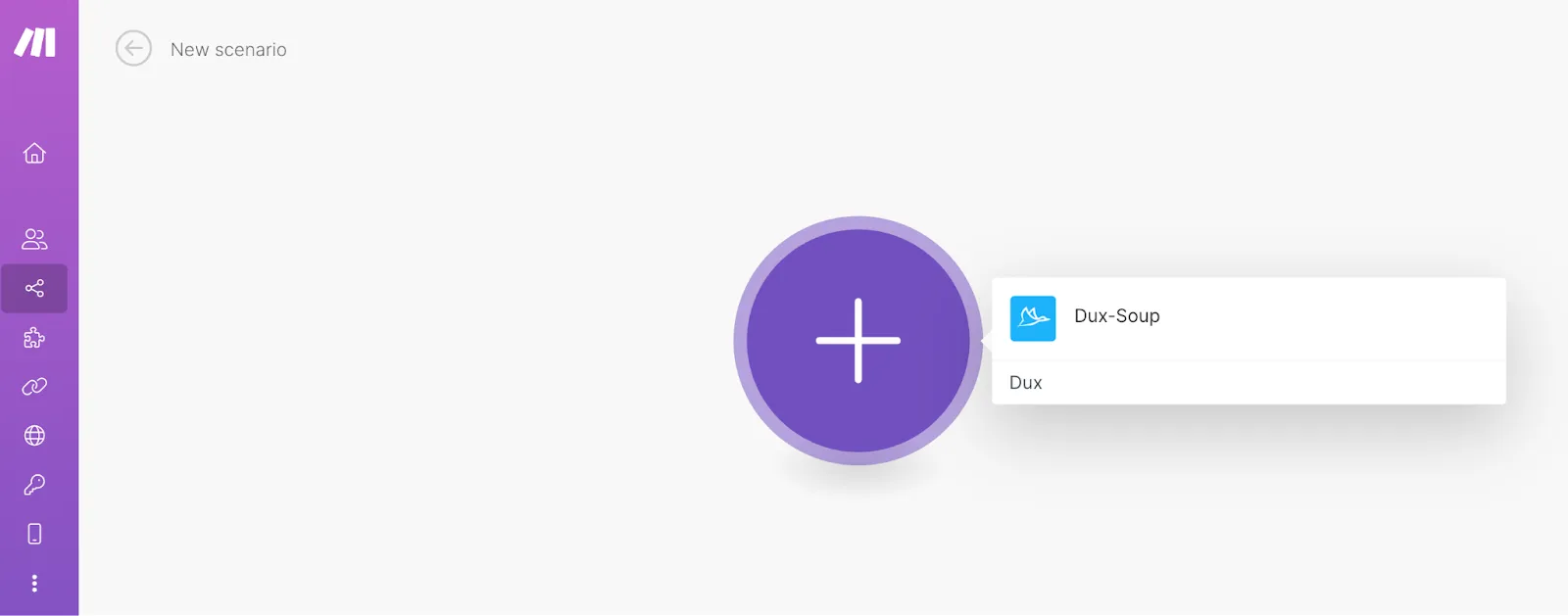
- Select ‘Watch Events’:
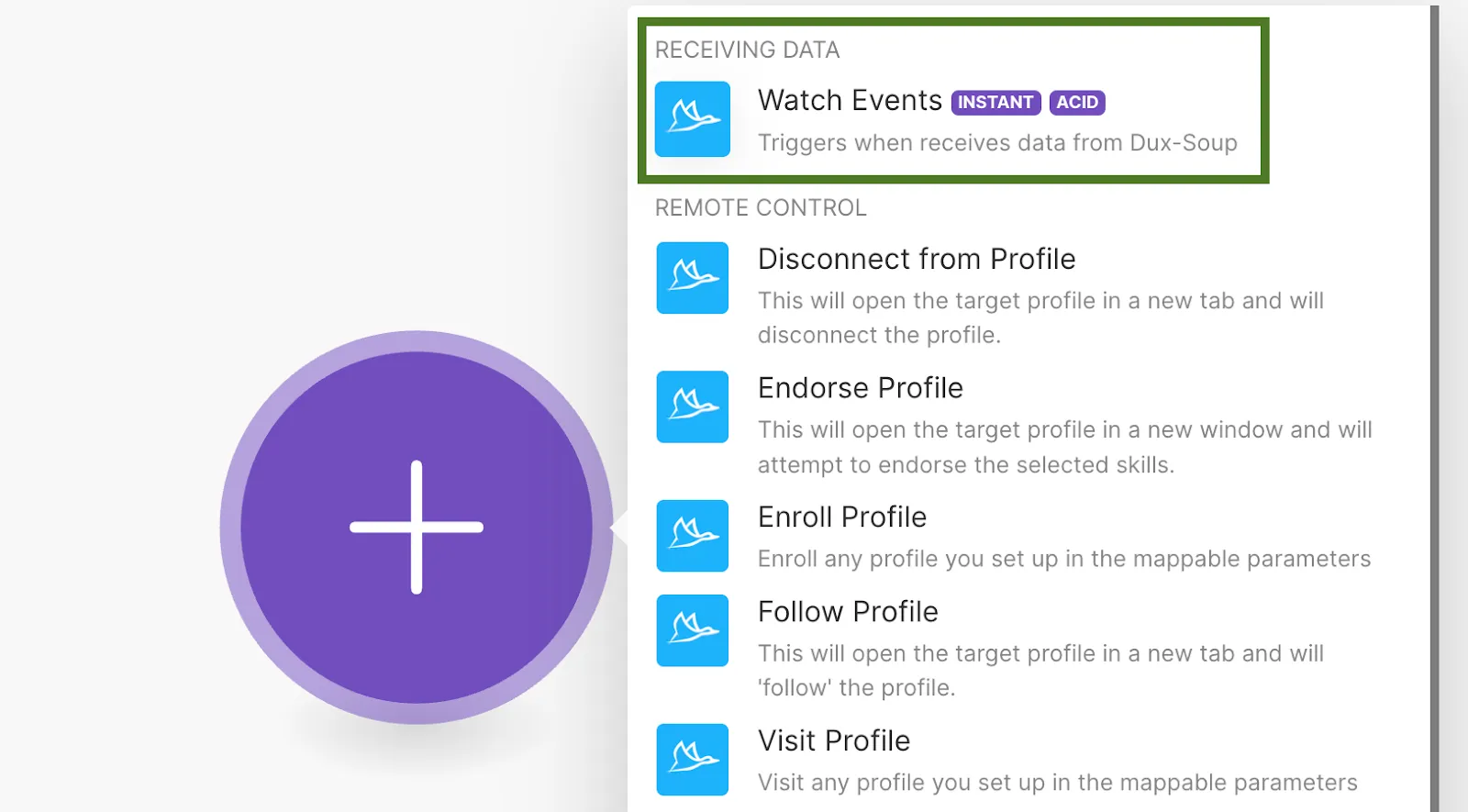
- Add a new webhook, give it a name and click on the ‘Save’ button:
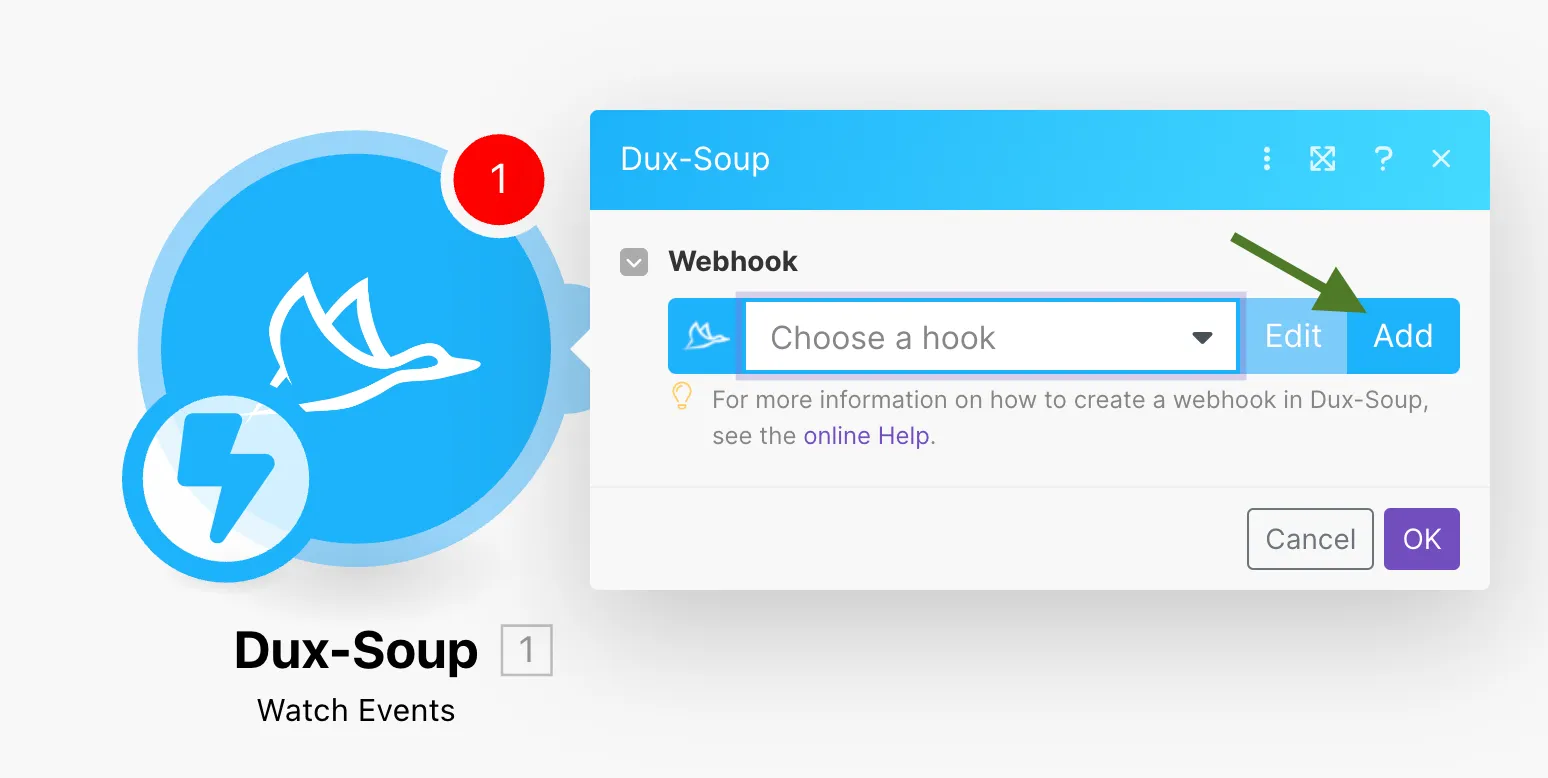
- Copy the unique URL into Dux-Soup Options, Connect tab and make sure you select the ‘Visit’ event only.
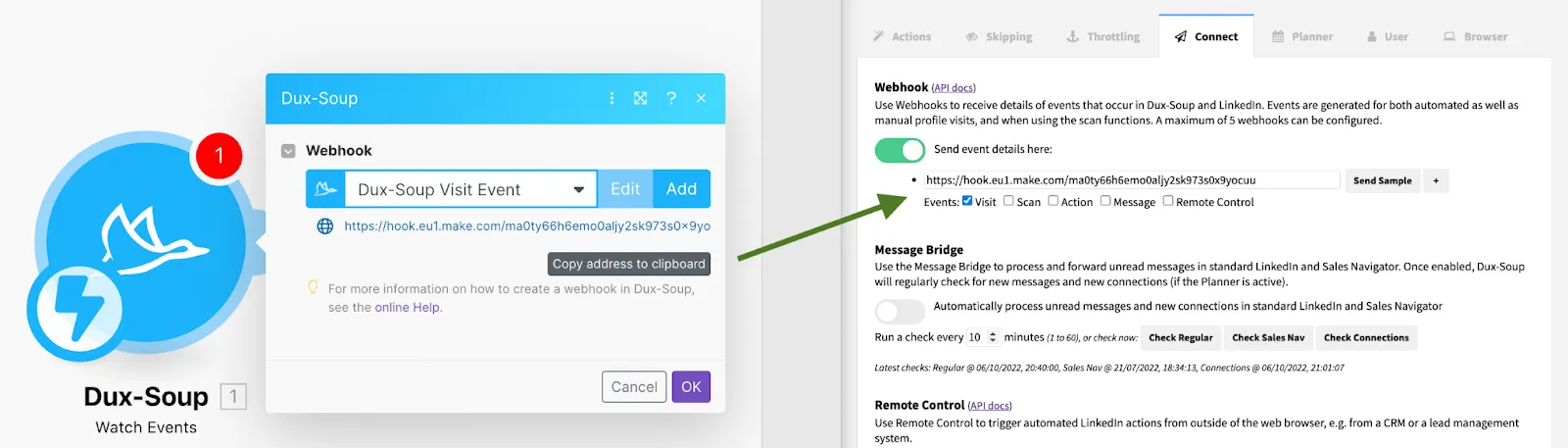
- Go back to Make, hit ‘OK’, right-click on a Dux-Soup module and select ‘Run this module only’:
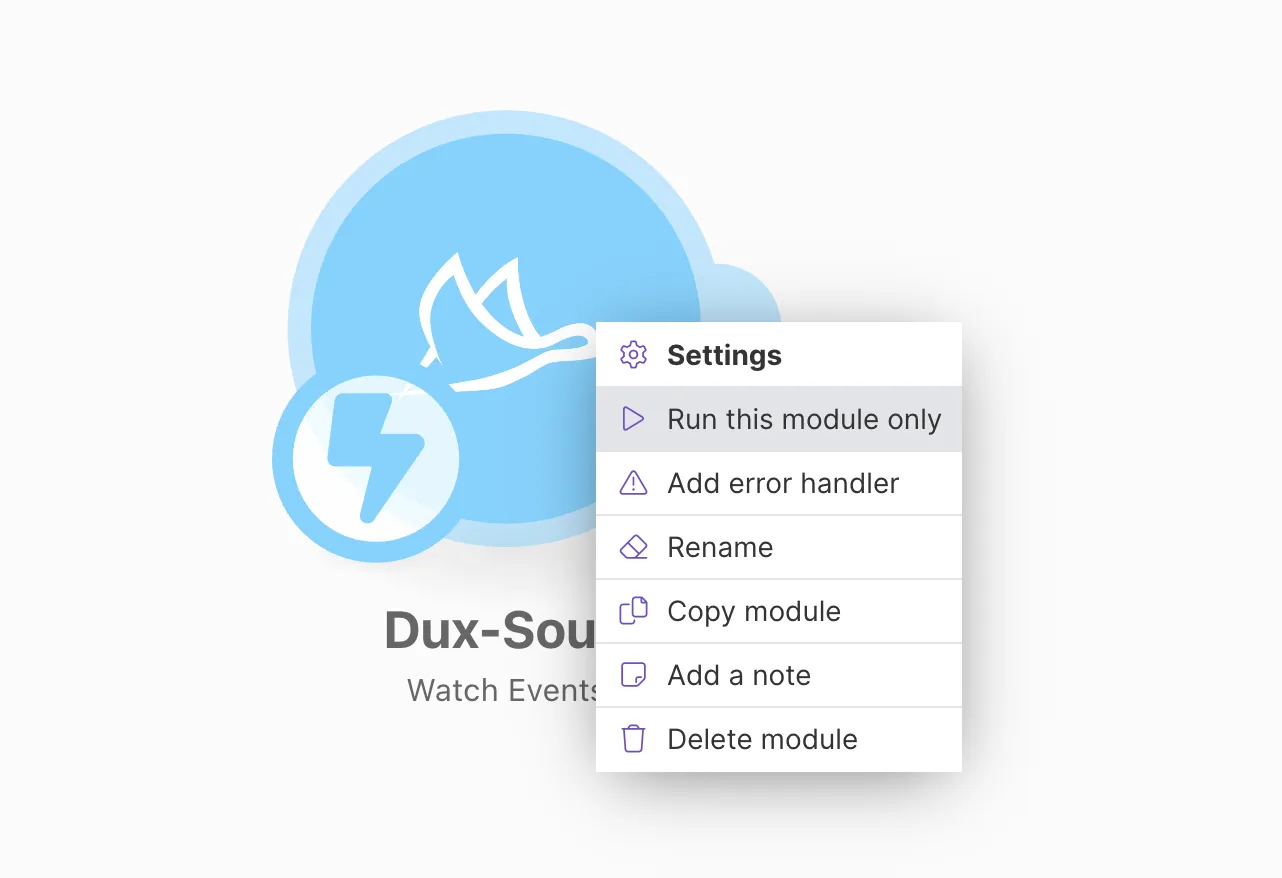
- Now, open Dux-Soup Options, Connect tab and click on the ‘Send Sample’ button:
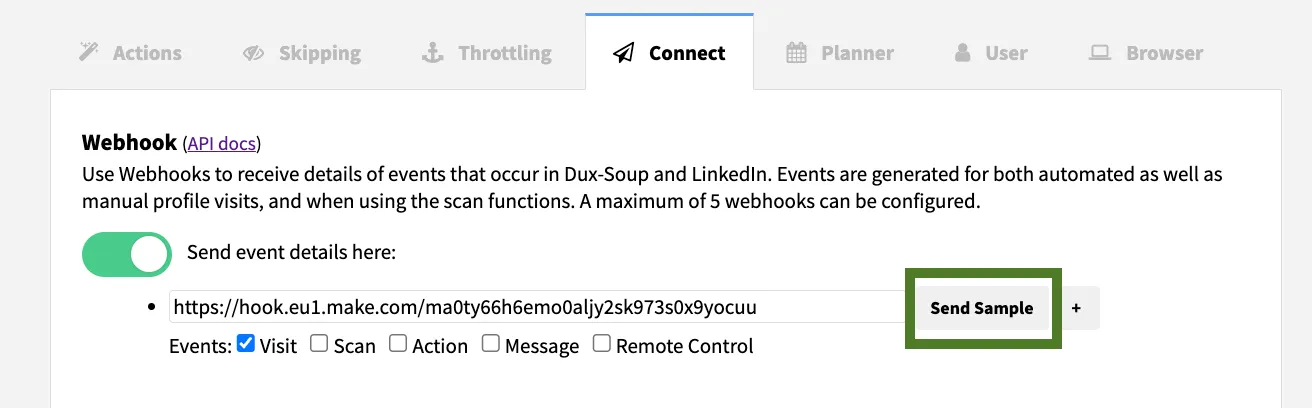
You will receive the visit output sample from Dux-Soup.
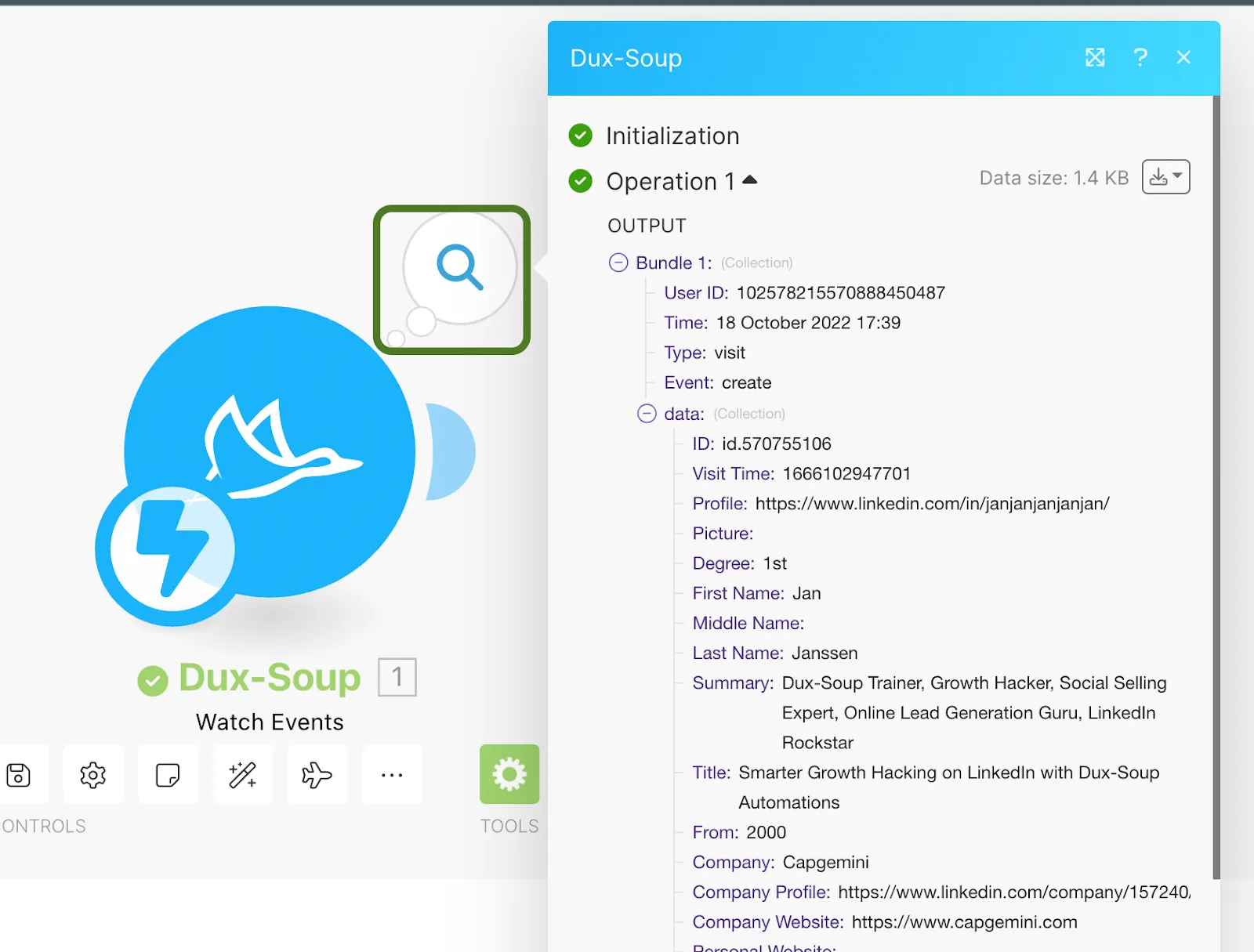
- Go back to Make, add another module, search for Google Sheets and connect your Google Sheets account.
- Use the ‘Search Rows’ module first and add a ‘Router’ that will update a sheet if the record already exists or create a new one if it doesn’t. By doing so, you will eliminate all possible duplicates and ensure that messages are added to the correct profiles. In the end, your Make scenario will look like this:
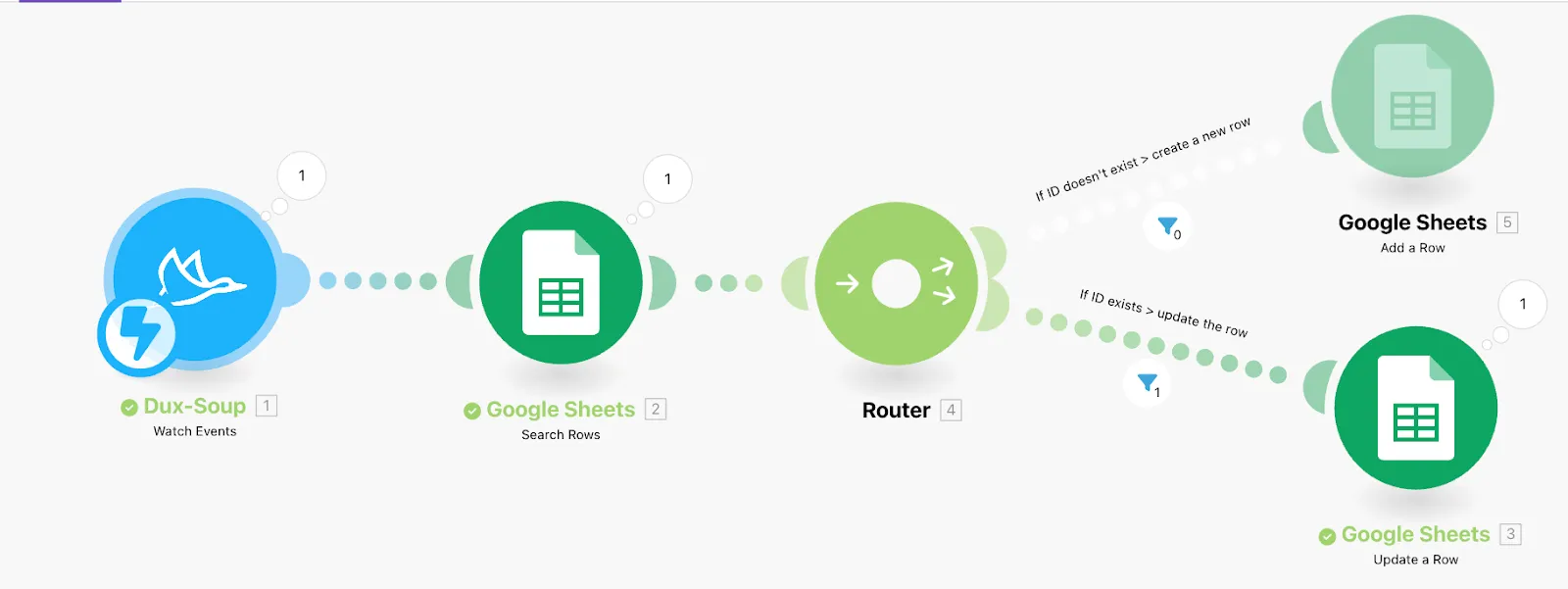
- Once you have added the Search Rows module, click on it and add the filter to search by the Profile ID column you have created in Google Sheets and make sure this column is equal to the ‘data: ID’ you received from Dux-Soup’s ‘Watch Events’:

- Add another Google Sheets Module called ‘Add a Row’.
- Fill in the fields that will populate your Google Sheet columns that belong to profile data:
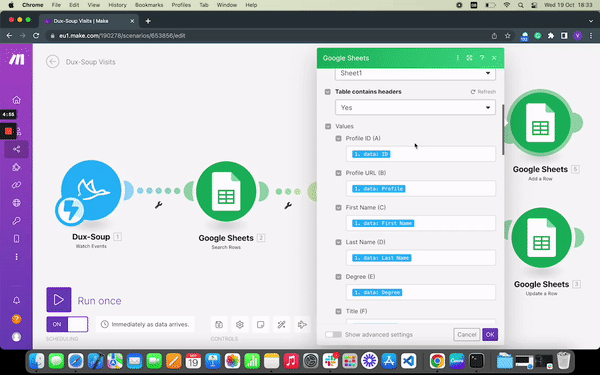
- Add a router (right mouse click) that will route the data from the Search Rows module:
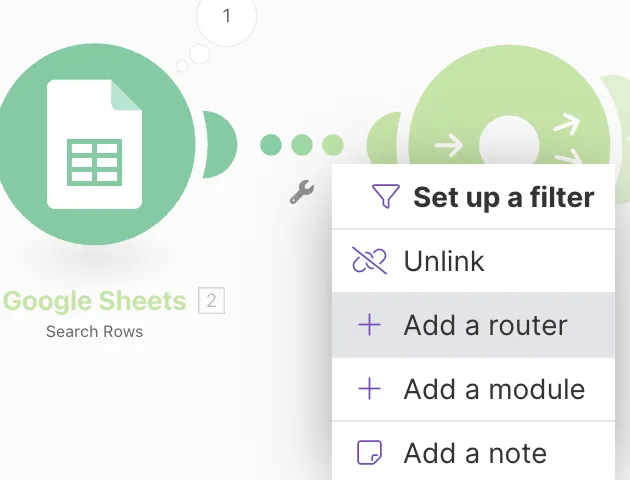
- Afterwards, add the ‘Update a Row’ module and fill in the Google Sheets column fields the same way you did it in the previous step. However, make sure you indicate your Row Number from the ‘Search Rows’ column:

- Add the following Make filters:
For the ‘Add a Row’ module:
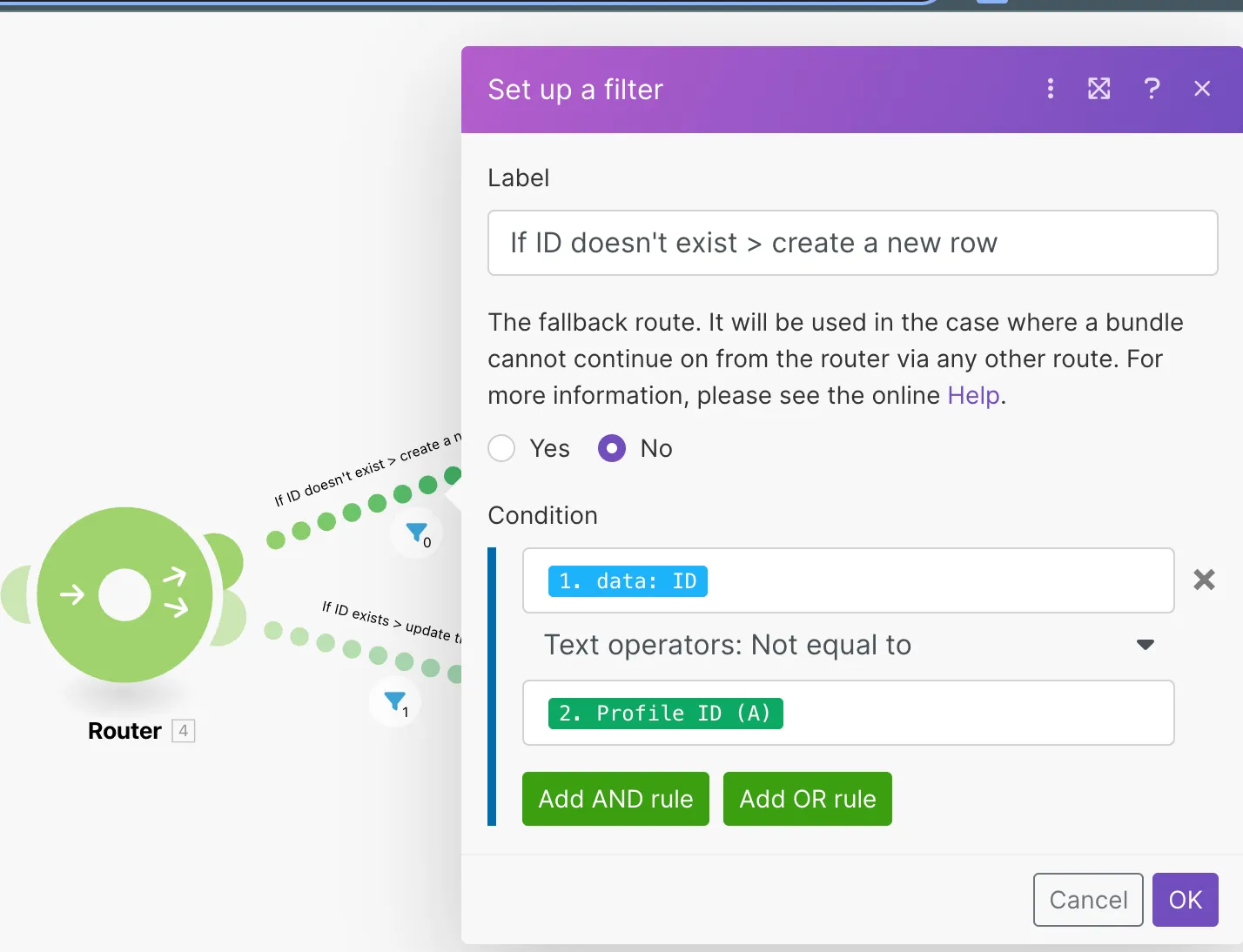
For the ‘Update a Row’:
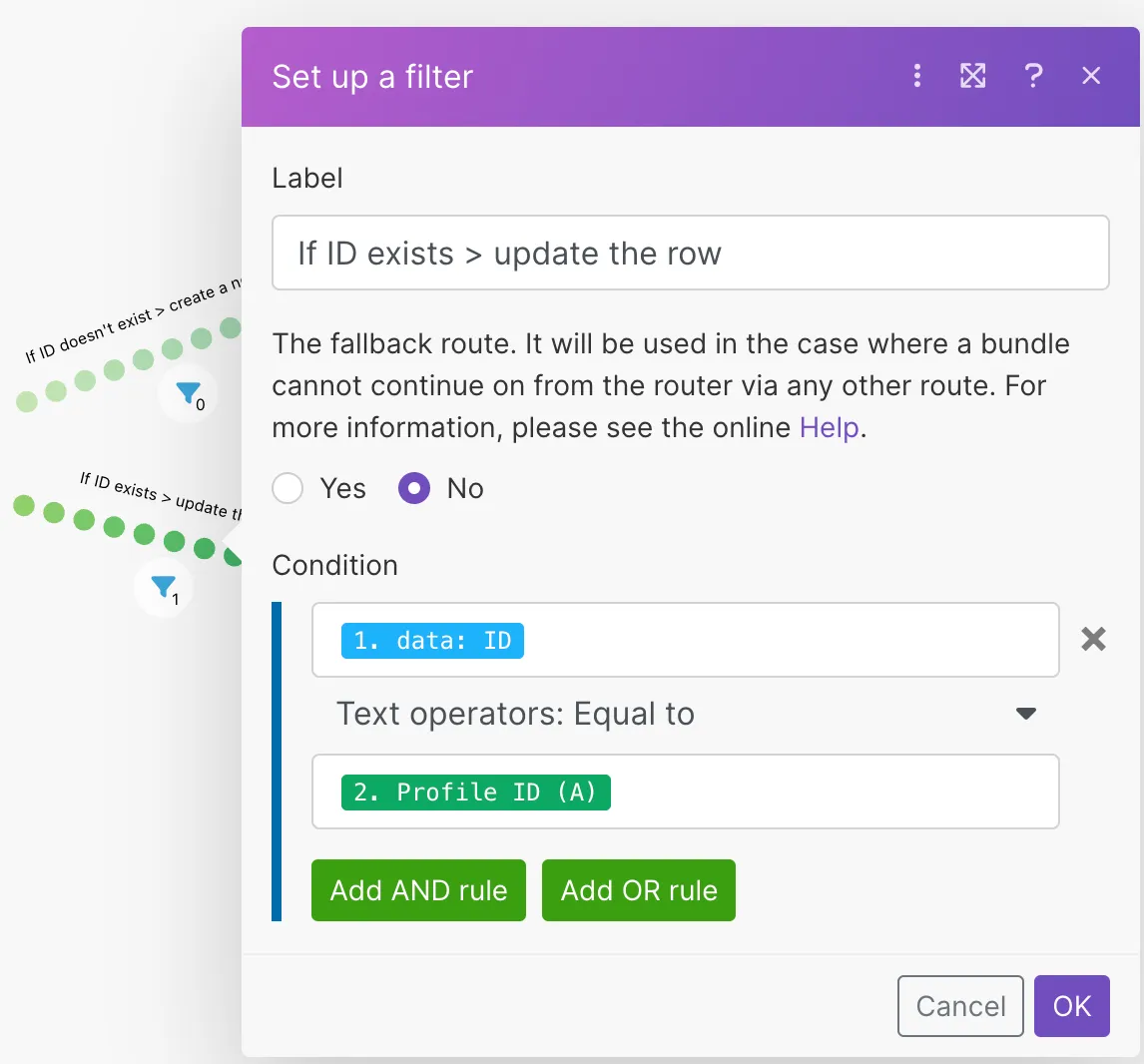
Scenario 1is now ready so you can click on the Save icon and turn it on.

Scenario 2: Add the sent message to the profile record in Google Sheets
- Repeat steps 1-4 from the 1st scenario, add a new webhook and paste it into the Dux-Soup Options, Connect tab. Make sure you enable only the ‘Action’ event.
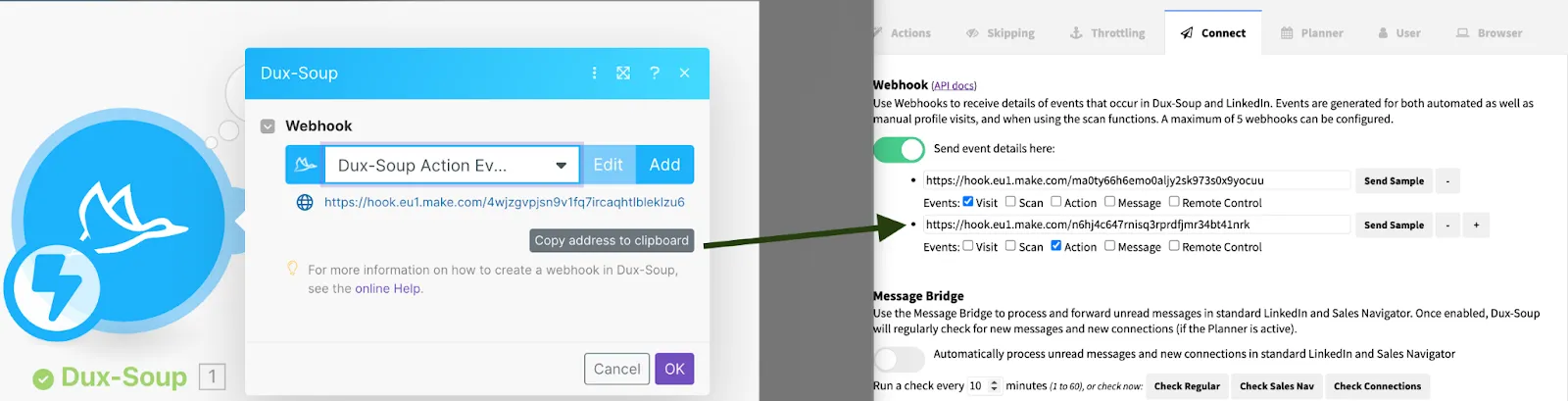
- Go to the Dux-Soup Options Actions tab, write a direct message and enable ‘Run automated actions while manually browsing profiles’:
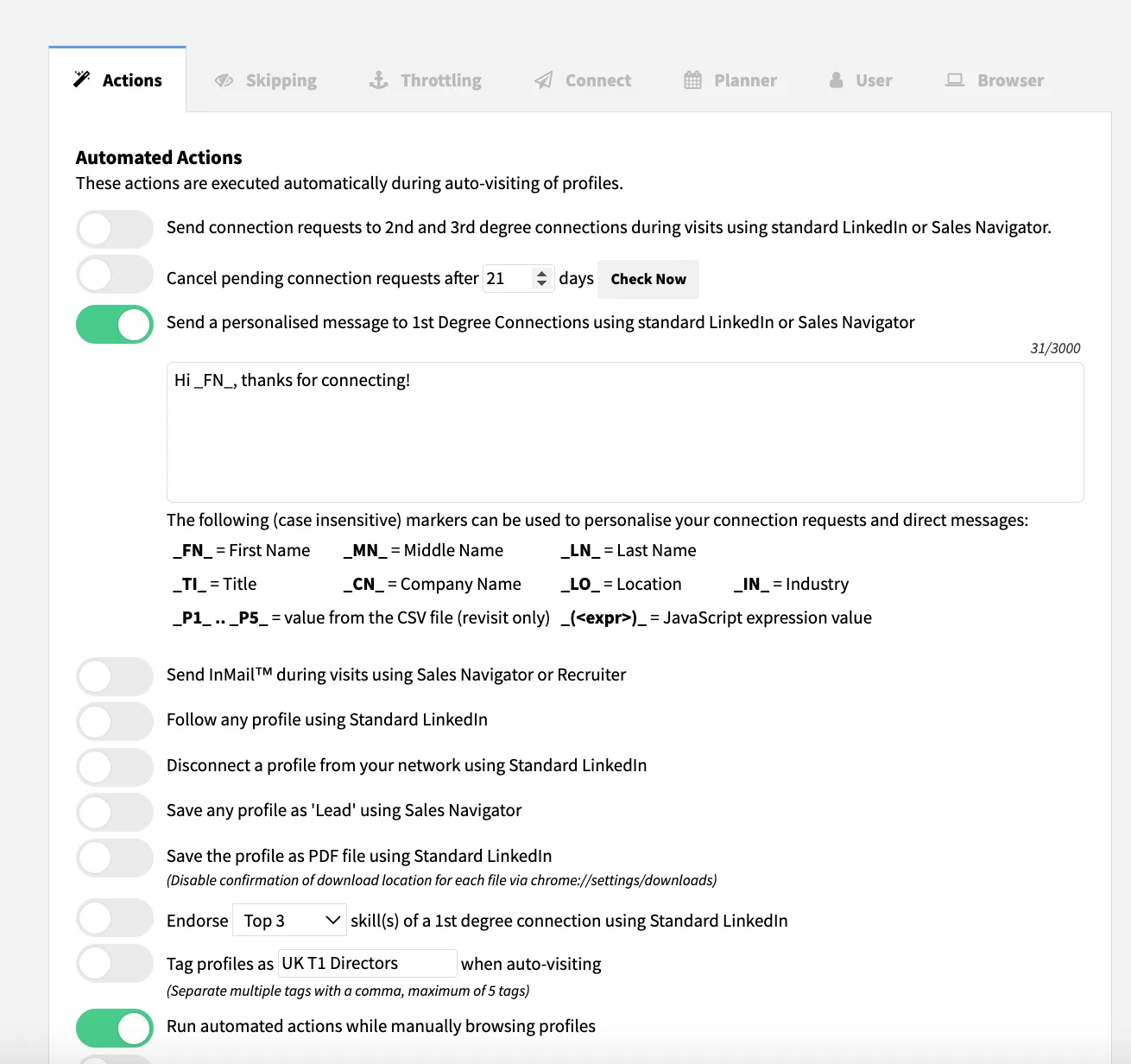
- Then, click on ‘Run this module only’ in Make and open a test profile on LinkedIn (perhaps that of a friend/colleague). Dux-Soup will send a message automatically and Make will receive a ‘messageProfile’ action event.
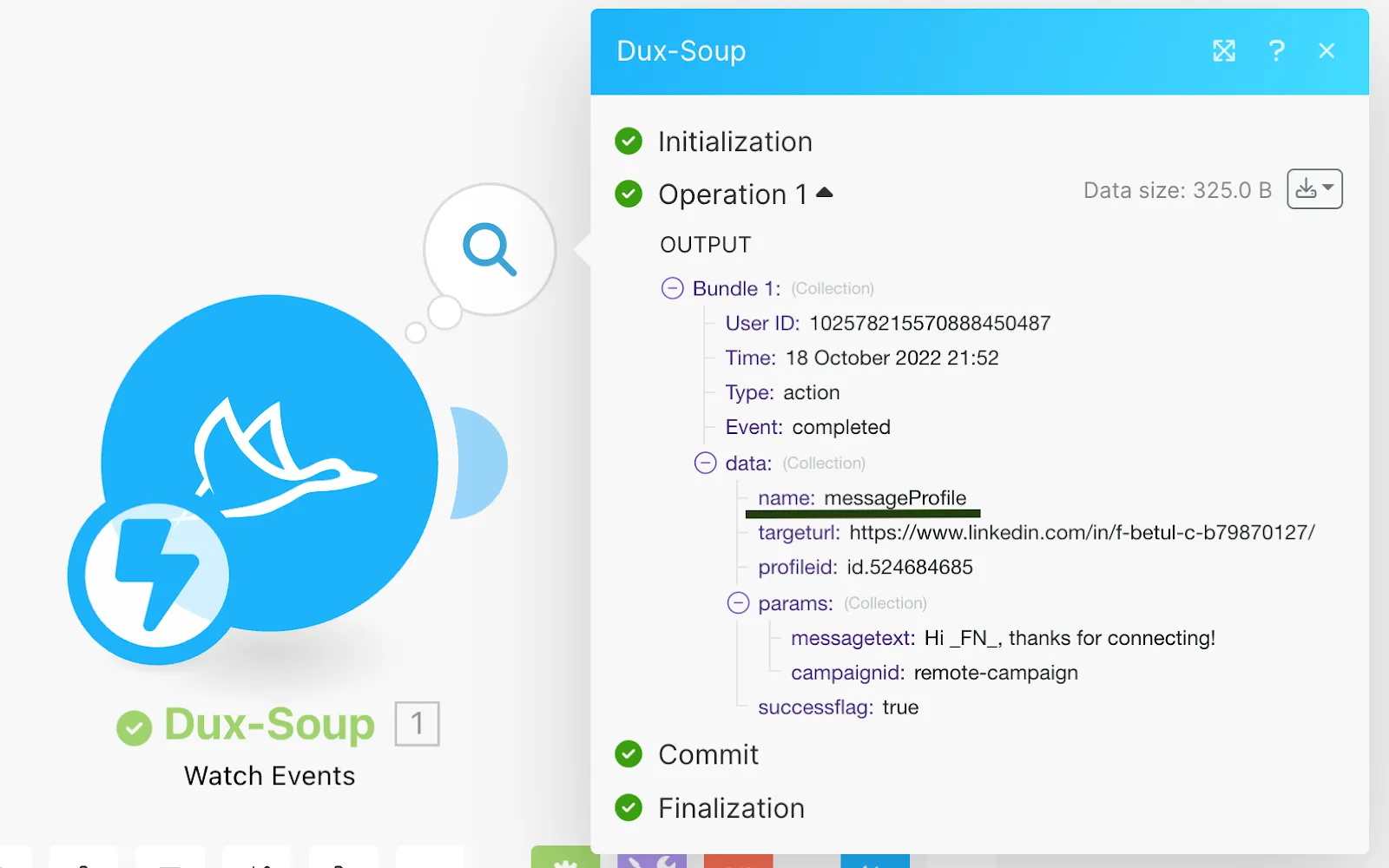
- As before, add the ‘Search Rows’ module and use the following filter:
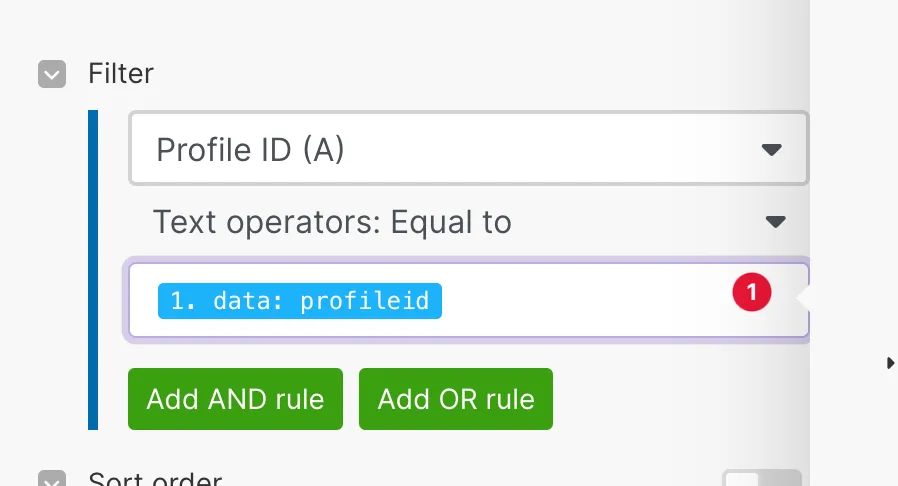
- Afterwards, add another Google Sheets module ‘Update a Row’ and indicate the row number from the Search Rows module:

- Populate sent the message fields from ‘Watch Events’ data:

- Add a filter to process only sent messages between Dux-Soup and the Search Rows modules and hit ‘OK’:
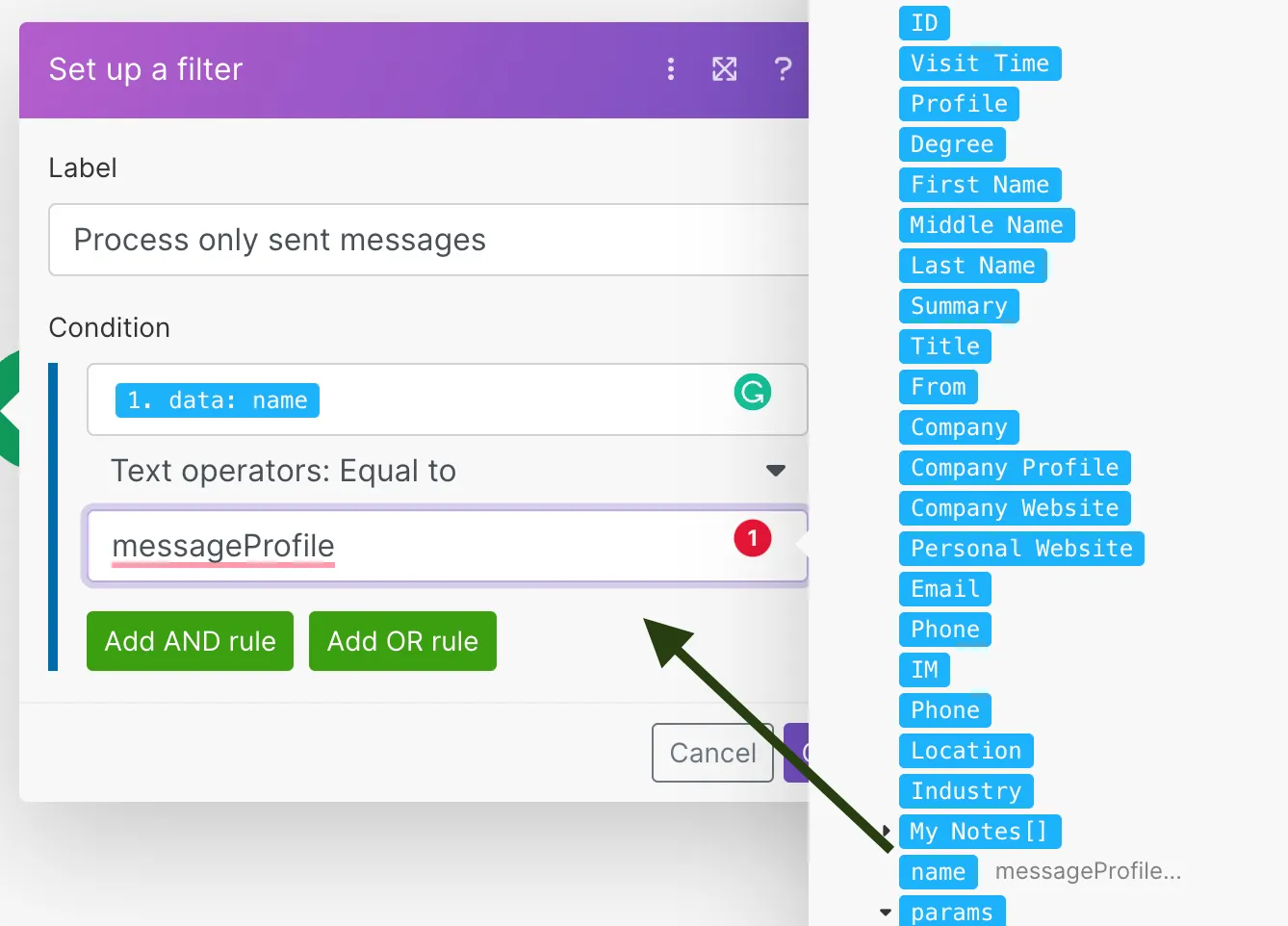
Scenario 2is now complete so you can save it and turn it on. It will add the sent message to the profile record in Google Sheets.
The Make diagram will then look like this:
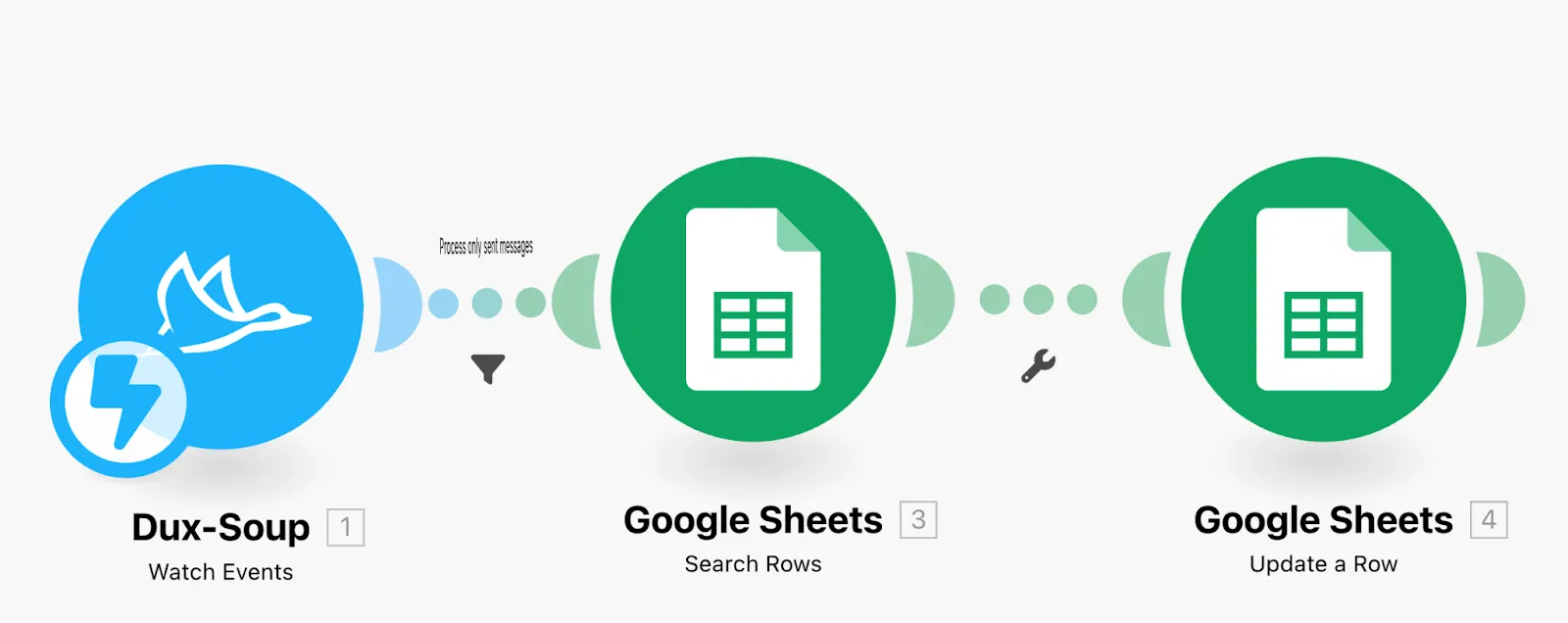

Scenario 3: Record LinkedIn responses in Google Sheets
- This scenario is similar to Scenario 2. You will need to repeat the same steps and paste a third webhook in the Connect tab:
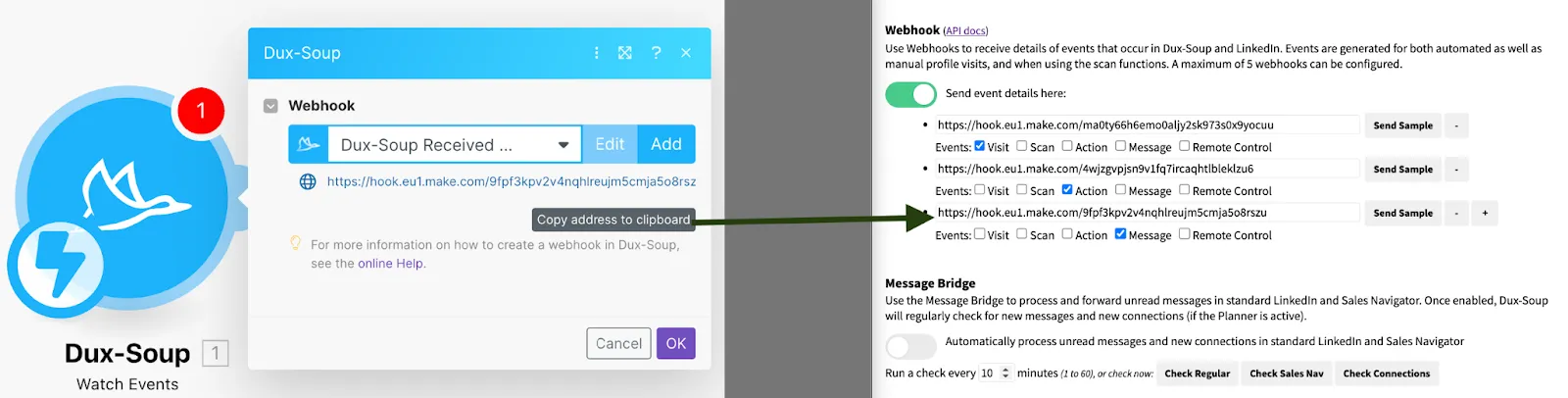
- Run the Dux-Soup module only and send a sample from Dux-Soup Options, Connect tab. Make sure your data type is MEMBER_TO_MEMBER:
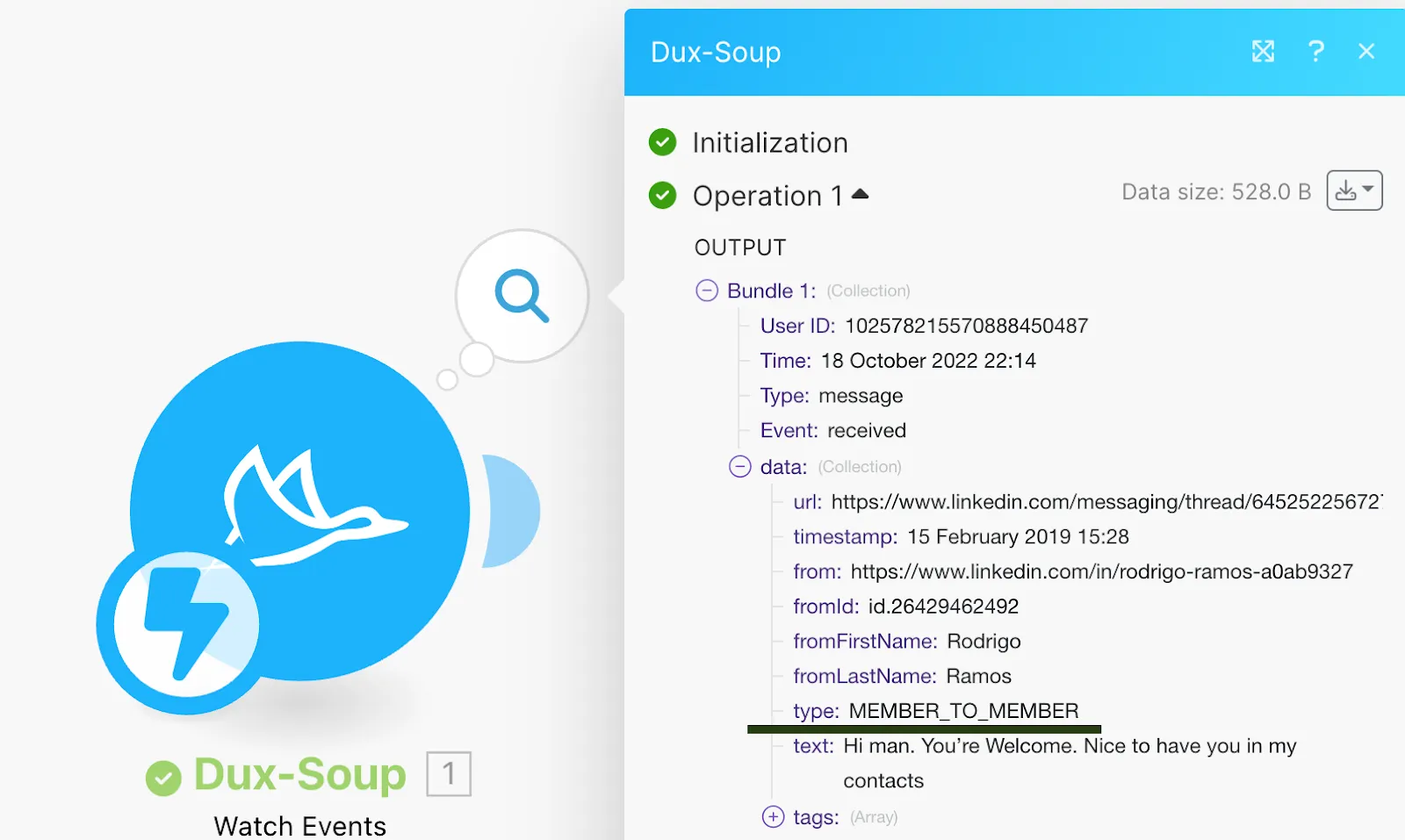
If you receive different sample data, run the module once again and process the existing data:
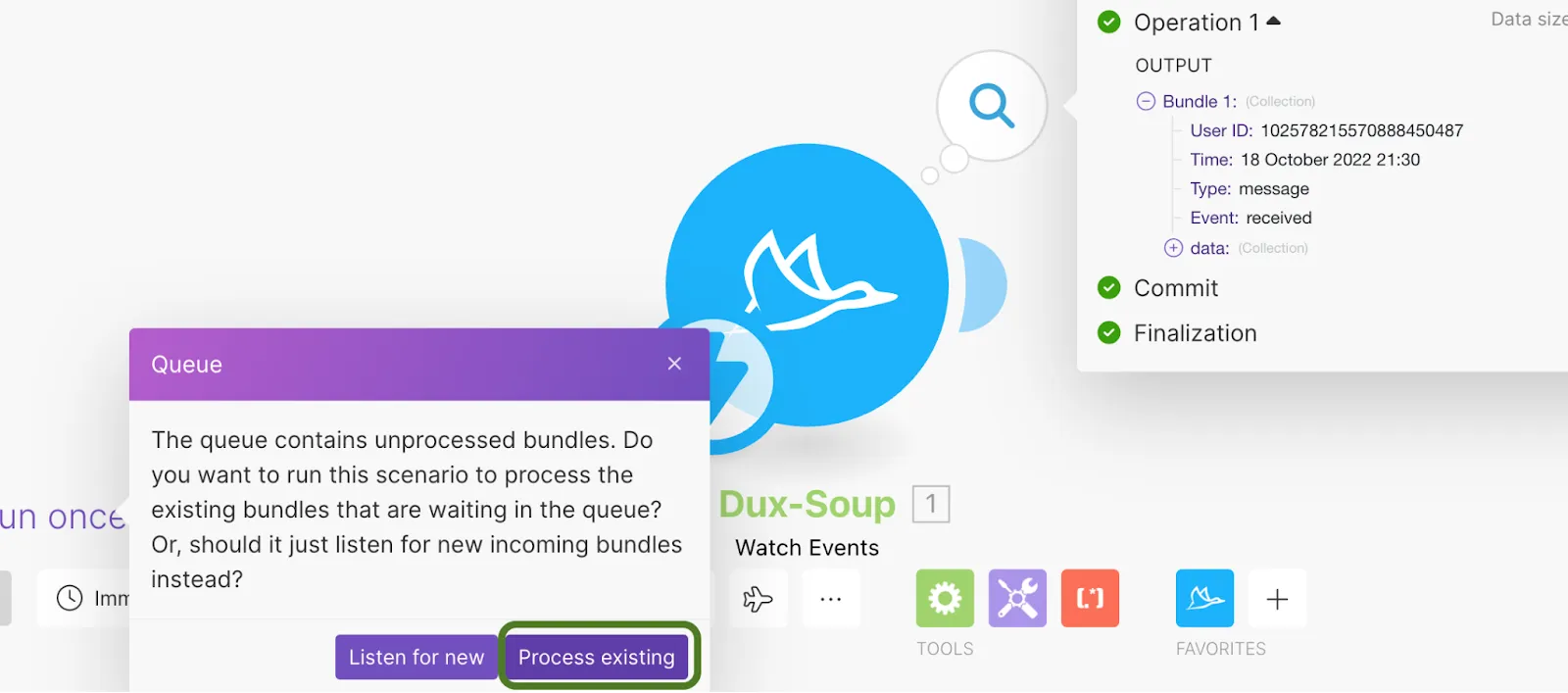
- Add the Search Rows module and indicate the Profile ID as the search filter:
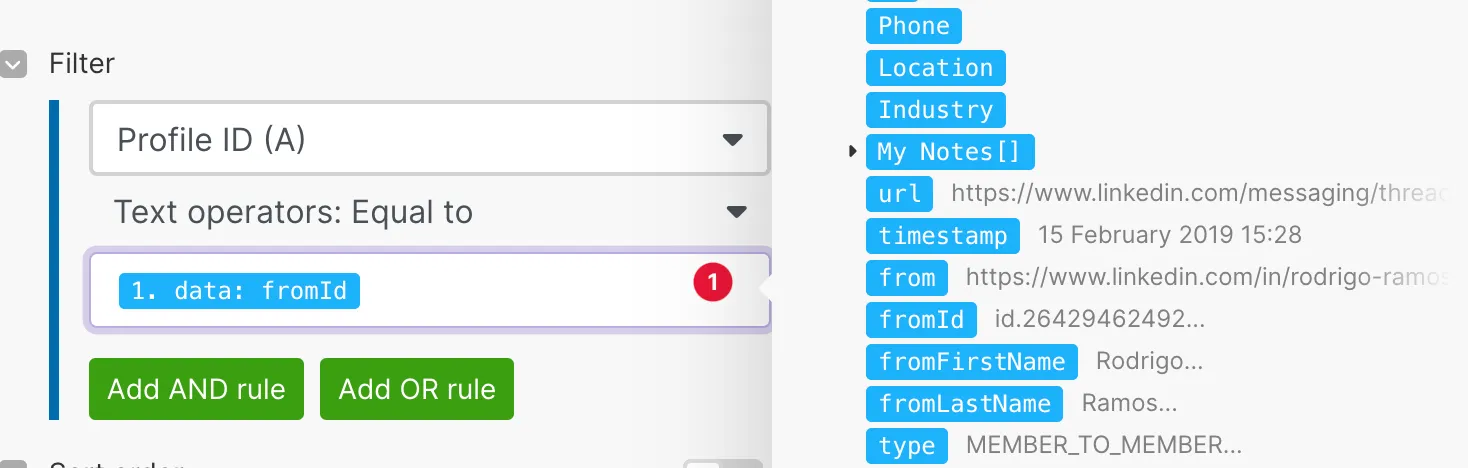
- Add the ‘Update a Row’ module and populate the remaining Google Sheets columns.
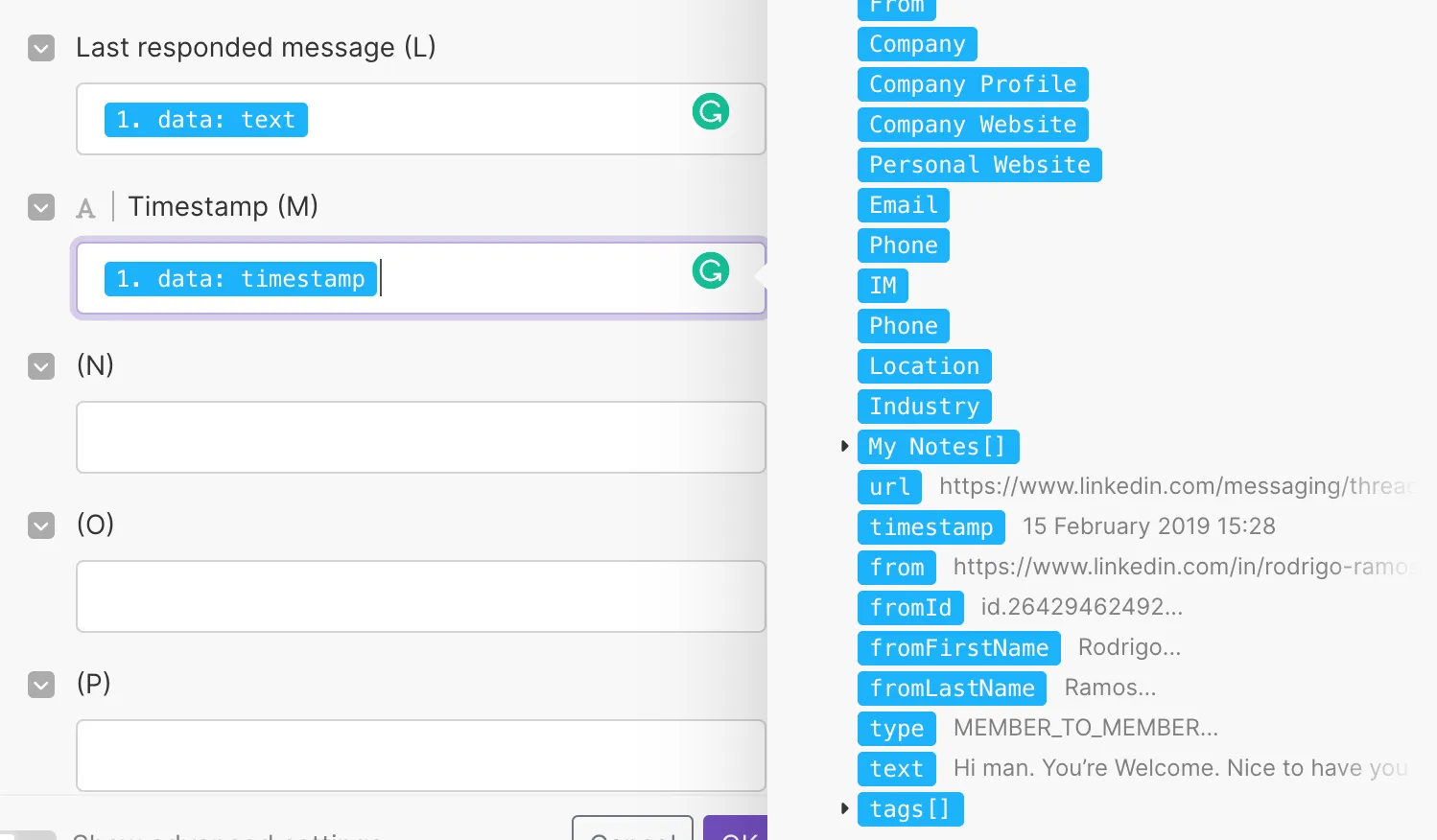
- Finally, add a filter to process only received messages between Dux-Soup and Search Rows modules:
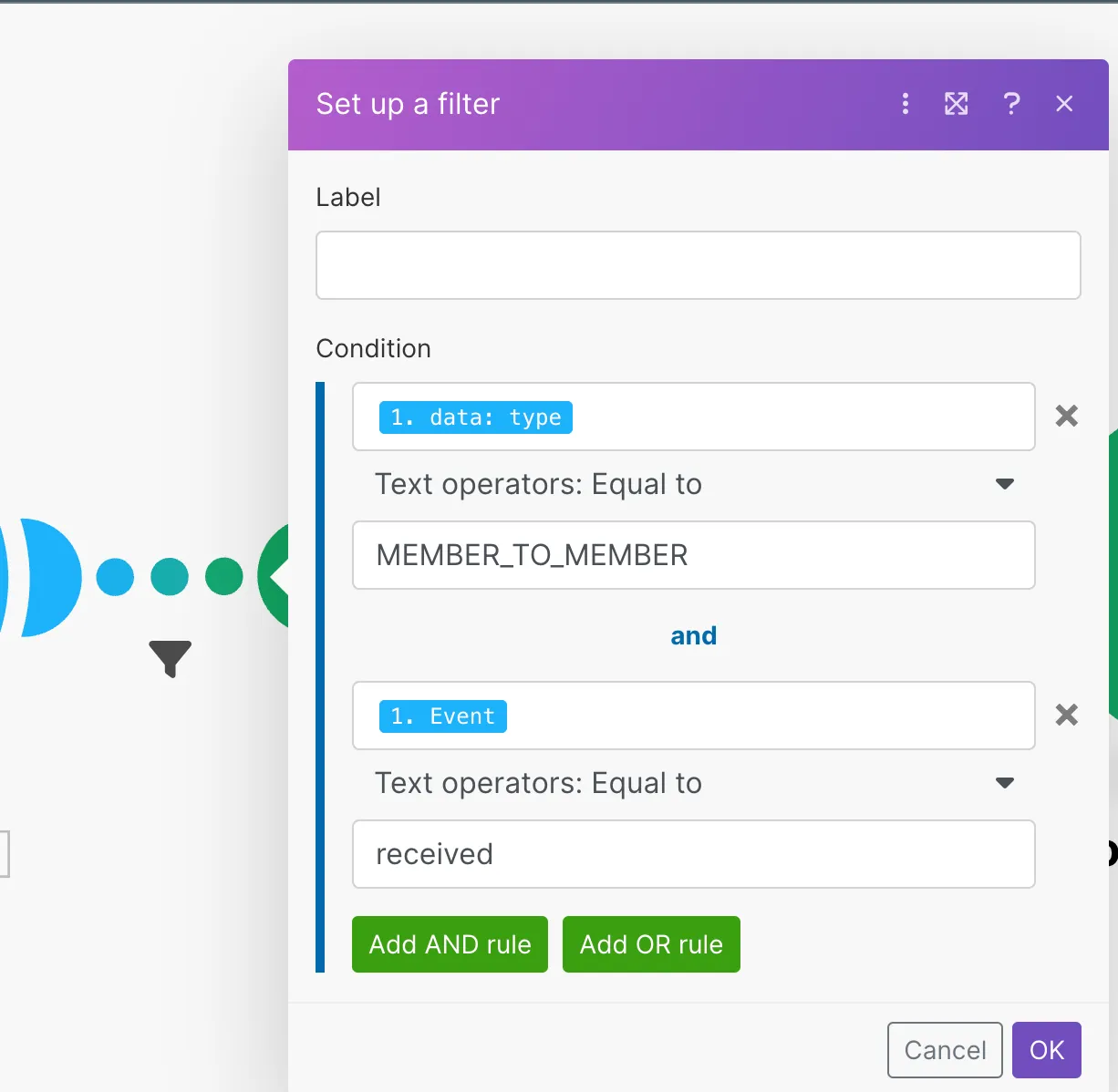
That’s all. This scenario will add an inbound message detected on LinkedIn to the profile record in Google Sheets.
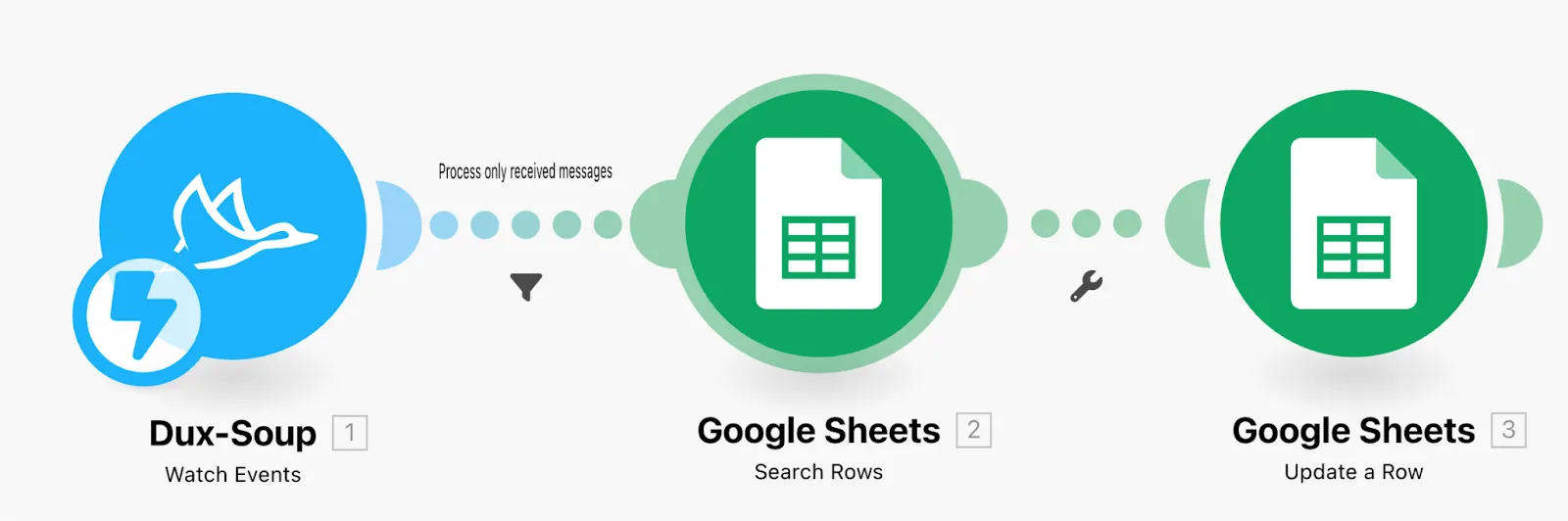

To make it super easy to get started, not only do you have access to all of the required Dux-Soup features with our 14 day FREE TRIAL, but there’s a whole bunch of Dux-Soup Make templates that will save you time on setting up!
If you’d like to find more about the Dux-Soup API - head to our Knowledge Base pages.

















