Updated May 2024
We know how important it is to be able to measure the success of your LinkedIn outreach activity. Dux-Soup Turbo allows you to save hours of time every week by automating your LinkedIn outreach campaigns.
And the neat thing is, you can really scale your LinkedIn activity with Turbo or Cloud to generate loads more leads for your business.
But how can you track which campaigns are successfully resulting in leads and customers? Well, we thought about this when we developed the Dux-Dash.
The Dux-Dash is where you create your drip campaigns, view Dux-Soup activity and connect Dux-Soup to your CRM system using our integrations.
And even better, it's where we built the Funnel Flow; a handy dashboard that's free to our Turbo and Cloud users.
Funnel Flow monitors important campaign statistics like how many profiles you've enrolled into campaigns, connection acceptance rates, responses to your messages, qualified leads etc. You can drill down into your list of prospects at each stage of the sales cycle to see more detail. It's a really useful reporting tool.
Watch our Dux-Dash Tutorial to see how the Dux-Dash works in more detail.
Accessing the Dux-Dash
You can easily access the Dux-Dash by clicking on 'Dux-Dash' at the bottom right button of your Chrome extension.
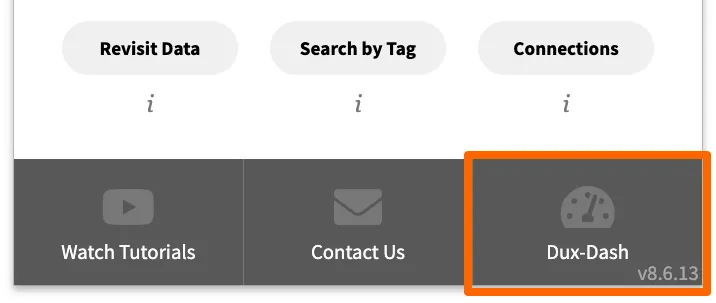
As fantastic as the Dux-Dash is with its Funnel Flow dashboard, we know that some of you might still want to build a dashboard to your own specification in Google Sheets - so you can share your work progress with other team members and monitor your messages from any device.
Google Sheets Dashboard
Some of you got in touch with our Support team, asking if there is a way to build a dashboard using Google script code and track your messages with Google Sheets without using a third party.
We accepted this challenge and have written the code for you!
In this blog, we’ll show you how to use JavaScript to integrate Dux-Soup with Google Sheets directly. You won’t need programming skills as our tech team has done the hard part. All that you have to do is to follow these steps and copy the script!
Note: you’ll need Dux-Soup Turbo for this to work.
Dux-Soup + Google Sheets: A step-by-step guide on how to track your messages
Step 1: Get Google Sheets ready
The first step is to create a new Google sheet and name the columns in your Google Sheet. These names are just for your convenience, so you know what data you’re looking at.
A - ProfileID
B - First Name
C - Last Name
D - Title
E - Company
F - Email
G - Campaign ID
H - Connection Message
I - Connection Timestamp
J - Connection Accepted Time
K - Last Campaign (ID)
L - Campaign Sequence #
M - Sent Message Timestamp
N - Message Text
O - Responded Message
P - Responded Message Time
Q - UserID

The second step is to name the Google Sheet (Sheet1) as Dux-Soup Dashboard

Note: if the code isn’t working for you, it’s very likely that the Sheet name does not exactly match. Unlike with the column names, the script does rely on the Sheet to have this exact name.
Step 2: Connect Dux-Soup to Google Sheets
In Google Sheets, you can deploy your script as a web app that generates a unique URL - that you can then make requests to by pasting it to Dux-Soup Options, Connect tab - to initiate your script.
In order to connect the message event from Dux-Soup to Google Sheets, follow these steps:
1. Open the new Google Sheets form.
2. Go to the Extensions menu and select Apps Script.
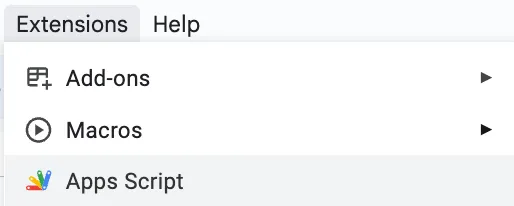
3. Copy this Script for Dux-Soup Dashboard 2024 and paste it into the script code editor in Google Sheets and click on the Save button.
4. At the top-right corner, click on “Deploy” button and select ‘New deployment’
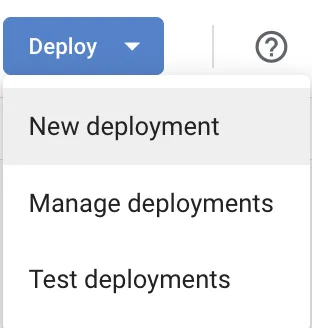
5. Now, click on the gear icon and select Web app:
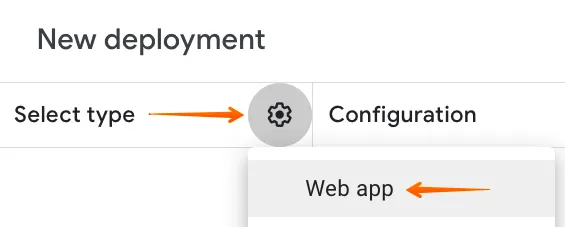
6. Select to execute the app as Me, and allow Anyone to execute the script. Then, click on Deploy
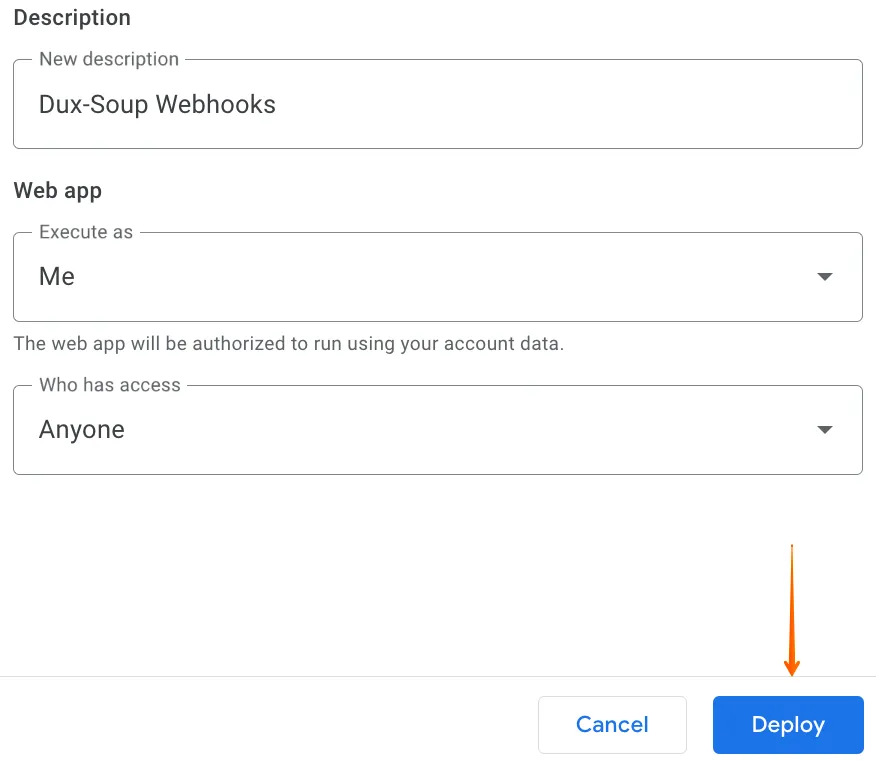
7. You will be asked to review permissions now. Click on Authorize access and select your account.
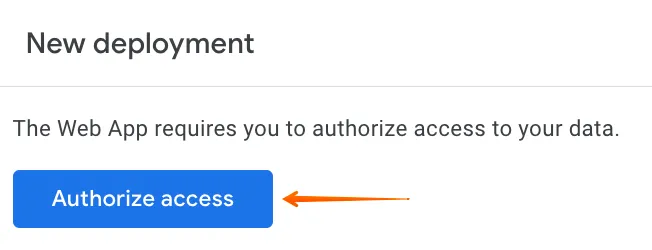
8. Then, choose Advanced and Go to the Webhooks project, click Allow.
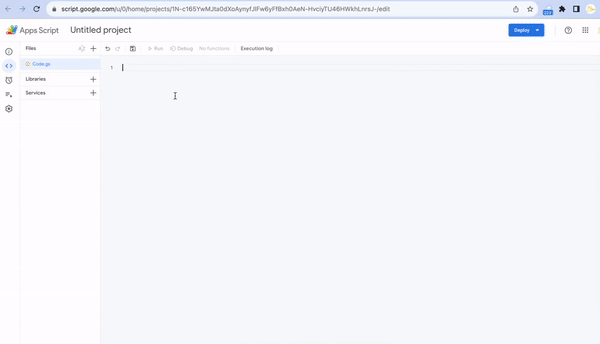
9. Your webhook is located in the “URL” section, you need to copy and paste to the Dux-Soup Options, Connect tab.
Select Visit, Action and Message events and click on “Send Sample”:
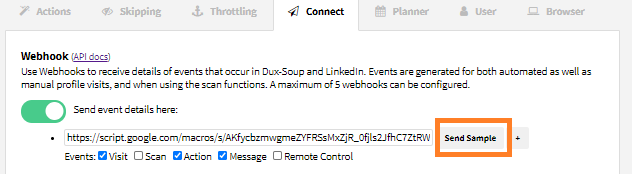
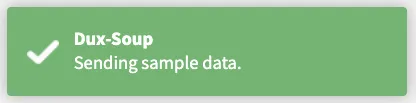
You should now be able to see a cell in your spreadsheet populate:

And three you have your very own Dux-Soup Google Sheets Dashboard without relying on a 3rd party service such as Zapier or Make. How cool is that?
Once you visit a profile on LinkedIn, Google Sheets will record the Profile ID, First Name, Last Name, Company and Email (columns A-F) as well as the Dux-Soup UserID (column Q).
Columns H-J will populate when you send a connection request.
Columns G, K and L show the campaign-related data.
And finally, you can see and track your messages (columns M-P).
Note: please keep the Message Bridge enabled at all times so Dux-Soup can process sent and responded messages.

Summary
Sometimes lead tracking can seem overwhelming, especially if you work in a distributed team. The Dux-Dash offers a ready made dashboard of your Dux-Soup activity, but sometimes your business may find Google Sheets a better way to keep tabs on where you are with prospects and to know the status of your lead gen funnel.
In this blog, we have shown you how you can build a dashboard in Google Sheets to track your messages without having to rely on a third-party tool. So why don’t you give it a try?
If you have any questions, or need clarification, please don't hesitate to contact our helpful support team at info@dux-soup.com and we’ll be more than glad to help you out!

















