This blog showcases an expert user interface. If you don’t find the options mentioned here, simply enable them in the User tab located within Dux-Soup Options.

Apart from profile visiting and auto-connecting based on a search result, Dux-Soup also has the ability to visit profiles based on a file using the “Revisit Data” function. What is it exactly and what can you use it for?
The Revisit Data feature allows you to upload a CSV file and run the robot to visit and/or connect with the people on the list. This is a great tool to target the leads that you WANT and avoid contacting any profiles you specifically want to exclude.
In this article, we provide an overview of the main issues that you can run into when you try to upload your CSV to Dux-Soup, and ways to resolve it.
(To recap how to upload your custom made CSV to “Revisit Data”, read our blog post here).
1. Dux-Soup won’t turn green
If you uploaded a file and see that Dux-Soup is not responding, it is likely your CSV is not formatted correctly. Dux-Soup recognizes a specific CSV format and in order for it to work, you need to make sure that your CSV contains these columns:
- Profile
- First Name
- Last Name
Important — these titles are case sensitive so please type it in as shown in the example.
Then, save your file as a CSV again and upload it to “Revisit Data” on Dux-Soup. To save it in the correct format, click “File” on the top of your Excel:
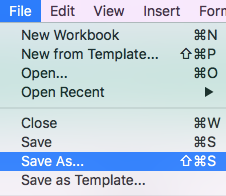
Click “Save As…” and choose the file format as the CSV as shown below. The click “Save”:
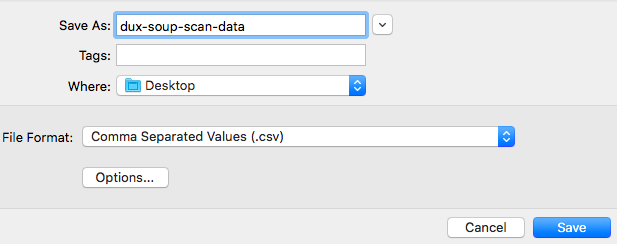
2. You get the message “Unsupported file format”
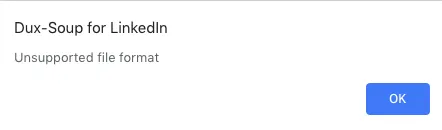
If you get the message above after you upload your file, the first thing you need to check is the format and ensure that it is saved as a CSV.
Then, double-check if your file is formatted correctly. You can always refer to the example provided once you click on “Revisit data” button:
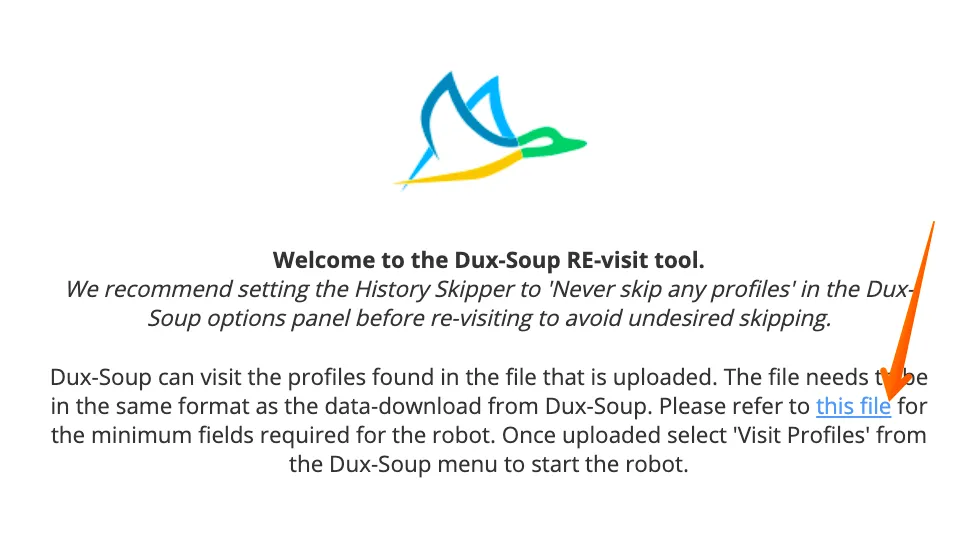
You will then see the example of the correct file formatting:

If the formatting is all correct, try the following steps to fix the issue:
- Make sure you are using our latest Dux-Soup version. To check it, simply click on Dux-Soup icon in your browser and the version will be displayed on the bottom right hand corner:
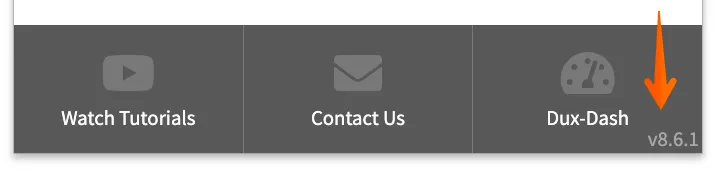
Finally, upload your file for revisiting again and it should be recognized.
3. You get the error the message “Name not found, skipping”
Another common error that some users experience is once they upload the file and start Dux-Soup, they get a notification stating “Name not found, skipping”.
This problem is due to first names and last names missing from the file CSV; or the columns are in the wrong case. A discussed in the first step, Dux-Soup can only recognize a specific file format so your final CSV should contain three columns to work: Profile, First Name and Last Name (case sensitive).
Moreover, the file needs to have first and last names filled in, Dux-Soup won’t be able to visit the profile if these fields are empty.
All in all, your CSV should look similar to this:
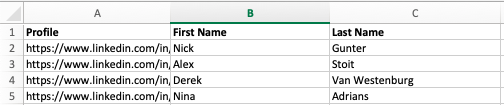
All three columns are completed and filled, and when you upload this CSV to “Revisit Data”, it will turn out like this:
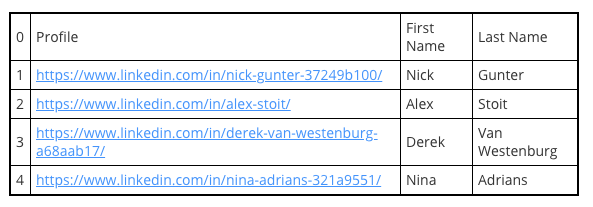
4. You get the error message “Unknown page detected stopping robot”
Even though you uploaded a correctly formatted CSV file, you get the error “Unknown page detected, stopping robot” after a few profile visits although you are sure the LinkedIn URLs are working and valid.
To fix the issue, head over to Dux-Soup Options > Browser and tick the box “Ignore unknown pages” — this will prevent Dux-Soup from stopping:
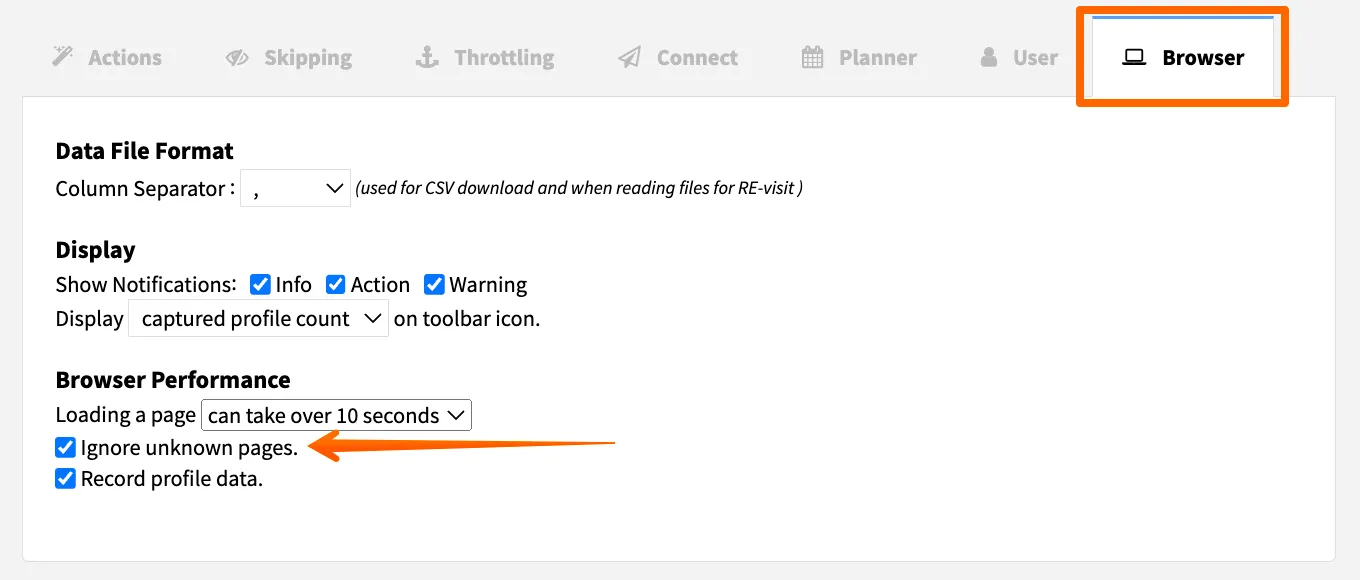
Once you have enabled this function, try uploading your list to revisit data again and it should be working without any problems.
That’s it! These are the steps you should try to fix the problem with revisiting data. However, we understand that each case is individual and sometimes simple troubleshooting steps is not enough — feel free to contact us at info@dux-soup.comand explain the issues you are having with Dux-Soup, our customer service team will be happy to help!

















