If you're savvy enough to have a Dux-Soup Turbo or Cloud Edition then you'll already be working smart when it comes to LinkedIn lead generation.
You'll also have the benefit of some pretty nifty campaign analysis and lead management tools at your fingertips. Yes, we're talking about the Dux-Dash, designed to help you achieve even more success from your lead generation activity.
The Dux-Dash gives you instant visibility of your sales pipeline and outreach success rates, with the ability to drill down into prospect lists at each stage of the funnel, and manage individual leads, giving you the best of all worlds. It's a Growth Hacker's dream!
And if you don't know what we're talking about because you haven't yet tried Dux-Soup? Then we'd love you to give Turbo a try - for free, with NO strings attached (there's no need to even enter credit card details). Just hit the button to start your free trial now.
In this blog, we cover the clever parts of the Dux-Dash that will help you manage and improve your LinkedIn automation campaigns. We explore some of our most asked-for features and show you some of the tricks you can use to maximize conversion rates. Because that's what lead generation is all about, right? Finding those incremental improvements that lead to big growth.
If you'd rather follow along to a video and watch real-life demos of the Dux-Dash in action, then we've also covered this for you in a webinar 'How to manage LinkedIn campaign progress with the Dux-Dash'.
What is the Dux-Dash?
The Dux-Dash is our LinkedIn automation management dashboard. It's the central hub of Dux-Soup, and where you control your profile, campaigns, integrations and activity.
Whilst the Dux-Dash is available with a Pro, Turbo and Cloud plan, it's only with Turbo and Cloud that you get access to drip campaigns - and with it, the full management and analysis capabilities of the Dux-Dash.
With Dux-Soup Turbo and Dux-Soup Cloud you can build an unlimited number of LinkedIn drip campaigns, each with 12 automated LinkedIn actions including: Profile Follow, Visit, Endorse, Connection Request, Direct Message and InMail. You can run them simultaneously and set custom time delays for each action.
See: How to create smart LinkedIn campaigns with Dux-Soup.
Now, if you're running LinkedIn campaigns, that's great news. We think it's hugely important to keep on top of your campaign results, so we're going to show you how you can do this with the Dux-Dash.
What we're going to talk about in this blog includes features available with a Turbo or Cloud plan.
Accessing the Dux-Dash
The easiest way to access the Dux-Dash is from the bottom right-hand corner of your Dux-Soup extension.
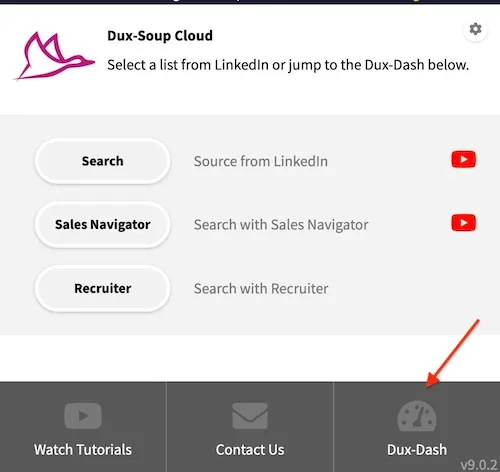
What can you do in the Dux-Dash?
You'll see lots of menu items down the left-hand side of the Dux-Dash. You can update your subscription, create your drip campaigns, activate integrations, search for tagged LinkedIn profiles, view your queued activity and activity log and buy email addresses in the Dux store.
Check out our video tutorial on the Dux-Dash.
Today it's the Funnel Flow that we're interested in, which is where your campaign results are tracked. So, go ahead, and click on 'Funnel Flow' in the Dux-Dash menu.
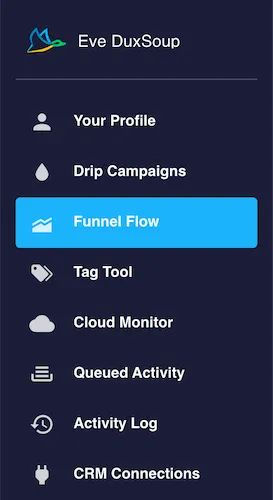
Campaign Management
Once you're in the Funnel Flow you'll be able to see your campaign statistics. You can:
- Select the Campaign you can see the statistics for
- Choose your date range
- Filter the prospects by name to identify individual profiles
- Enroll a list into a campaign by dropping a list straight into the funnel
- Copy the list of profiles enrolled
- Copy the list of profiles in a specific segment of your funnel
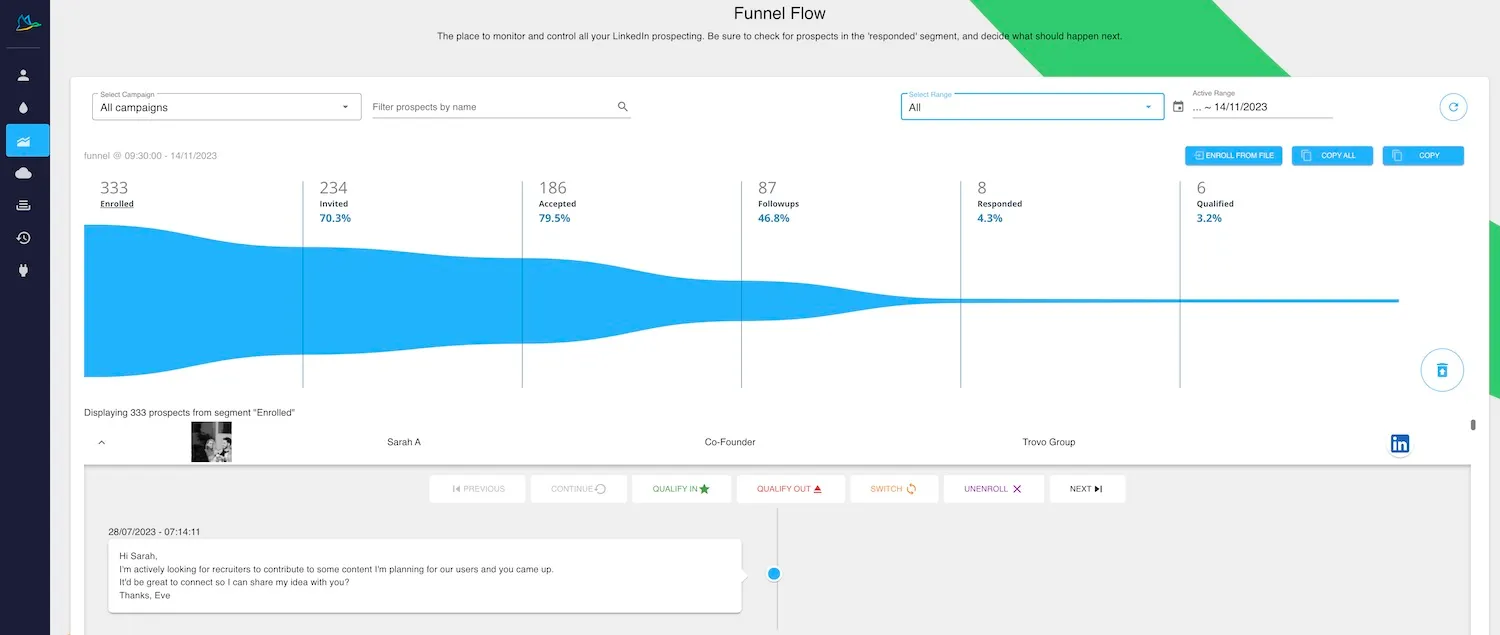
Now let's walk you through how to use some of these cool features available in the Funnel Flow:
Managing Prospects
Once you've filtered your Funnel by Campaign and Date Range, or even searched for an individual profile, you'll notice your funnel contains different segments.
These relate to the sales stage of your profiles in the funnel: Enrolled, Invited (these have been sent a connection request), Accepted (these have accepted your connection), Followups (these have been sent the next follow-up message after accepting your connection invitation), Responded (these have responded to your followup message and will automatically drop out of future campaign activity) and Qualified (these are profiles that you have manually Qualified In).
By clicking on any of these segments, you'll see a list of profiles in that segment appear underneath your funnel. Click on the drop-down arrow to the left of any name and you'll notice some buttons appear. These offer easy management of each prospect.
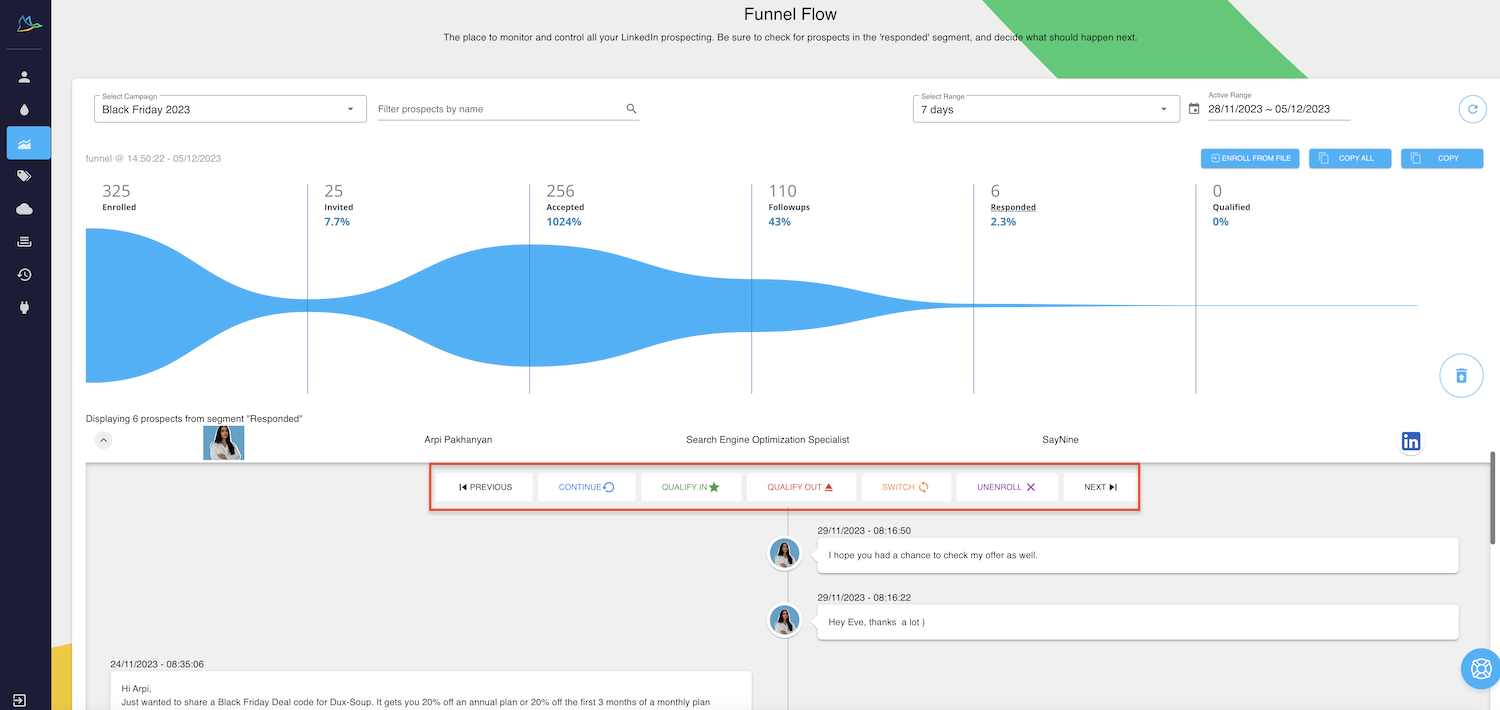
- Press 'Continue' to put that profile back into the campaign at correct the stage they were at. (Having responded they will automatically drop out of the campaign and not be sent any more messages unless you click 'continue').
- Press 'Qualify In' to move the prospect to your 'Qualified' segment of your Funnel Flow.
- Press 'Qualify Out' to drop that profile from your campaign Funnel.
- Press 'Switch' to move the profile into a different campaign. They will then be enrolled into the next campaign from the start.
- Press 'Unenroll' to remove that profile from the campaign. This will stop all further actions from happening as soon as you click the button.
- Move through your list using the 'Previous' and 'Next' buttons.
Check out the webinar at 16 minutes to see this easy prospect management in action.
Don't forget that you can still click on the 'LinkedIn' icon next to their name to reply to them in native LinkedIn.

Easy Enroll from file
A new feature in 2023, you can now enroll profiles into campaigns straight from the Dux-Dash. This gives faster enrollment of profiles to a campaign. So, if your team member has an awesome list that you want to target, just enroll from your Funnel Flow and in less than 10 seconds, Dux-Soup will be starting your outreach work for you.
There are two ways to do this:
- Click on the 'Enroll from file' button in the Funnel Flow. Then select your csv file containing LinkedIn profile URLs.

Dux-Soup will confirm how many profiles are in your file. Select the target campaign and click 'Enroll'.
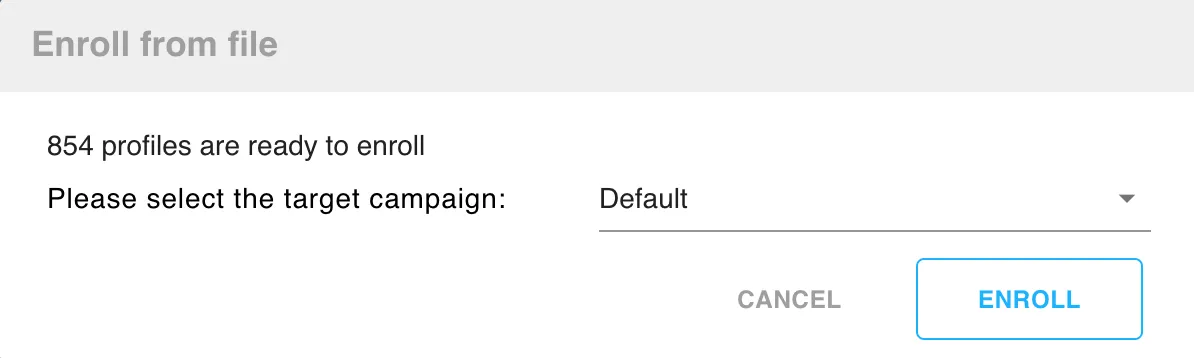
- Simply drag and drop a file containing LinkedIn profiles into your Funnel Flow and go through the same steps as above. It really is that simple. If you want to check, just go into your 'Queued activity' and you'll see the scheduled actions appear in there.
You'll need your list of profiles containing just a LinkedIn or Sales Navigator profile URL in csv format.
Copying LinkedIn Data
Dux-Soup is continually gathering LinkedIn data on your behalf as it visits profiles. Within the Funnel Flow you have buttons to 'Copy' or 'Copy all'.
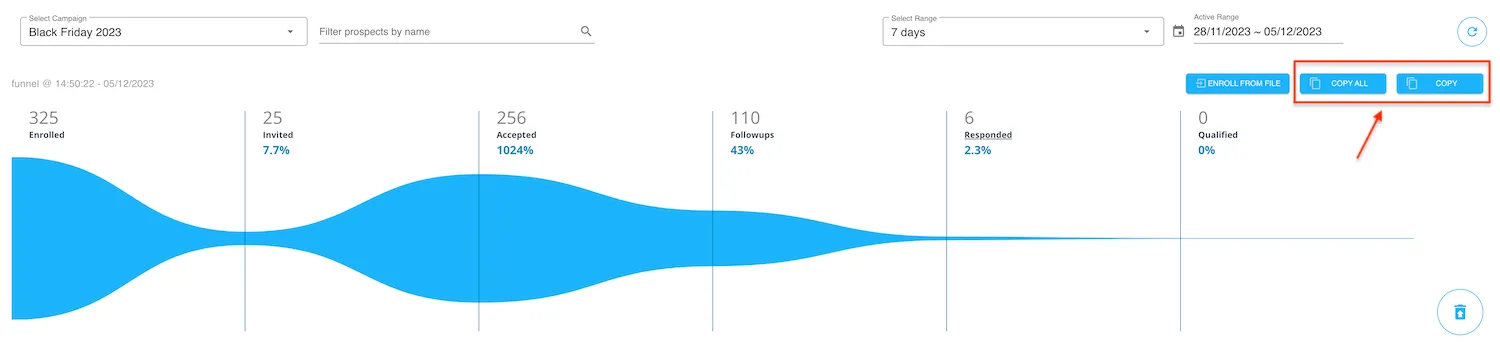
When you select 'Copy all', Dux-Soup will copy the data from the 'Enrolled' section of the Funnel data you have selected.
When you press 'Copy' Dux-Soup will ask you to select the Funnel segment you want to copy the data for, allowing you to choose your campaign and Funnel stage data.
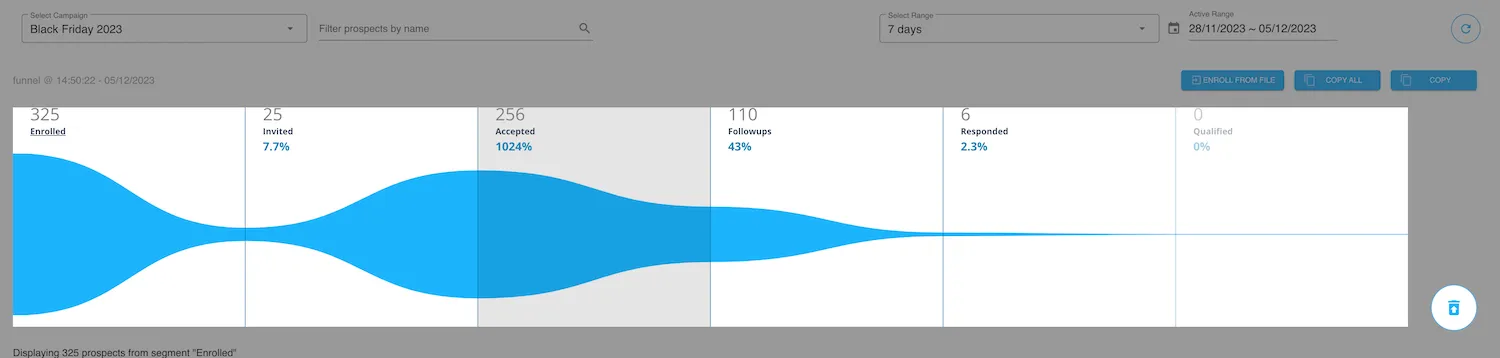
Simply paste it from your clipboard into a spreadsheet like Excel and your data is ready to use.
Dux-Soup will give you the First Name, Last Name, LinkedIn URL, about, job title, industry, location and Dux-Soup campaign status and tags.
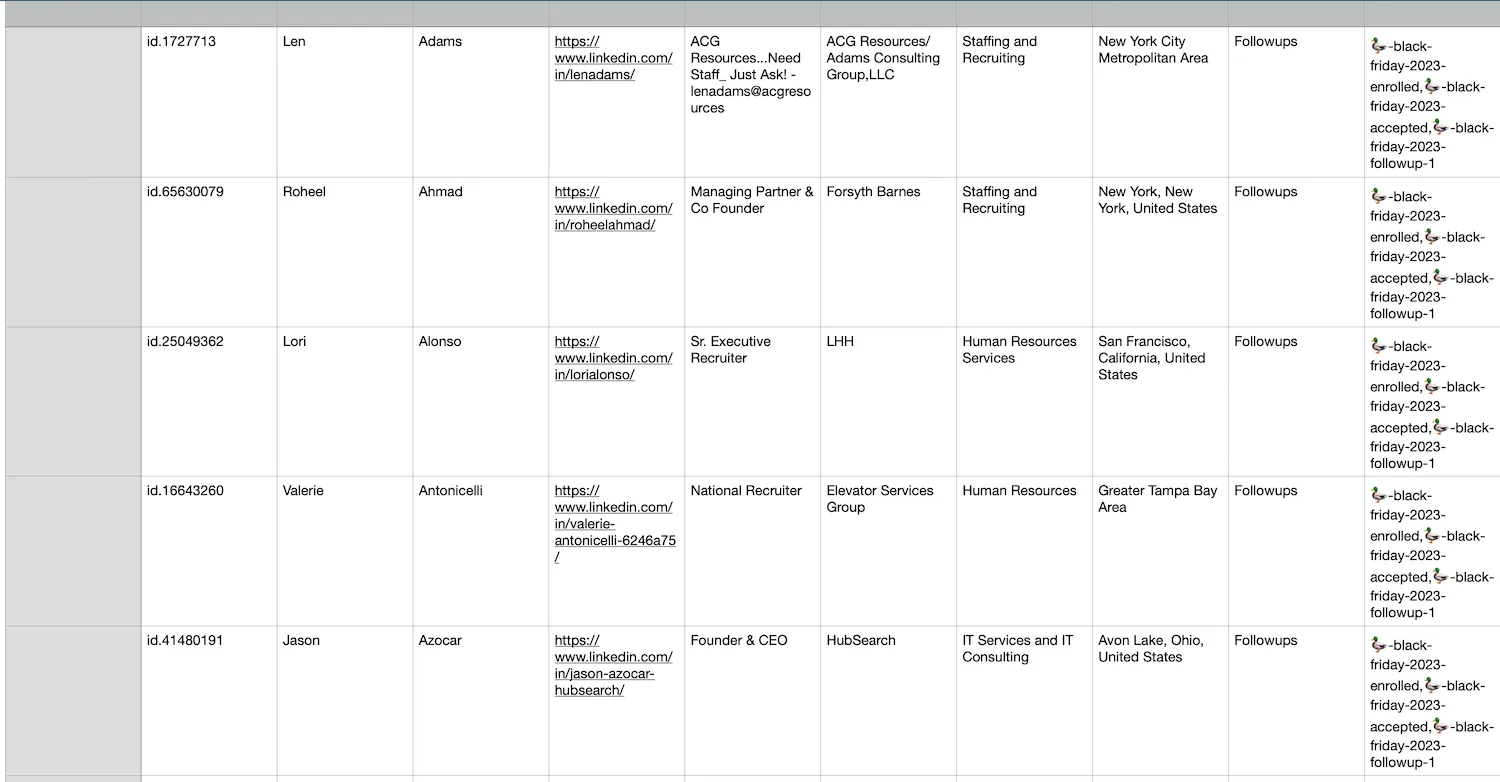
You can now share the data with colleagues, or upload it into your CRM. Don't forget that we have integrations with some of the leading CRMs which makes that process even easier.
So there you have it, some excellent features to help you manage your LinkedIn campaigns, and drive even better results from your LinkedIn automation activity.

















