When using the free version of LinkedIn you are restricted in the number of profiles you can search each day and you may need to find an alternative way to find user profiles. One solution to this is using the Google X-Ray tool. If you want to mix things up and give the X-Ray feature a try, this article will be very helpful. Let’s explore the world of X-Ray search and get you all set up so you can discover new leads!
To achieve this, you can simply turn on "Expert Mode" in the Dux-Soup Options menu under the User tab.
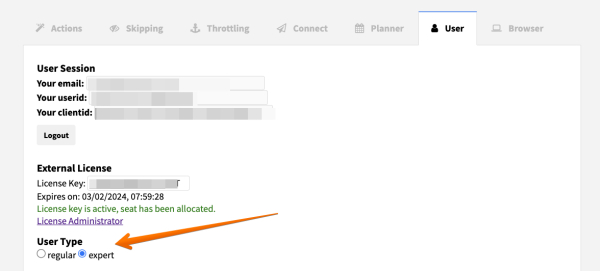
What’s an X-Ray Search?
In case you’re not familiar with this term, X-Ray tools let you perform a search on a specific website using a search engine. It’s a great way to find new leads as an X-Ray targeting linkedin.com will produce a much wider range of relevant people.
How useful is X-Ray search?
There are a few benefits of the X-Ray search that must be mentioned:
- It’s very beneficial for the standard LinkedIn users. You can reach your commercial view limit for the month very quickly on LinkedIn and you can either wait for the next month OR you can use the X-Ray feature which will bring up a list of new profiles to connect with:
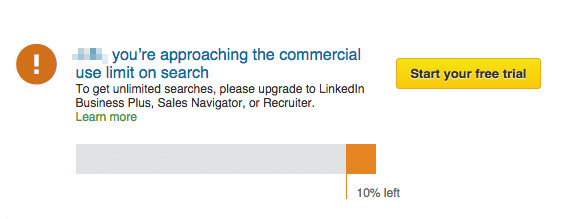
- The ability to view Out Of Network profiles. That’s right, with X-Ray you can view profiles that are your 3+ degree connections which is not possible to do using LinkedIn search. Also, their full names will be displayed as well (which is not possible for 3+ degree connections on a standard Linkedin search).
- A wider pool of results. LinkedIn is limited in terms of searches as it only shows your 1st, 2nd and 3rd degree connections. X-Ray, on the other hand, searches the whole of LinkedIn which means that you get different results than you would on a regular LinkedIn search.
Using X-Ray on Dux-Soup
Ready to give it a go? To access the X-Ray feature, open a new tab on Chrome and click on Dux-Soup icon and click on ‘X-RAY’ button:
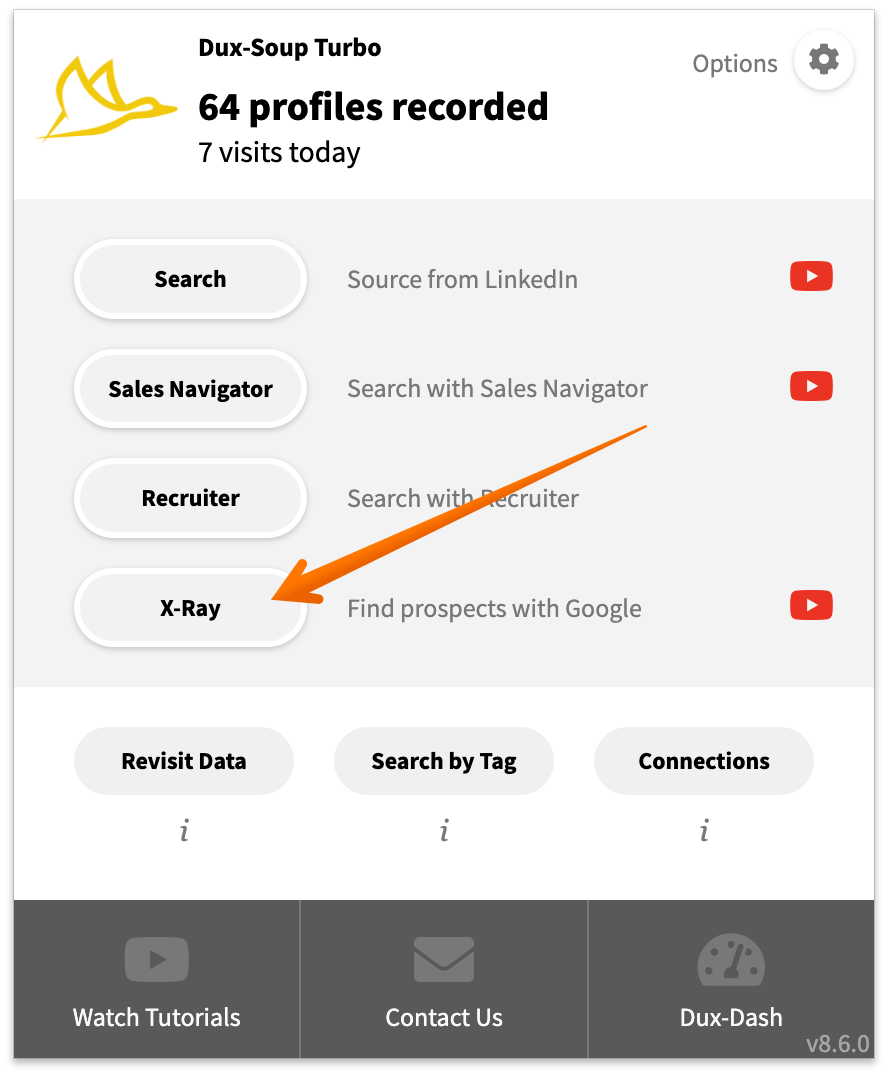
You will be taken to a new window that will look like this:
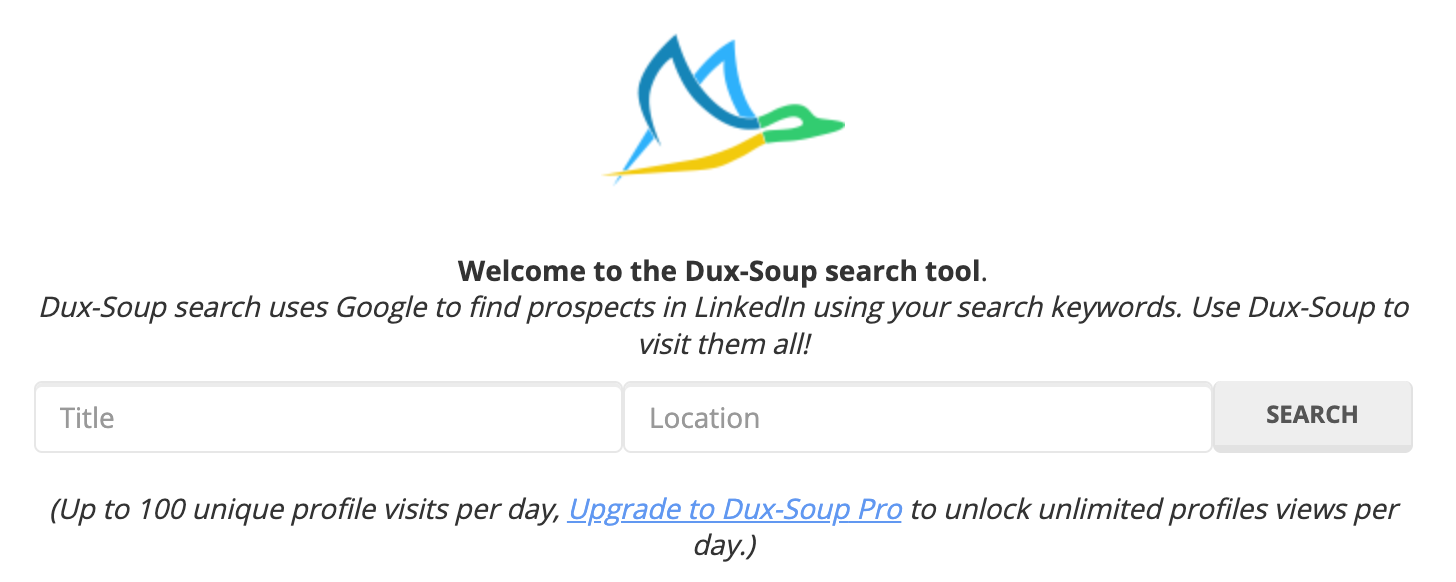
As you can see, you have the option to enter your target job role and location. Let’s put it into action and see how it works. For example, we will be looking for “Marketing Managers” in California so we entered the keywords and clicked on “Search”. Google search returned over 2,000,000 results, which is…pretty amazing!

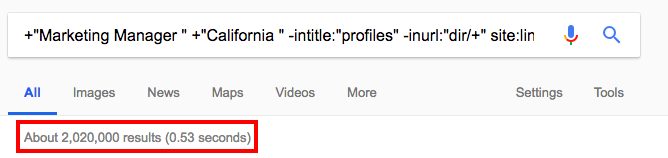
You can also add a boolean search string and instead of looking for “Marketing Managers” only, you can add more job roles. In the example below, we have searched for “Marketing Manager” OR “Marketing Director” in California

The more items you add, the larger your pool of results will be. In this case, Google search returned over 10 million profiles
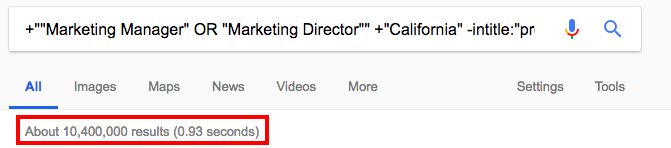
Now that you have all these results, it’s time to start connecting with these profiles. The next step is to set up a connection message. Go to Dux-Soup Options Panel and enable the option to send messages to your 2nd and 3rd degree connections:
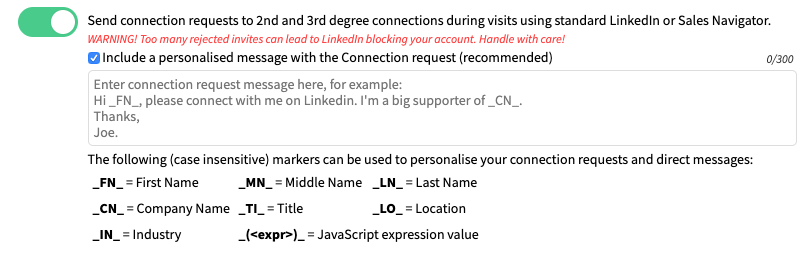
Type in your preferred message and then close the Options window. (To recap how to send a personalised connection requests, please read our blog post here).
Now click on Dux-Soup and click to “Visit Profiles” or "Visit & Connect":
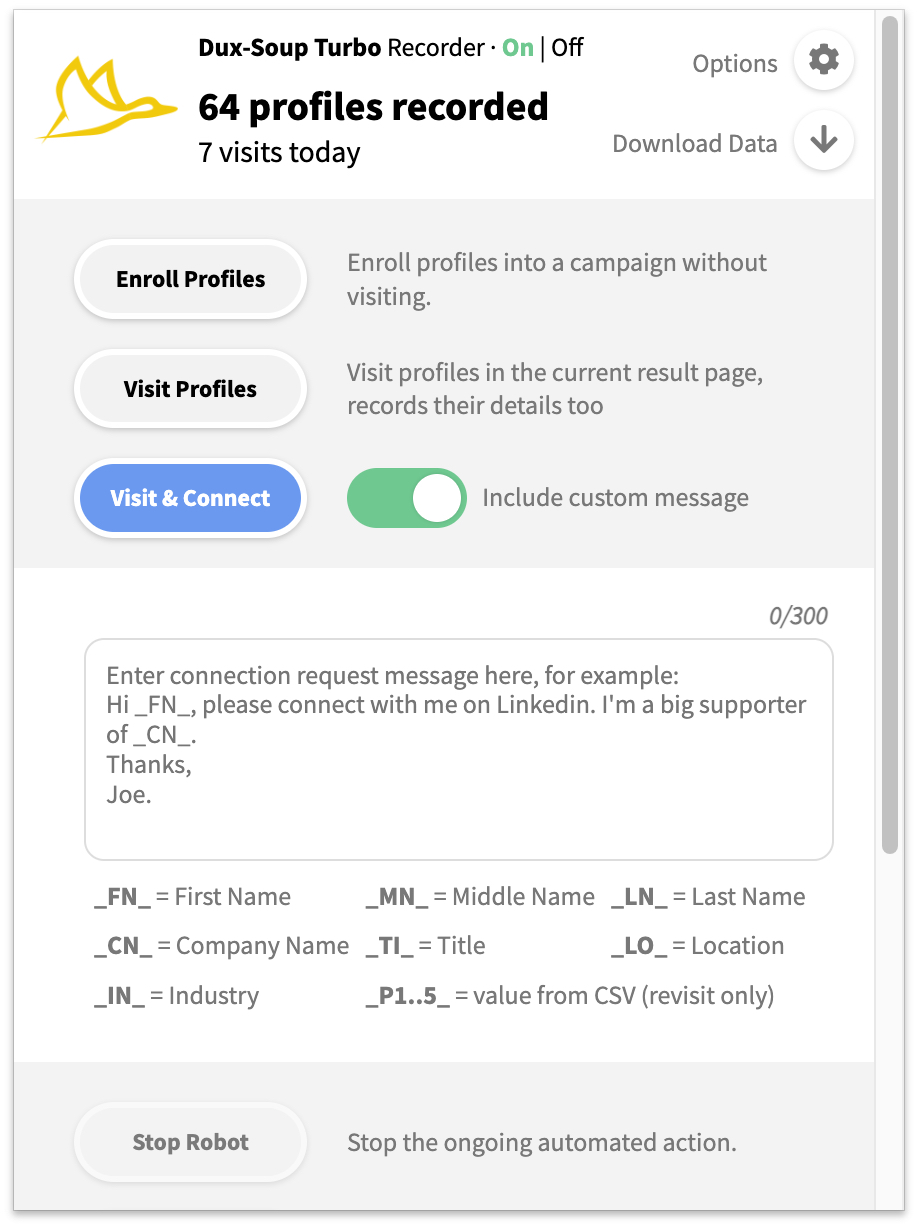
The robot will start visiting everyone on the list and sending them your connection request.
Important things to remember
- When using X-Ray, the skipping options will not work. That is, if you selected “Never visit the same profile again” under History Skipper, this will not apply for X-Ray searches.

2. You can use both “Visit Profiles” and “Scan Profiles” with X-Ray search.
3. On X-Ray, you are limited to 100 unique profile visits per day when using the free version of LinkedIn, and 250 for premium users. This equals to 10 and 25 Google search pages respectively.
Bonus tip!
Due to X-Ray having only two filter options: job role and the location, the results may not always be completely accurate and relevant to you. However, you can add more search filters to your search string. The easiest way to do this would be to use a query building tool like Recruitin.net to help you create a detailed search and find the right profiles on LinkedIn using Google. Apart from the job role and location, you can also specify which keywords you want to exclude and which companies you want to target
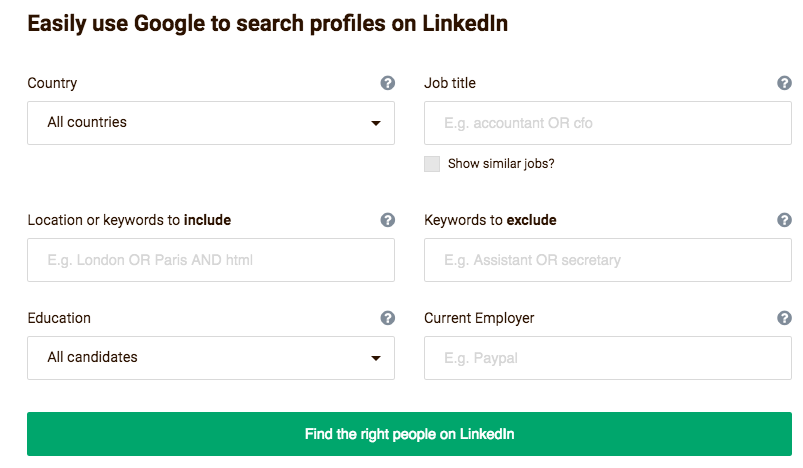
Once your filters are ready, click “Find the right people on LinkedIn” and it will generate the URL which you can simply put into your search.
To sum up, we encourage you to try out the X-Ray feature as it is a very useful resource to have that helps you find relevant leads in your target market. If you are looking to generate a database of clients or work in a recruitment company, X-Ray is a great way to find your perfect client. If you struggle to get X-Ray to work or need a solution to your problem, feel free to contact our support team at info@dux-soup.com and we will help you out!

















